
Main Screen of Copy Mode
If you tap [Copy] on the home screen, the main screen of copy mode is displayed.
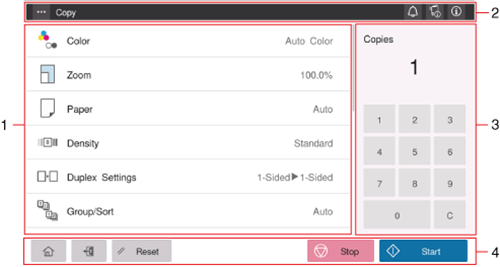
No. | Name | Description |
|---|---|---|
1 | Function setting key | Set copy options. |
2 | Menu icon ( | You can register the current setting as a favorite and recall it. You can also sort the option setting items for copying, or change the default option setting for copying to the setting you require. For details, refer to Setting Screen in Each Mode. |
Notification icon ( | You can check warnings or messages related to the status of this machine. For details, refer to Home Screen. | |
Device information icon ( | ||
Information icon ( | ||
3 | Copies setting key | Enter the number of copies using the keypad. To change the number of copies, tap [C] (Clear). The current copies setting is displayed on the upper pane. |
4 | [Start] | Starts copying. |
[Stop] | Stops the started copy job. | |
[Reset] | Returns the setting to the default. | |
Access key ( | Performs login or logout when user authentication or account track is installed on this machine. | |
Home key ( | Returns to the home screen. |
 )
) )
) )
) )
) )
) )
) in the upper-right of a page, it turns into
in the upper-right of a page, it turns into  and is registered as a bookmark.
and is registered as a bookmark.