Home >
Copy > Copy Option Settings > Layout Setting
Layout Setting
Copying on both sides of paper ([Duplex Settings])
Copy a 1-sided or 2-sided original on a single side or both sides of paper.
| |
|---|
| Select a combination of original scanning side (Simplex/Duplex) and original printing side (Simplex/Duplex). |
| Select the binding position of the original when scanning both sides of the original. [Auto]: The binding position of the original is specified automatically. When the long side of the original is 297 mm (11-11/16 inches) or less, the binding position is set to the long side of the paper. When the long side of the original exceeds 297 mm (11-11/16 inches), the binding position is set to the short side of the paper. [Left]: Select this option when the binding position is set to the left of the original. [Right]: Select this option when the binding position is set to the right of the original. [Top]: Select this option when the binding position is set to the top of the original.
|
[Output Binding Direction] | Select the binding position to perform 2-sided copying. [Auto]: The binding position of a copy is specified automatically. When the long side of the original is 297 mm (11-11/16 inches) or less, the binding position is set to the long side of the paper. When the long side of the original exceeds 297 mm (11-11/16 inches), the binding position is set to the short side of the paper. [Left]: Select this option when setting the binding position to the left of a copy. [Right]: Select this option when setting the binding position to the right of a copy. [Top]: Select this option when setting the binding position to the top of a copy.
|
| Specify the orientation to load the original. |
Copying multiple pages on the same side of a single sheet ([Combine])
Select the number of original pages to be copied on a single page. When combining four pages on a single page, select the page layout from Horizontal and Vertical. Specify the original loading orientation to place pages correctly.

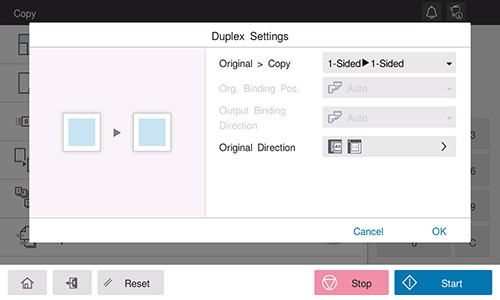
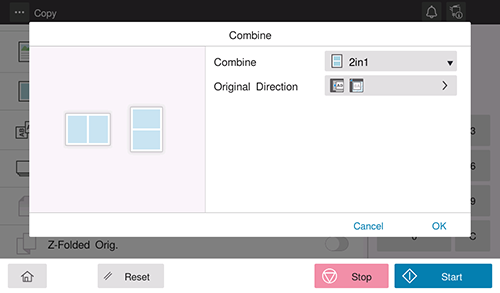
 in the upper-right of a page, it turns into
in the upper-right of a page, it turns into  and is registered as a bookmark.
and is registered as a bookmark.