
Copying on Postcards
Loading paper in Tray 1
Up to 200 postcards can be loaded into the Tray 1.
1
Load the original.
2
Tap [Copy] on the home screen.
3
Pull out Tray 1.
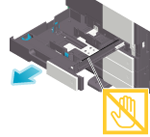
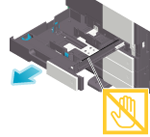
4
Mount the Attachment on the Lateral Guide.
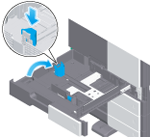
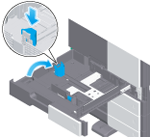
5
When loading postcards into the Tray 1, note the following points.
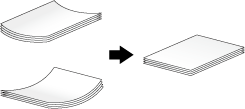
When loading curled postcards, uncurl the postcards as shown in the figure in advance.
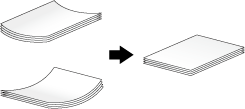
6
With the print side facing up, load postcards in the w direction as shown in the figure.
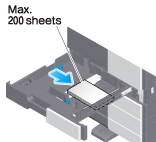
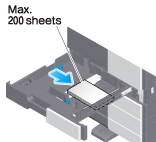
7
Slide the Lateral Guide to fit the size of the loaded paper.
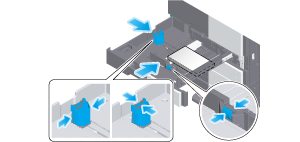
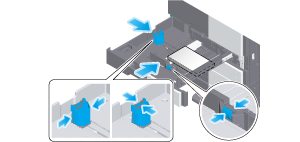
8
Close Tray 1.
9
Select [Postcard] ([4e6], [A6 Card]) from [Paper Size options].
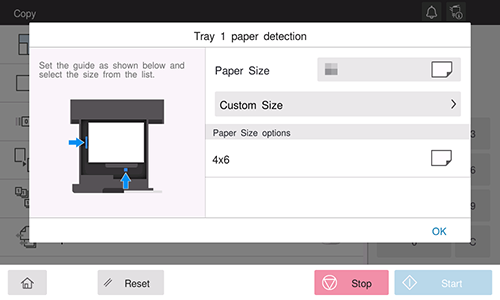
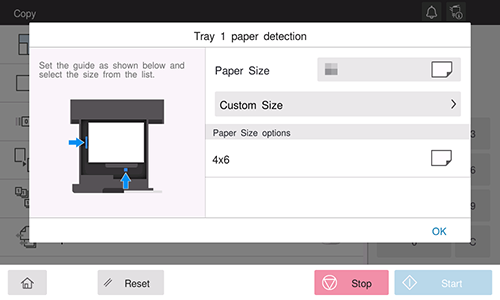
10
Tap [OK].
11
Use the Start key to start copying.
Loading paper in Bypass Tray
Up to 20 postcards can be loaded into the Bypass Tray.
1
Load the original.
2
Tap [Copy] on the home screen.
3
When loading postcards into the Bypass Tray, note the following points.
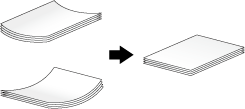
When loading curled postcards, uncurl the postcards as shown in the figure in advance.
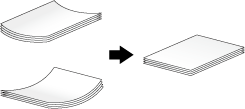
4
With the print side facing down, load postcards in the w direction as shown in the figure.
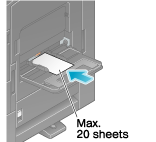
Insert postcards into the tray until their edges are pressed against the back.
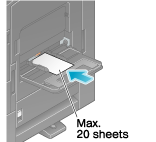
5
Slide the Lateral Guide to fit the size of the loaded paper.
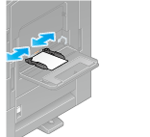
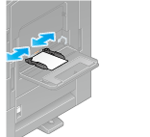
6
When using the Bypass Tray, note the following points.
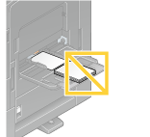
Do not put spare postcards in the Bypass Tray. Doing so causes a size detection error.
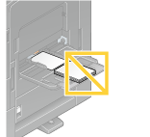
7
On the Paper Setting screen, tap [Env / Postcard] ([Envelope / 4e6] or [Envelope / A6 Card]) in [Paper Size].
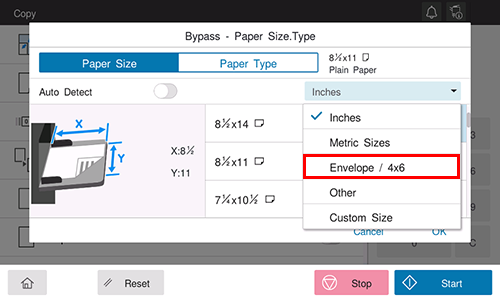
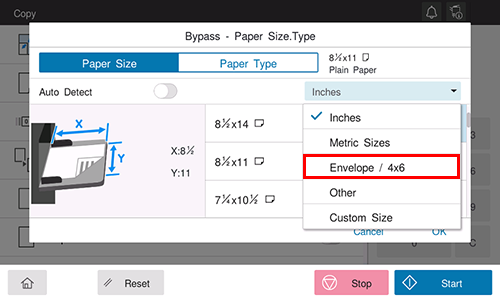
8
Select [Postcard] ([4e6], [A6 Card]) from [Env / Postcard] ([Envelope / 4e6], [Envelope / A6 Card]).
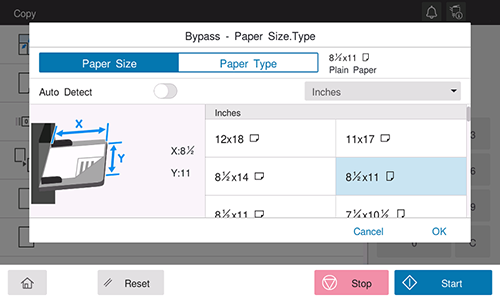
When [Postcard] ([4e6], [A6 Card]) is specified for the paper size, the paper type is automatically set to [Thick3].
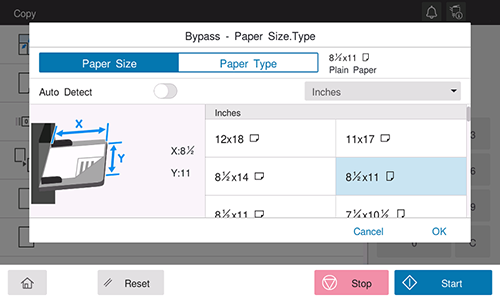
9
Tap [OK].
10
Use the Start key to start copying.
 in the upper-right of a page, it turns into
in the upper-right of a page, it turns into  and is registered as a bookmark.
and is registered as a bookmark.