
Preparing the User's Computer Printing Environment (with No Administrator Privileges Assigned)
Preparation of LK-114_InstallTool
When the user computer provides no administrator privileges, create LK-114_InstallTool using LK-114_InstallerCreateTool, then distribute it to the user. For details on how to create LK-114_InstallTool, refer to Creating LK-114_InstallTool (for the administrator). Install LK-114_ManagerPort and the printer driver using LK-114_InstallTool distributed from the administrator.
This section describes how to perform the installation when [User selects a printer driver to be installed and sets ManagerPort Settings.] is selected in [Installation operation of the user] to create LK-114_InstallTool using LK-114_InstallerCreateTool.
- When you select [Automatically perform all] in [Installation operation of the user] while LK-114_InstallTool is created using LK-114_InstallerCreateTool, double-click [invoke.exe] of LK-114_InstallTool, and follow the on-screen instructions to install it. The LK-114_ManagerPort installation, printer driver installation, and LK-114_ManagerPort setting are carried out automatically.
Starting LK-114_InstallTool
Double-click [invoke.exe] in the [LK-114_InstallTool] folder distributed from the administrator; the LK-114_InstallTool installation target selection window is displayed.
The LK-114_InstallTool installation target selection window is comprised of the following components.
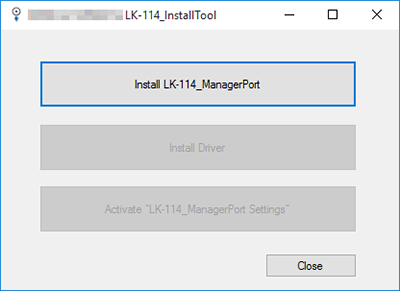
Item | Description |
|---|---|
[Install LK-114_ManagerPort] | Install LK-114_ManagerPort on the machine. If the new LK-114_ManagerPort has a newer version than the existing one, [Update LK-114_ManagerPort] is displayed as an item. |
[Install Driver] | Install the printer driver. |
[Activate “LK-114_ManagerPort Settings”] | Configure LK-114_ManagerPort settings. |
Installing LK-114_ManagerPort
Install LK-114_ManagerPort using LK-114_InstallTool distributed from the administrator.
If LK-114_InstallTool is not provided, contact your administrator.
To update, click [Update LK-114_ManagerPort].
To install LK-114_ManagerPort in another folder, click [Change], then specify a folder.
LK-114_ManagerPort installation starts. When installation is completed, the completion window appears.
LK-114_ManagerPort installation is then completed.
Installing the printer driver
Install the printer driver using LK-114_InstallTool distributed from the administrator.
If LK-114_InstallTool is not provided, contact your administrator.
If multiple printer drivers are selected in LK-114_InstallerCreateTool, the printer driver selection window is displayed. Select the printer driver to be installed.
Installation starts.
This completes the installation process of the printer driver.
Setting the printer port
Change the port used for the printer driver installed on your computer.
Click [LK-114 Manager Port Settings] in the Windows application list.
For LK-114_InstallTool, click [Activate “LK-114_ManagerPort Settings”] on the LK-114_InstallTool installation target selection window.
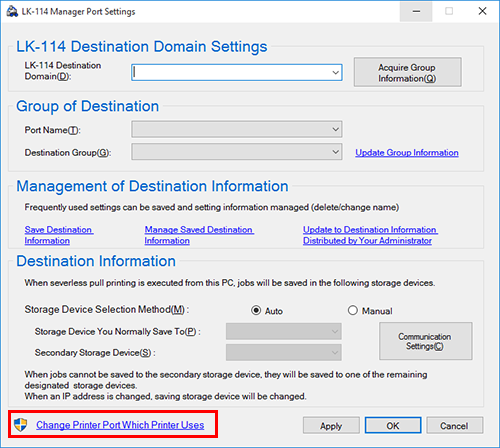
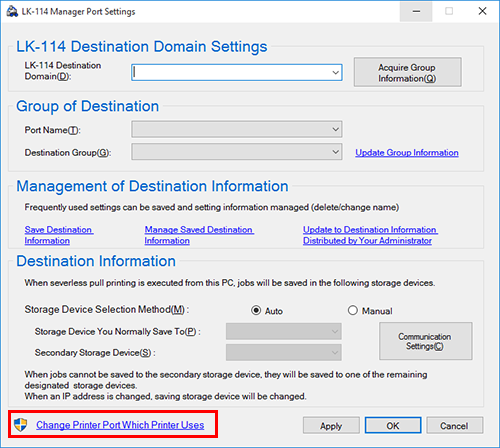
When the printer port setting is complete, set the destination information.
Setting the destination information
Specify the serverless pull printing group you want to set as the print job sending destination from your computer.
You can also switch the destination serverless pull printing group depending on the location you want to perform serverless pull printing at by managing the destination information in the application.
Click [LK-114 Manager Port Settings] in the Windows application list.
For LK-114_InstallTool, click [Activate “LK-114_ManagerPort Settings”] on the LK-114_InstallTool installation target selection window.
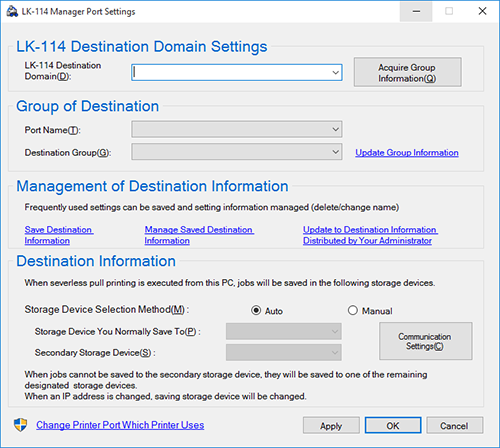
To directly specify the domain to be set as the connection destination, enter the IP address of the target topology machine, and click [Acquire Group Information]. Communicate with the specified topology machine and acquire the serverless pull printing group information in the domain.
When the destination information is managed in [Management of Destination Information], you can select the destination domain from the drop-down list.
When the destination information configuration file is distributed from the administrator, click [Update to Destination Information Distributed by Your Administrator] in [Management of Destination Information], and specify the configuration file to load.
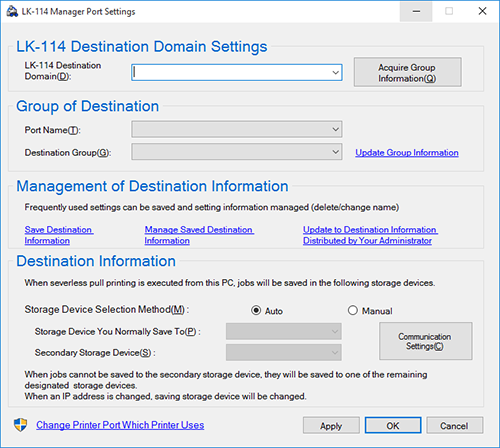
In [Port Name], specify the printer port you want to use.
[Destination Group] shows the serverless pull printing groups assigned to the printer port specified in [Port Name]. To change the assignment, specify the serverless pull printing group that is the connection destination.
In [Storage Device Selection Method], select the method to select the storage machine used for normal storage or the alternative storage machine.
If [Auto] is selected, the storage machine that stores the print job is automatically selected depending on the operating status of the device set as the storage machine.
If [Manual] is selected, manually specify the storage machine used for normal storage and the alternative storage machine.Click [Communication Settings] as needed, and configure SNMP settings or OpenAPI settings to communicate with the storage machine.
To save the destination information, click [Save Destination Information]. When the managed destination information is changed, click [Save Destination Information] to overwrite the information.
Clicking [Manage Saved Destination Information] displays the destination information management page. You can change the destination name or delete destination information.
Adding the printer port
You can add a port used for serverless pull printing in the [Ports] tab on the properties window of the printer driver. If multiple ports are created, you can divide the serverless pull printing group to be set as the connection destination for each port in the LK-114_ManagerPort setting window.
For information on how to open [Printers & scanners], refer to Open [Printers & scanners].
In Windows 10, click this machine from the list, and click [Manage] - [Printer properties].

 in the upper-right of a page, it turns into
in the upper-right of a page, it turns into  and is registered as a bookmark.
and is registered as a bookmark.