
Specifying the Target E-mail Address Registered in the Address Book of the Mobile Terminal as a Destination (Address Link)
Address Link function
Address Link is a function that transfers the target E-mail address registered in the address book of a mobile terminal to the screen of this machine using bizhub Remote Access and specifies the E-mail address as the destination.
By using the Address Link function when you want to send the scanned original data to an E-mail address registered in the address book of a mobile terminal, you can save the trouble of entering the E-mail address on the screen of this machine.
- To use this function, bizhub Remote Access must be installed on the mobile terminal.
Preparation required to use this function (for the administrator)
To use the Address Link function, the following preparation is required in advance.
Select [Utility] - [Administrator] - [Network] - [bizhub Remote Access Setting], and permit a connection with this machine using bizhub Remote Access to enable the Address Link function.
Executing Address Link on an Android terminal
This section describes how to connect an Android terminal to this machine via bizhub Remote Access using the NFC function and perform Address Link.
If there are multiple address books, select the address book that you want to use, and then select the E-mail address.
When multiple E-mail addresses are assigned to one destination, the screen for selecting which E-mail address is to be used is displayed.
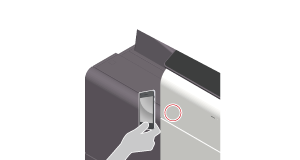
Cancel the sleep mode of the Android terminal or unlock the screen, and then place the Android terminal on the Mobile Touch Area.
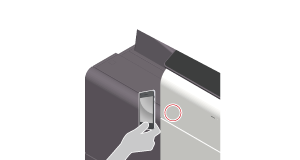
If the main screen of the copy mode or the main screen of the scan mode is displayed when you connect to this machine, [Scan Address Use] appears.
If the box mode file transmission screen is displayed when you connect to this machine, [User Box Address Use] appears.
Executing Address Link on an iOS terminal
This section describes how to connect an iOS terminal to this machine via bizhub Remote Access using the Bluetooth LE function and perform Address Link.
The dedicated address book opens.
If the main screen of the copy mode or the main screen of the scan mode is displayed when you connect to this machine, [Scan Address Use] appears.
If the box mode file transmission screen is displayed when you connect to this machine, [User Box Address Use] appears.

 in the upper-right of a page, it turns into
in the upper-right of a page, it turns into  and is registered as a bookmark.
and is registered as a bookmark.