
Using Mopria for Printing
Mopria
Mopria is a standard that enables printing from an Android terminal by wireless connection without having to install a dedicated application such as a printer driver to suit the manufacturer or model of an Android terminal.
This machine, which supports Mopria, can directly print information such as E-mails, photos, and Web pages that are displayed on the Mopria-compatible Android terminal.
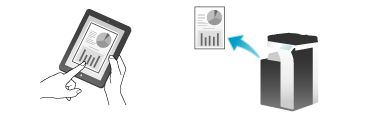
- To use Mopria, install Mopria Print Service on the Android terminal (Android 4.4 or later).
- To use Mopria, you need to connect the Android terminal to the same network as that used by this machine via a Wireless LAN connection. For details on network settings of an Android terminal, refer to the user's manual of the Android terminal.
- When [Utility] - [Administrator] - [Network] - [HTTP Server Settings] - [IPP Authentication Settings] - [User Authentication Synchronization] is set to ON while user authentication is enabled, Mopria printing can be restricted for each user.
Preparation required to use this function (for the administrator)
To use the Mopria print function, the following preparation is required.
Installing Mopria Print Service in the Android terminal (Android 4.4 or later)
Select [Utility] - [Administrator] - [Network] - [Mopria Setting] - [Print Setting], and set the Mopria print function to ON.
How to print
- This machine can simultaneously receive up to five print jobs.

 in the upper-right of a page, it turns into
in the upper-right of a page, it turns into  and is registered as a bookmark.
and is registered as a bookmark.