
Using the search function
How to use the search function
The search field at the top of the manual can be used to search for the necessary information from the User's Guide. Enter any keyword in the entry field, and click  . The search results are displayed in the order in which the matching percentage is higher.
. The search results are displayed in the order in which the matching percentage is higher.
To enter more than one keyword, use a space as a separator. Search results are narrowed down to include information that contains all keywords entered.
If you select the Search Option check box, the search result is narrowed down.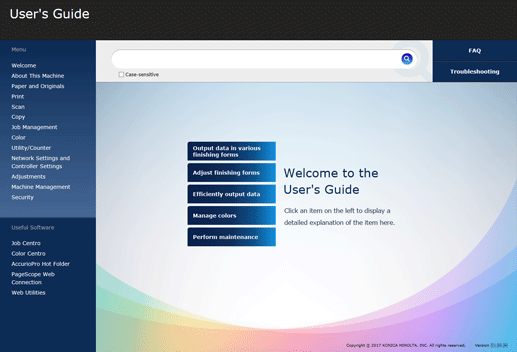
The visited link is displayed in purple on the search result page.
Refine search
Using the refine search function allows you to further narrow down the search result using any keyword.
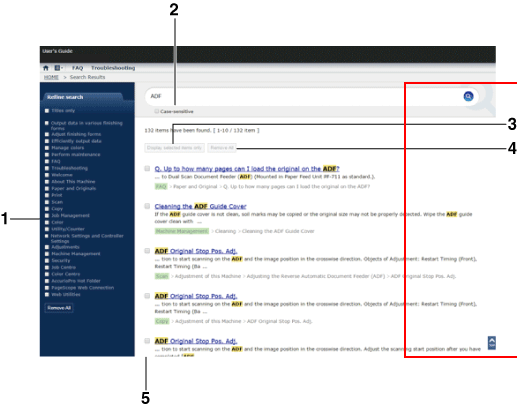
No. | Item | Description |
|---|---|---|
1 | Refine search | Select this check box to automatically narrow down the search result based on the selected search range. |
2 | Case-sensitive | Select this check box to carry out a case-sensitive search. |
3 | Display selected items only | Click this to display only the items selected in the Refine check box. If you close the Web browser or carry out another search using another keyword, the display is reset. |
4 | Remove All | Select this to clear all the check boxes you selected in the Refine check box. |
5 | Refine check box | Select this check box, and click Display selected items only to display only the selected items. |
Phrase search
If you enclose multiple keywords in one-byte double quotation marks ("), they are searched for as a phrase. For example, if you type "Color Centro" for search, a search is made using one phrase, "Color Centro". This enables more accurate search performance.