
Viewing the Table of Contents page
How to Use the Table of Contents
When a page is displayed, the table of contents is displayed in the left pane. The table of contents is presented in a tree view.
Click the title of the table of contents to open the directory, and click again to collapse the directory.
To operate all displayed directories, click Open All or Close All.
If you click  on the top right of the table of contents, it causes the table of contents to be hidden. When the table of contents is hidden, the icon changes to
on the top right of the table of contents, it causes the table of contents to be hidden. When the table of contents is hidden, the icon changes to  . If you click
. If you click  , you can view the table of contents again.
, you can view the table of contents again.
How to use the text page
If you click each menu in the User’s Guide, the details of contents are displayed on the text page.
You can click the icon or link at the top of the screen to move to another page or search within the User’s Guide from the search field.

No. | Item | Description |
|---|---|---|
1 |
| Click this icon to return to the top page (Home). |
2 |
| Click this icon to display the User’s Guide menu in the pop-up window. You can click a menu name to jump to the target menu. |
3 | FAQs | Displays the FAQs page. |
4 | Troubleshooting | Displays the Troubleshooting page. |
5 | Breadcrumb list | Shows the hierarchical level of the currently displayed page. Click each hierarchical level to jump to the target page. |
6 | Search field | You can search the entire User’s Guide using any keyword. |
7 | Search option | Select this check box to further narrow down the search results. |
8 | TOP | Click this to jump to the top of the currently displayed page. |
How to use a reference page (modal window)
If you click a reference link in the text, the linked page is opened as a modal window. If you further click a reference link in the modal window, the linked page is opened as a new tab in the window.
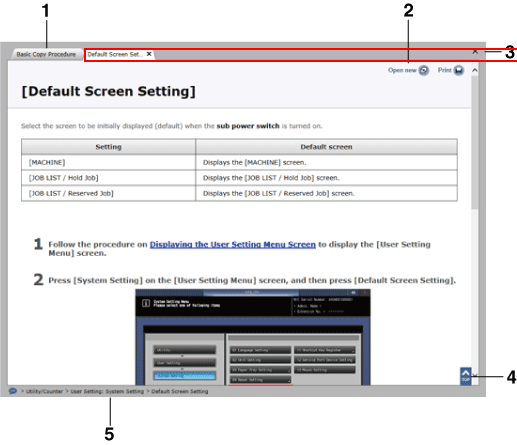
No. | Item | Description |
|---|---|---|
1 | Source page | Change the tab to display the source page from which the modal window is opened. |
2 | Open in New Window | Click this to change the page shown in a modal window to a new tab of the parent window. |
3 | Click this icon to close the entire modal window. | |
4 | TOP | Click this to jump to the top of the currently displayed page. |
5 | Breadcrumb list | Shows the hierarchical level of the currently displayed page. |
How to use the Table of Contents page
If the Table of Contents page is specified as a reference link in the text, it is opened as a modal window. If you click the table of contents, the item is opened as a new tab in the window.


