
Adding a File for Printing
You can add a file to the main screen of Hot Folder to make prints.
• Examples Introduced in This Section
If you add this machine to Hot Folder and register a job setting, you can only add a file and select the printer and job setting to make print.
It is recommended that you register several job settings in advance according to the use applications.
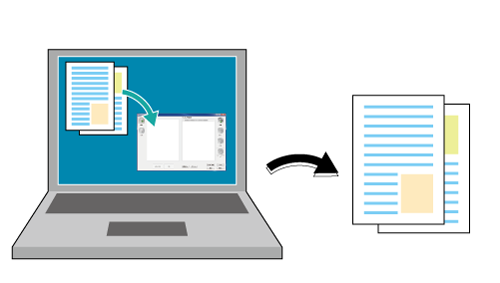
•Intended Environment
Operating system | Windows 7 |
Application | Hot Folder |
Image Controller | Image Controller IC-604 |
* The sample screen may be different from the actual display depending on your system environment and application version/revision.
• Related Section
Reference
For details about the operating systems compatible with Hot Folder, refer to Specifications.
Start Hot Folder, then add this machine.
Refer to STEP 1 (Adding a Printer (this Machine) to Hot Folder) in (Copying a File to the Hot Folder for Printing).
Add a job setting in Hot Folder.
For details about how to add a job setting, refer to STEP 2 (Adding a Job Setting) in (Copying a File to the Hot Folder for Printing).
To add a file to be printed, click Add or drag and drop the target file to List of Files.
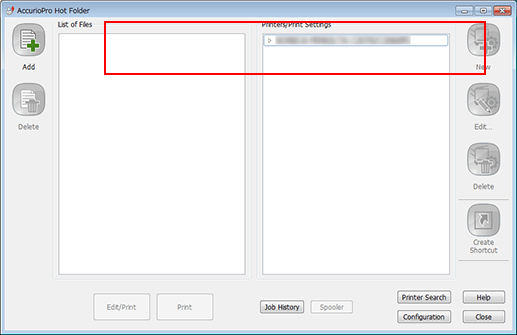
Select a file.
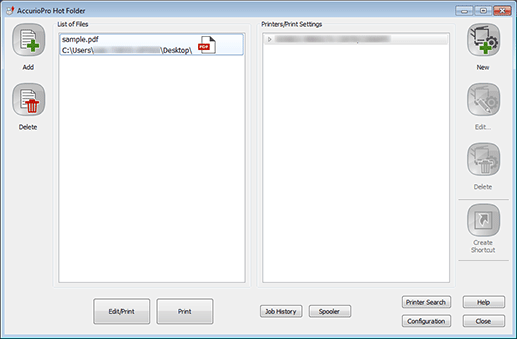
Select a printer or job setting, then click Edit/Print or Print.
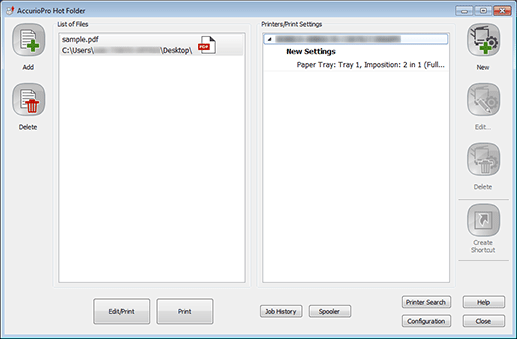
supplementary explanationTo edit a job setting before printing, click Edit/Print.
The file is sent to this machine, and printed.