Accessing Web Utilities
Start the Web browser.
Enter the following URL in the address bar and press Enter.
When Image Controller IC-602 has been mounted: http://IP address of the machine:30091/
(ex) If the IP address of the machine is 192.168.1.20, enter "http://192.168.1.20:30091"
When Image Controller IC-602 has been mounted, you can also access Web Utilities from the Web Utilities link on the [Login] screen or the [Admin. Mode] screen of PageScope Web Connection.
When Image Controller IC-308 or Image Controller IC-310 has been mounted: http://IP address of the machine/
(ex) If the IP address of the machine is 192.168.1.20, enter "http://192.168.1.20/"
The [Main Page] screen of Web Utilities of the machine is displayed.

For details about the network settings, contact your network administrator.
To use the Machine Manager Setting menu, click [Machine Manager Setting].
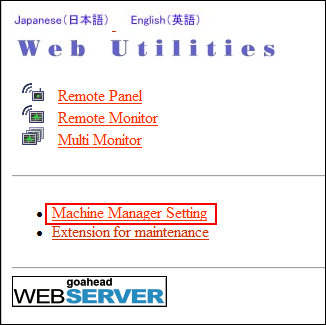
The password entry dialog box is displayed.
Enter "admin" in the User Name text box, and the 8-character administrator password in the password text box, then click on [OK].
The [Machine Manager Setting] screen is displayed.

The user name "admin" (for accessing the Machine Manager Setting menu) cannot be changed.
"00000000" is initially applied to the administrator password. It is better to change it before use. For details about how to change the administrator password, refer to Administrator Password: Changing the Administrator Password.
Make various settings as necessary.
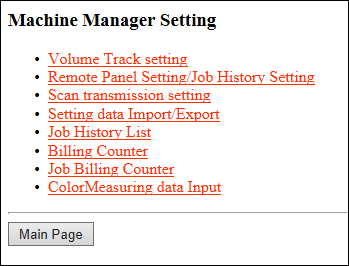
To return to the [Main Page] screen, click [Main Page].
