Displaying Job History List
Display the [Main page] screen of Web Utilities.
Click on [Machine Manager Setting].
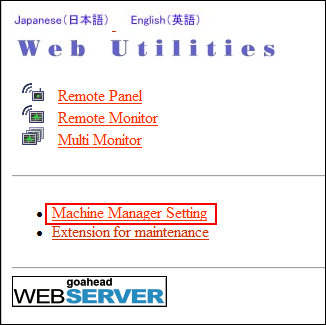
The password entry dialog box is displayed.
Enter "admin" in the User Name text box, and the 8-character administrator password in the password text box, then click on [OK].
The [Machine Manager Setting] screen is displayed.
Click on [Job History List].

The [Job History List] screen is displayed.
Check the job history in the list.
The list provides the history number (No.), job number (JobId), mode, and the date when the job was performed (Date).

The items provided in the job history list can be changed. For details, contact your service representative.
Use the following keys to change the display.
Item | Description |
|---|---|
[Job History List] | Displays the last 100 jobs. |
[Previous] | Scrolls to the previous 100 jobs. |
[Next] | Scrolls to the next 100 jobs. |
