Remotely Controlling Machine (Remote Panel)
Display the [Main page] screen of Web Utilities.
Click on [Remote Panel].
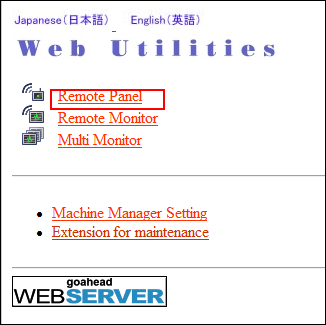
The browser window displays the touch panel screen and control panel currently displayed on the machine.
Using a mouse and keyboard, perform job operations.
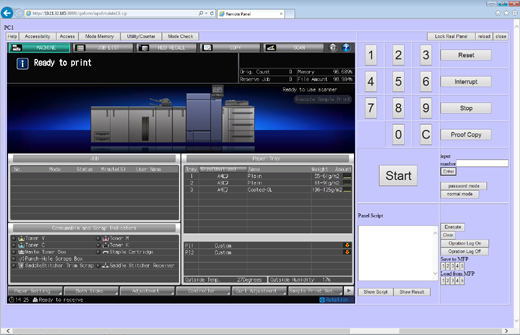
Clicking [Lock Real Panel] activates the Operation Panel Lock function to void any operation from the touch panel and control panel. In this case, the machine operation is available from the remote panel only. Clicking [Help] on the remote panel does not display the help.
To unlock the main body's panel, click [Unlock Real Panel].
Click [reload] in the upper right to refresh the screen.
Operations performed using Remote Panel can be recorded and replayed as necessary.
To record an operation, click [Operation Log On] before starting it. The recorded operation is displayed in the [Panel Script] area. Click [Operation Log Off] to terminate the recording operation.
To replay the operation, click [Execute].
To save the recorded operation on the machine, click a number key under [Save to MFP].
To recall the operation saved on the machine, click the desired number key under [Load from MFP].
