
Before Installing the Fax Driver (for the Administrator)
Connect this machine to the network.
Check the LAN cable for connection.
Check the network settings.
Ensure that this machine has an IP address assigned to it.

Set up the PC-Fax operating environment.
When using the Normal printing (at port 9100)
Make sure that the RAW port number has been set. (Usually, you can use the default settings.) Use Normal Printing (Port 9100) unless otherwise specified by the administrator.
When using the Internet Print (IPP)
Check the IPP operating environment. (Usually, you can use the default settings.)
When using the Secure Print (IPPS)
Set up the IPPS operating environment. Establish the communication with SSL encryption between this machine and the PC.

Preparation has finished.
Checking the LAN cable connection
Ensure that a LAN cable is connected to the LAN port of this machine.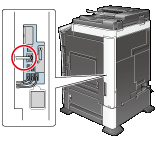
Check the network settings
Ensure that this machine has an IP address assigned to it. Tap [Utility] - [Device Information], and check that an IP address is displayed.
If no IP address is displayed, you need to set up the network. For details, refer to Here.
Set up the PC-Fax TX environment
Set up the operating environment according to the method of printing.
If the printing method is not specified before installation, Normal Printing (Port 9100) is selected for printing. Use Normal Printing (Port 9100) unless otherwise specified by the administrator.
How to print | Description |
|---|---|
Normal printing (Port 9100) | Make sure that the RAW port number has been set. (Usually, you can use the default settings.) The settings configuration method is explained using Web Connection. For details, refer to Here. |
Internet Print (IPP) | Check the IPP operating environment. (Usually, you can use the default settings.) The settings configuration method is explained using Web Connection. For details, refer to Here. |
Secure Print (IPPS) | Set up the IPPS operating environment. Establish the communication with SSL encryption between this machine and the PC. The settings configuration method is explained using Web Connection. For details, refer to Here. |
If you are using Windows Vista/7/8/8.1/Server 2008/Server 2008 R2/Server 2012/Server 2012 R2, you cannot set up the Secure Print (IPPS) using the installer.
If you are using Windows Server 2003 in an IPv6 environment, you cannot setup the Secure Print using the installer.
The Internet Print (IPP) is not supported in the IPv6 environment.
Enabling device information to be obtained from the fax driver
Disable the OpenAPI authentication function. (Usually, you can use the default settings.)
If device information collection from the fax driver is enabled, the fax driver automatically collects the information such as optional device attachment and authentication settings.
For details on how to configure the settings, refer to Here.


