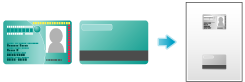Copy
Q1. Can I copy on an envelope or postcard?
A1. Yes, you can also copy on an envelope and postcard.
Load envelopes or postcards into the Bypass Tray, then specify the paper type and paper size of the Bypass Tray.
Q2. Can I print on custom size paper?
A2. Yes, you can. Load custom size paper into the Bypass Tray and specify the bypass tray on the paper screen of copy mode.
It is a good idea to have the frequently used custom size of paper registered in the memory.
Q3. The orientation of the image will not match that of the original.
A3. Check the following settings on this machine:
 Is [Auto Rotate] set to [ON]?
Is [Auto Rotate] set to [ON]? Is [Original Settings] not set to [Mixed Original]?
Is [Original Settings] not set to [Mixed Original]? Is not the zoom ratio for copying manually specified?
Is not the zoom ratio for copying manually specified? Is the setting of [Automatic Image Rotation] under Administrator Settings in accordance with the orientation of the loaded original and paper?
Is the setting of [Automatic Image Rotation] under Administrator Settings in accordance with the orientation of the loaded original and paper?
Q4. Are there any paper-saving copying methods?
A4. You can save paper by printing on both sides of the paper or printing more than one original page onto the same side of a single sheet of paper.
Copying on both sides of paper
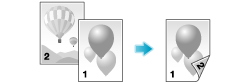
Copying multiple pages on the same side of a single sheet
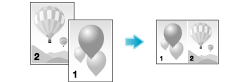
Q5. How can I handle an original that contains too many pages to load in the ADF?
A5. To copy an original containing a large number of pages, use the Separate Scan function.
The Separate Scan function enables scanning of an original in installments and handling of the resulting copy jobs as a single job.

 Tips
Tips You can also use the copy function by switching between the ADF and the Original Glass for scanning the originals.
You can also use the copy function by switching between the ADF and the Original Glass for scanning the originals.
Q6. Can I use a magazine-like finish for a copy job?
A6. Yes, you can copy and staple the sheets of paper in their center like a magazine or catalog.
The original pages loaded are automatically arranged into an order appropriate for center binding, and the 2in1 function is activated to copy on both sides of the paper.
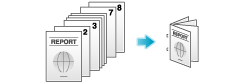
 Tips
Tips To use the Center Staple function, the optional Finisher FS-534 and Saddle Stitcher SD-511 are required.
To use the Center Staple function, the optional Finisher FS-534 and Saddle Stitcher SD-511 are required.
Q7. Can I copy the original with its headers and punch holes erased?
A7. Yes. Enable the frame erase function and the machine copies the original by erasing unwanted sections on the four sides of the original.
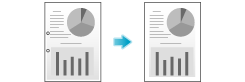
Q8. Is enlarged or reduced copying according to the paper size enabled?
A8. Yes. You can automatically make a copy with the optimal zoom ratio to fit the paper size by simply selecting the paper size you want to apply to the loaded original.
Q9. Can I adjust the copying position to make filing easier?
A9. Yes. You can shift and adjust the position of the entire copy image by setting the binding margin.
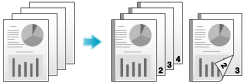
Q10. Can I erase marks from fold lines when copying a book?
A10. Yes, you can erase the marks by specifying the fold width.
This setting is preferable for copying a book nicely.
Q11. Can I copy the right and left pages of two-page spreads like books or catalogs onto separate sheets?
A11. Yes. Specify the scanning method to Separation to have spread pages copied one by one on separate pages.

Q12. Can I use a different paper type for the covers?
A12. Yes. Use the cover sheet function to use a different paper type for copying the covers other than that used for the text body.
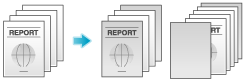
 Tips
Tips Use paper of the same size for the body text and cover sheets, and ensure paper in the same orientation is used for both purposes.
Use paper of the same size for the body text and cover sheets, and ensure paper in the same orientation is used for both purposes.
Q13. Can I perform copying with stapling or punching?
A13. Yes, you can. Install relevant optional products on this machine to perform copying with stapling or punching.
Staple
Stapling is enabled to bind at a corner or at two positions. This method is useful for printing handout material among other things.
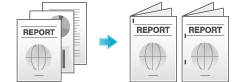
 Tips
Tips To use the Staple function, the optional Finisher is required.
To use the Staple function, the optional Finisher is required.
Punch
Punching is enabled for filing holes.
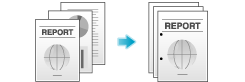
 Tips
Tips To use the Punch function, the optional Finisher FS-534 and Punch Kit PK-520 or the optional Finisher FS-533 and Punch Kit PK-519 are required.
To use the Punch function, the optional Finisher FS-534 and Punch Kit PK-520 or the optional Finisher FS-533 and Punch Kit PK-519 are required. You can staple and punch copies at the same time.
You can staple and punch copies at the same time.
Q14. Can I use the offset function without installing a Finisher or Job Separator on the machine?
A14. Yes. Provided that the following requirements are met, outputs can be alternately ejected in transversal and longitudinal orientations set by set. This function is useful for making a large number of copies as it eliminates offsetting after copying.
 Use paper of either size, 8-1/2
Use paper of either size, 8-1/2  11, A4 or B5.
11, A4 or B5. Paper of the same size and type is loaded in the transversal and longitudinal orientations.
Paper of the same size and type is loaded in the transversal and longitudinal orientations. [Auto] is set for paper.
[Auto] is set for paper.
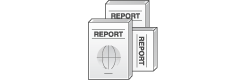
Q15. Can I register frequently used settings?
A15. Yes. You can register settings of the copy function as programs to recall them quickly.
 Tips
Tips You can register up to 30 programs.
You can register up to 30 programs.
Q16. Can I check the finish before starting copying?
A16. Yes, you can check the finish by outputting a proof copy.
You check either by referring to a preview image or by outputting just one copy for checking how it is actually finished.
Using a proof copy helps preventing copy errors.
Q17. Can I interrupt a printing job to execute an urgent copy job for another original?
A17. Yes. Pause the current print job tapping [Interrupt], then execute the urgent copy job first.
When the copy job is completed, a paused print job is restarted.
Q18. What measures can I take against unauthorized copying?
A18. You can use the copy protection function for printing concealed security watermark for preventing unauthorized copying.
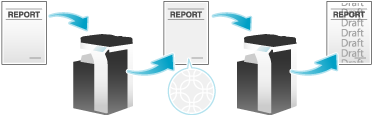
 Tips
Tips This function is available when the Web browser function is disabled. When the optional Extension Memory is installed, this function is available regardless of whether the Web browser function is enabled or disabled.
This function is available when the Web browser function is disabled. When the optional Extension Memory is installed, this function is available regardless of whether the Web browser function is enabled or disabled.
Q19. Can I arrange so that the margin does not come out in black when copying with the ADF opened?
A19. Yes. Enable the Non-Image Area Erase Operation function, and the margin outside the original is copied in white. This function is also useful to reduce toner consumption as it erases everything other than the original.
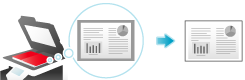
 Reference
Reference You can select either [Bevel] or [Rectangular] as erase parts other than the original. For details, refer to [Non-Image Area Erase] .
You can select either [Bevel] or [Rectangular] as erase parts other than the original. For details, refer to [Non-Image Area Erase] .
Q20. Can I save image data after copying is completed?
A20. Yes. You can print the copied image data and also save it to a User Box.
The saved data can be printed when necessary.
 Tips
Tips The Hard Disk is optional in some areas. To use this function, the optional Hard Disk is required.
The Hard Disk is optional in some areas. To use this function, the optional Hard Disk is required.
Q21. Can I copy with a text such as "Private" or date added?
A21. Yes, you can add a text such as "PLEASE REPLY" or "Private", the date and page numbers to a copy job.
Date/time and page numbers
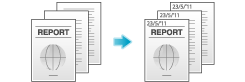
Stamp
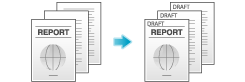
 Tips
Tips This function is available when the Web browser function is disabled. When the optional Extension Memory is installed, this function is available regardless of whether the Web browser function is enabled or disabled.
This function is available when the Web browser function is disabled. When the optional Extension Memory is installed, this function is available regardless of whether the Web browser function is enabled or disabled.
 Reference
Reference If necessary, you can register any stamp in addition to the stamps pre-registered in this machine. The registration procedure is explained using the data management utility in Web Connection. For details, refer to [Managing the stamp data] .
If necessary, you can register any stamp in addition to the stamps pre-registered in this machine. The registration procedure is explained using the data management utility in Web Connection. For details, refer to [Managing the stamp data] .
Q22. Can I add the company name or its logo to a copy job?
A22. Yes. You can register the logos and favorite images on the hard disk of this machine to add such overlay images to copy outputs.
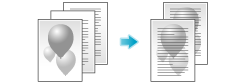
 Tips
Tips To use this function, the optional Extension Memory is required.
To use this function, the optional Extension Memory is required.
Q23. Can I easily copy various cards such as an insurance card or driver license card?
A23. Yes, you can copy the front and back sides of a card, side by side, on the same side of one sheet of paper.