Q9. Can I adjust the copying position to make filing easier?
Operation procedure
Load the original so that the top of the page is placed at the back.
Tap [Copy].
Tap [Application] and select [Page Margin].
Tap [ON] and configure the respective items for page margins.
 To perform copying on both sides of the sheet, set [Margin Position] and [Original Direction] to ensure that the original is copied in the correct vertical orientation.
To perform copying on both sides of the sheet, set [Margin Position] and [Original Direction] to ensure that the original is copied in the correct vertical orientation. Take care as part of the image may be cut off depending on the margin setting.
Take care as part of the image may be cut off depending on the margin setting.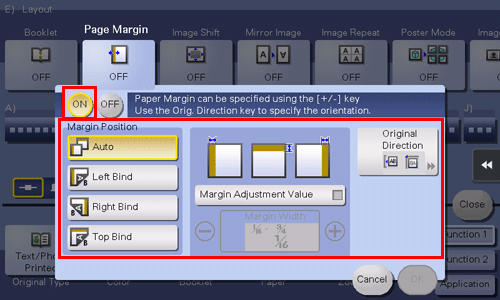
Settings
Description
[Margin Position]
Select the position for creating the page margin for binding.
When [Auto] is selected, the binding position is automatically set.
[Margin Adjustment Value]
Enter the page margin.
[Original Direction]
Select the original loading direction.
Tap [OK].
Press the Start key to start copying of the original.
 Press the Preview key (default: Register key 4) before the Start key to check the finishing on the Touch Panel. For the procedure for checking the finish, refer to [Q16. Can I check the finish before starting copying?] .
Press the Preview key (default: Register key 4) before the Start key to check the finishing on the Touch Panel. For the procedure for checking the finish, refer to [Q16. Can I check the finish before starting copying?] .