Q23. Can I easily copy various cards such as an insurance card or driver license card?
Operation procedure
Place a card on the Original Glass.
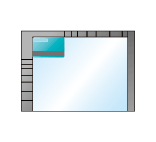
Tap [Copy].
Tap [Paper], select a paper tray to load paper into in order to copy a card, then tap [Close].
 If you specify [Card Shot], you must specify a paper tray other than [Auto].
If you specify [Card Shot], you must specify a paper tray other than [Auto].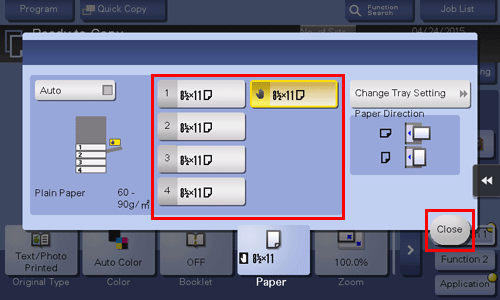
Tap [Application], then select [Card Shot].
Tap [ON], then configure each item so that it corresponds with the finishing image.

Settings
Description
[Original Size]
Enter the size of a card to be copied. Alternatively, you can recall the preregistered size from [Registered Paper Size].
After you have entered the size, select a key in [Registered Paper Size], and tap [Register]. Then the size you have entered is registered in the memory.
[Registered Paper Size]
Displays the sizes registered in memory.
When you call a registered size from the memory, tap the key of the desired registration name, then tap [Recall].
To change a registration name, select a desired key, then tap [Change registered size name].
[Layout]
Select how to arrange the front and back sides of a card on paper.
[Zoom]
Select a zoom ratio for copying.
 [Full Size]:Copy by enlarging according to the paper size.
[Full Size]:Copy by enlarging according to the paper size. [x1.0]: Copy with the same size as the card.
[x1.0]: Copy with the same size as the card.
Tap [OK].
Press the Start key.
The front side of the card is scanned.
Turn the card over, and place it on the Original Glass.
Press the Start key.
After both sides of the card have been scanned, tap [Finish].
Press the Start key to start to copy the scanned card.