User Box
Q1. Can I rename a file saved in a User Box?
A1. Yes, you can.
 Tips
Tips The Hard Disk is optional in some areas. To use the User Box function, the optional Hard Disk is required.
The Hard Disk is optional in some areas. To use the User Box function, the optional Hard Disk is required.
Q2. Can I use data saved in a User Box by changing the settings from those used when saving it?
A2. Yes. You can print an image or text of file saved in a User Box after changing the size of them, or send them after changing the initial resolution.
Settings you can change vary depending on the operation.
 Tips
Tips The Hard Disk is optional in some areas. To use the User Box function, the optional Hard Disk is required.
The Hard Disk is optional in some areas. To use the User Box function, the optional Hard Disk is required.
Q3. Can I save a 2-sided document in a User Box?
A3. Yes, you can. Select [2-Sided] for scanning the document.
 Tips
Tips The Hard Disk is optional in some areas. To use the User Box function, the optional Hard Disk is required.
The Hard Disk is optional in some areas. To use the User Box function, the optional Hard Disk is required.
Q4. Can a file in a User Box be deleted automatically?
A4. Yes. You can set the file retention period for each User Box. After the retention period has elapsed, files are automatically deleted.
 Tips
Tips You can also set the file retention period for a User Box when registering the User Box.
You can also set the file retention period for a User Box when registering the User Box. The Hard Disk is optional in some areas. To use the User Box function, the optional Hard Disk is required.
The Hard Disk is optional in some areas. To use the User Box function, the optional Hard Disk is required.
Q5. Can I select multiple files from a User Box and print or send them at a time?
A5. You can combine multiple files and print or send them as a job.
 Tips
Tips Up to 10 files can be sent or printed at the same time.
Up to 10 files can be sent or printed at the same time. The Hard Disk is optional in some areas. To use the User Box function, the optional Hard Disk is required.
The Hard Disk is optional in some areas. To use the User Box function, the optional Hard Disk is required.
Q6. Can I print a saved file by changing its finishing?
A6. Yes, you can change the finishing upon printing.
Different finishing types are available for different options installed on this machine.
 Tips
Tips The Hard Disk is optional in some areas. To use the User Box function, the optional Hard Disk is required.
The Hard Disk is optional in some areas. To use the User Box function, the optional Hard Disk is required.
Staple
Stapling is enabled to bind at a corner or at two positions. This method is useful for printing handout material among other things.
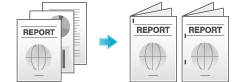
 Tips
Tips To use the Staple function, the optional Finisher is required.
To use the Staple function, the optional Finisher is required.
Punch
Punching is enabled for filing holes.
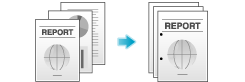
 Tips
Tips To use the Punch function, the optional Finisher FS-534 and Punch Kit PK-520 or the optional Finisher FS-533 and Punch Kit PK-519 are required.
To use the Punch function, the optional Finisher FS-534 and Punch Kit PK-520 or the optional Finisher FS-533 and Punch Kit PK-519 are required.
Center Staple
Center stapling is enabled for booklet-like finish.
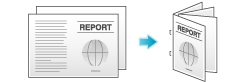
 Tips
Tips To use the Center Staple function, the optional Finisher FS-534 and Saddle Stitcher SD-511 are required.
To use the Center Staple function, the optional Finisher FS-534 and Saddle Stitcher SD-511 are required.
Fold
Half-folding or tri-folding is enabled. This function is useful for direct mail and information notes.
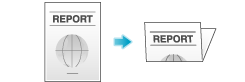
 Tips
Tips To use the Half-Fold or Tri-Fold function, the optional Finisher FS-534 and Saddle Stitcher SD-511 are required.
To use the Half-Fold or Tri-Fold function, the optional Finisher FS-534 and Saddle Stitcher SD-511 are required.
Q7. Can I create a User Box, or print or download a file in a User Box from my computer?
A7.Yes. Use Web Connection or the Windows file sharing function to create a User Box or manage files in a User Box without leaving your desk.
 Tips
Tips The Hard Disk is optional in some areas. To use the User Box function, the optional Hard Disk is required.
The Hard Disk is optional in some areas. To use the User Box function, the optional Hard Disk is required. To use the Windows file sharing function, use Web Connection to configure the SMB server setting and create a Public User Box to share the file in advance. For details, refer to [Configuring the Share SMB File function] .
To use the Windows file sharing function, use Web Connection to configure the SMB server setting and create a Public User Box to share the file in advance. For details, refer to [Configuring the Share SMB File function] . The Windows file sharing function is available only for files saved in a Public User Box using the User Box mode or the scan/fax mode.
The Windows file sharing function is available only for files saved in a Public User Box using the User Box mode or the scan/fax mode.