
Color Matching: Printing Graphics or Text Using Spot Color
Overview
When using spot color on a certain portion within a job, use CMYK toner for reproduction.
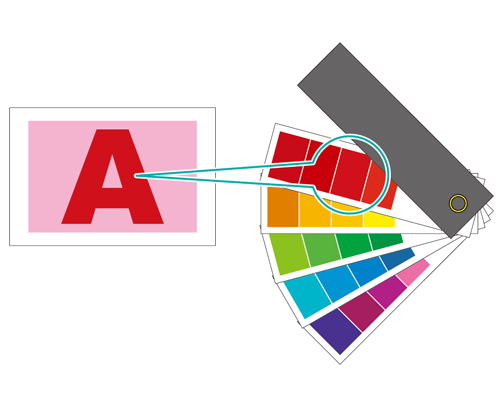
What Is Spot Color?
Spot color is a color with a specific name. Generally, the name of each ink sold from an ink manufacturer is used as the spot color name.
The system can reproduce a spot color using CMYK toner, and those definition values (toner blend ratio, etc.) can be stored as a spot color table.
Spot color tables such as CF, DIC, HKS and PANTONE are registered by default in Image Controller.
You can create, register, and edit spot color tables and spot colors using Color Centro. For details, refer to [Spot Color].
Perform adjustment at the following timings.
When you want to print using spot colors
When you want to print with a newly created spot color
When you want to use a spot color not registered on the table (new registration of spot colors)
When spot color is not being reproduced as expected
When you want to adjust the color of the spot color
When you want to replace the spot color with another color (Edit spot color)
Apply a Spot Color and Print Via Printer Driver
You can switch a section of the image to a spot color using the printer driver. Now let's take a look at the actual steps while using the sample chart.
Required items for this procedure
Adobe Acrobat Pro DC
PS Plug-in Driver
Sample chart (B_chart.pdf)
Use the URL below to acquire the sample chart.
https://www.btapac.konicaminolta.com/download/driver.html#contents
Enter the model name / number, and click "GO". Click the user guide tab, download the zip file that includes the sample file, and unzip the file.
- Check that the printer driver being used is connected to the network.
Step 1: Checking Spot Color Names Included on Charts in Acrobat
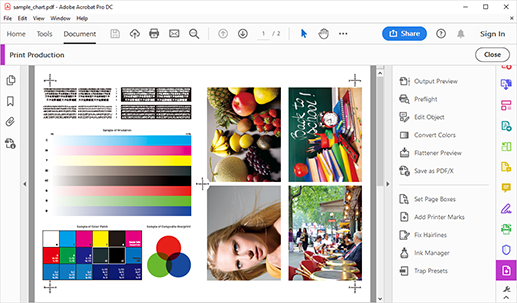
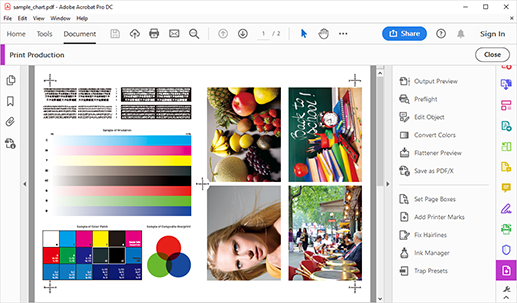
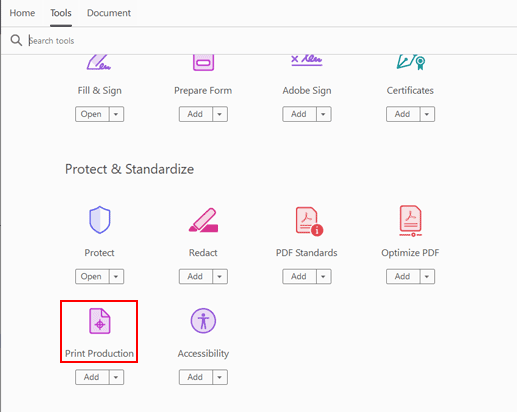
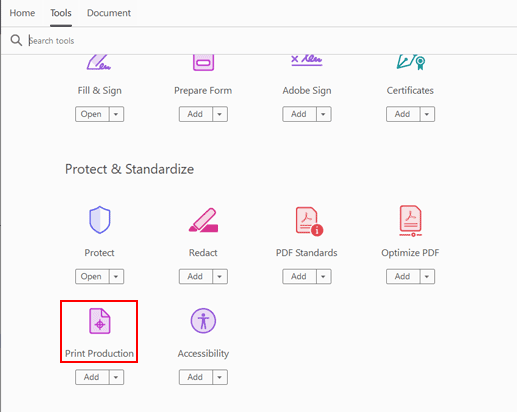
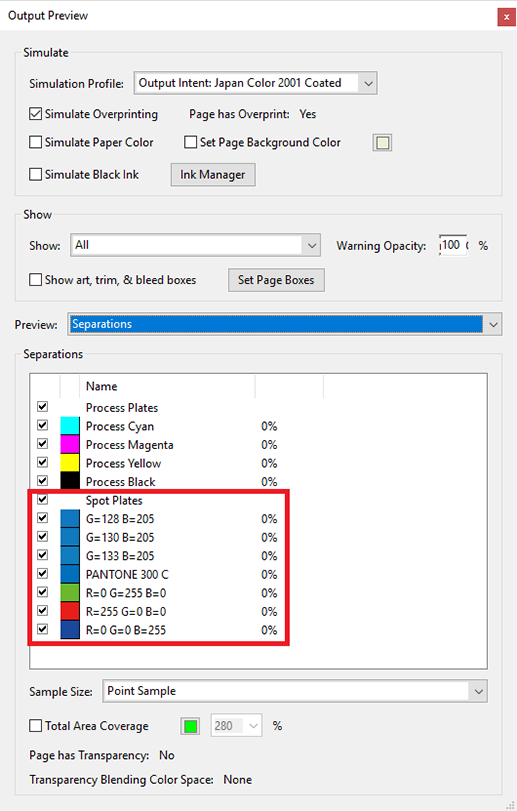
The [Output Preview] screen is displayed.
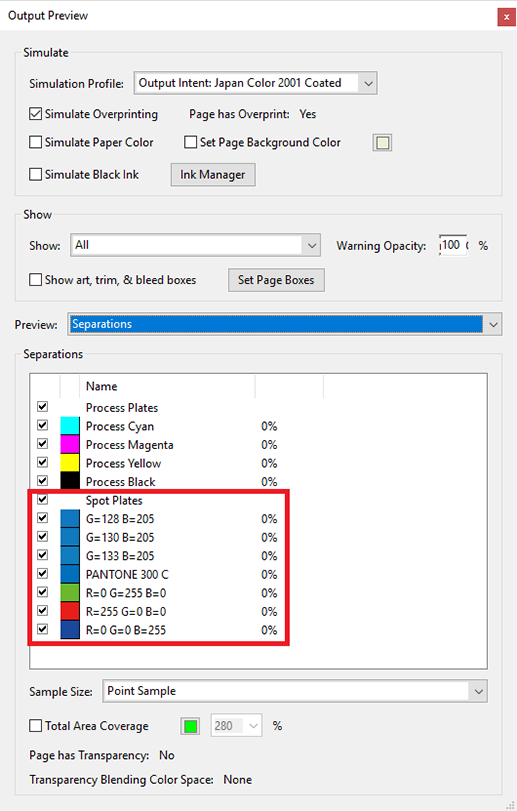
[Process Plates] is an object with a color set using CMYK value. In the sample chart, the chart name and the part enclosed in the frame are applicable.
Step 2: Checking the Spot Color Settings With PS Plug-in Driver and Printing
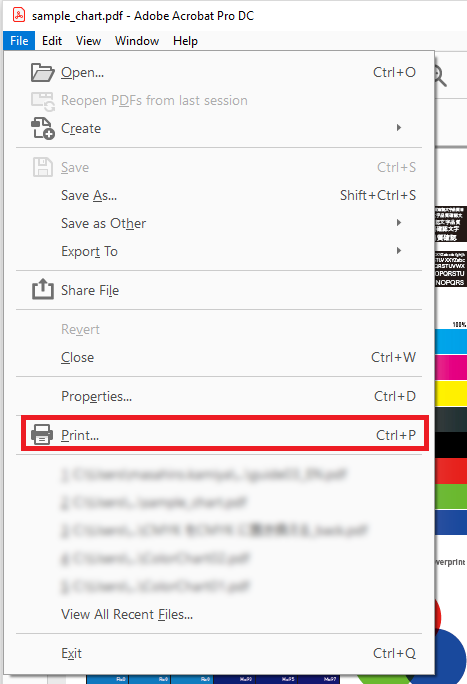
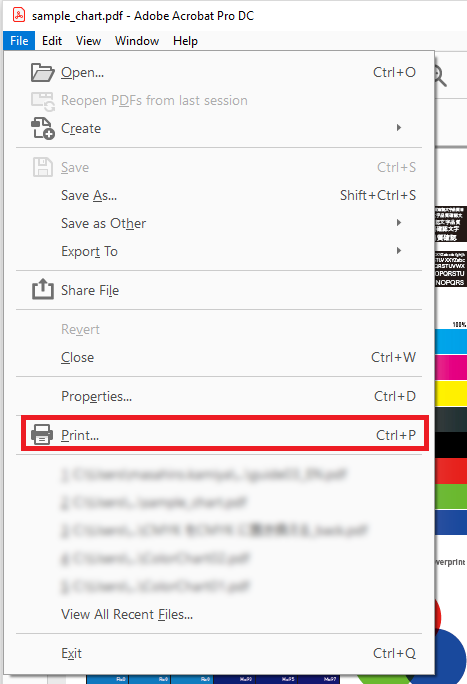
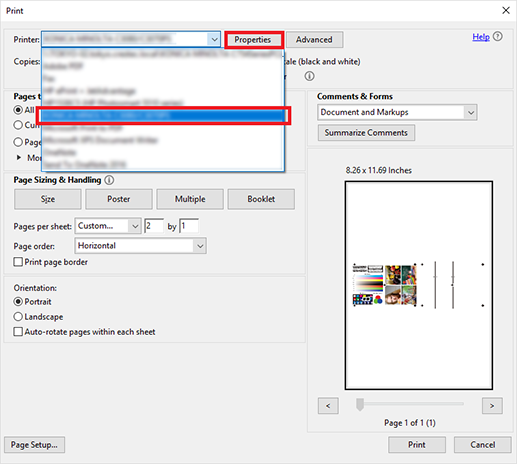
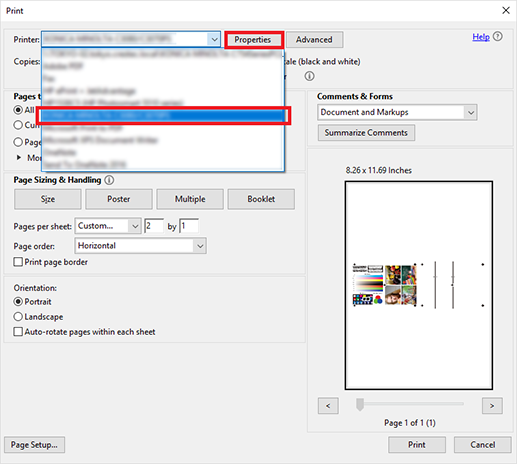
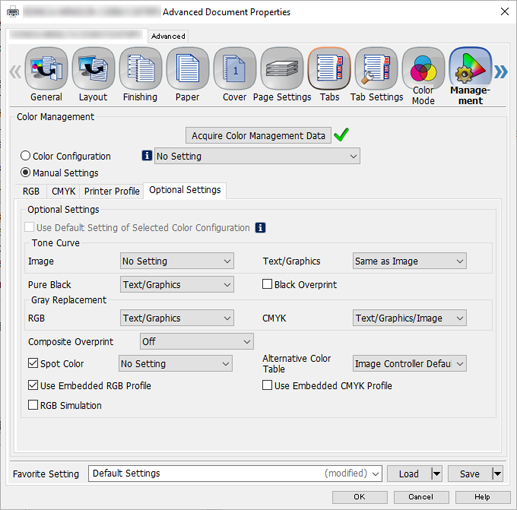
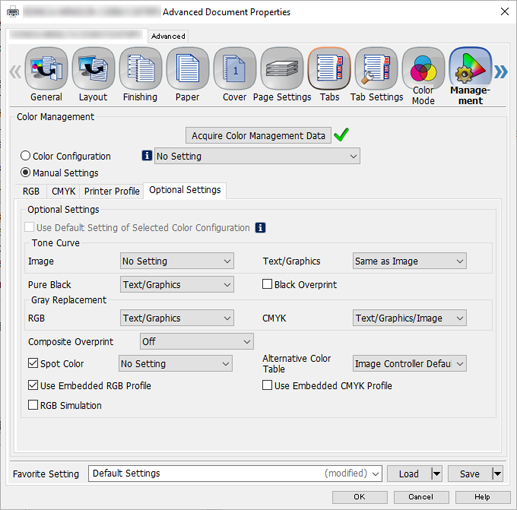
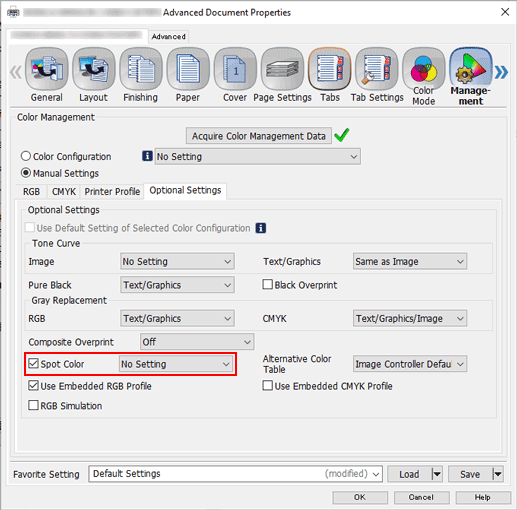
If check has not be entered in check box, uncheck [Use Default Optional Settings], add a check to [Spot Color], and select the spot color you want to use.
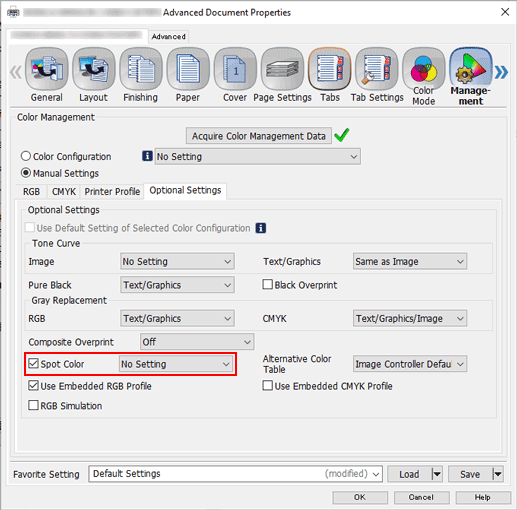
A sample chart using spot colors is output.

 in the upper-right of a page, it turns into
in the upper-right of a page, it turns into  and is registered as a bookmark.
and is registered as a bookmark.