
[Image Diagnosis]
Overview
This system mounted with Intelligent Quality Care Unit IQ-501 can run a diagnosis to find the causes of various defects on images including lines and spots (white and colored outlines, black and white blots and marks) using the [Image Diagnosis] feature. You can then make various adjustments based on the results of the diagnosis to try and improve the stability of the image quality.
It is recommend that you to perform Image Diagnosis once after turning this system on every day.
[Image Diagnosis] has the following 2 types.
[Simple Diagnosis]: Output the horizontal, vertical band charts and basic image diagnosis chart from the device, scan the chart with Intelligent Quality Care Unit IQ-501 and perform [Simple Diagnosis].
[Detailed Diagnosis]: Output a detailed diagnosis items chart from the device, scan the chart with Intelligent Quality Care Unit IQ-501, perform [Detailed Diagnosis], and if any abnormalities in the images are found, adjust accordingly.
- [Image Diagnosis] is not displayed by default. To use this setting, please contact your service representative.
- The optional Intelligent Quality Care Unit IQ-501 is required to use this function.
- When the image analysis and diagnosis are completed, "diagnosis analysis data" and "diagnosis scan image data" are generated. The generated diagnosis data can be sent to the service representative as a log. For details about sending logs, refer to [Error Image Send Permission], or contact your service representative.
- The number of chart sheets output for each diagnosis is included in the print count.
- For details on the chart types and number of output copies for [Simple Diagnosis] and [Detailed Diagnosis], refer to What Is [Image Diagnosis]?.
Set the Linkage Between [Simple Diagnosis] and [Detailed Diagnosis]
Set to automatically perform [Detailed Diagnosis] when an abnormality is detected in [Simple Diagnosis].
You can also set the inspection standard (diagnosis level) for [Diagnosis Level Setting].
Procedure
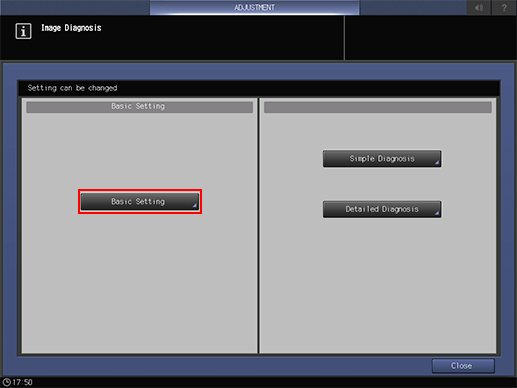
Press [Basic Setting].
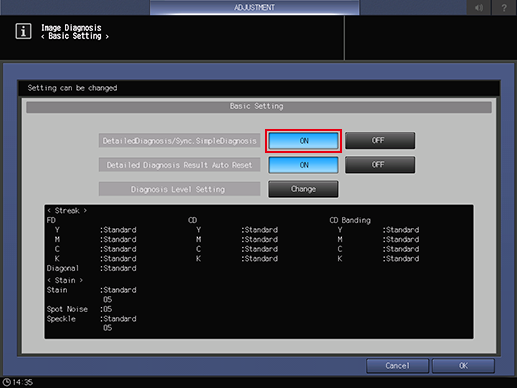
Change [DetailedDiagnosis/Sync.SimpleDiagnosis] to [ON].
If you do not want to keep the result of [Detailed Diagnosis] and want to reset automatically, set [ON] using [Detailed Diagnosis Result Auto Reset].
Press [Change] on [Diagnosis Level Setting] to set the inspection standard (diagnosis level). For details about each item, refer to Setting Procedure.
- Setting by a customer engineer (CE) is required to display [Diagnosis Level Setting]. Contact your service representative.
Press [OK].
Executing [Image Diagnosis]:[Simple Diagnosis]
Output the chart and perform a simple [Image Diagnosis] using Intelligent Quality Care Unit IQ-501.
Video of Procedure
Procedure
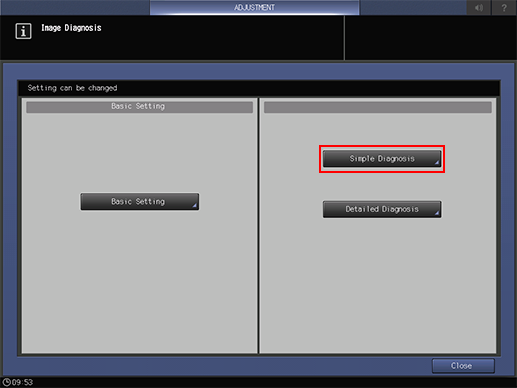
Press [Simple Diagnosis].
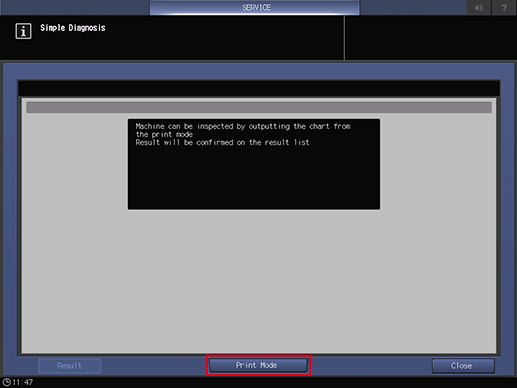
Press [Print Mode].
Select the paper size for the chart.
Load paper with a width of 279.4 mm or more, and a length of 420.0 mm to 487.7 mm, into the tray, and select the button for that tray.
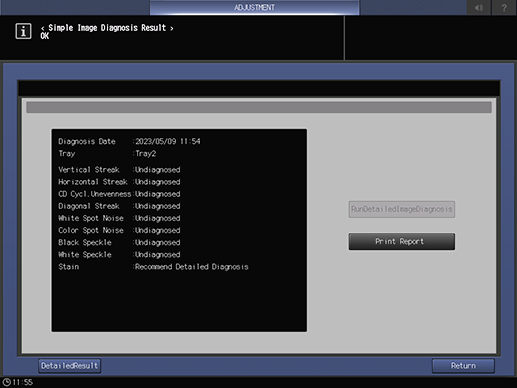
Press Start on the Control panel.
Charts are output, and [< Simple Image Diagnosis Result >] is displayed.
Items for which abnormalities are detected are displayed on [Recommend Detailed Diagnosis]. It is recommended that you perform [Detailed Diagnosis] by pressing [RunDetailedImageDiagnosis].
Press [Result] on the [Simple Diagnosis] screen to check past diagnostic results.
To print the diagnostic results, press [Print Report].
Executing [Image Diagnosis]:[Detailed Diagnosis]
Output the chart and perform a detailed [Image Diagnosis] using Intelligent Quality Care Unit IQ-501. The adjustments are performed automatically if an abnormal image is generated.
Video of Procedure
Procedure
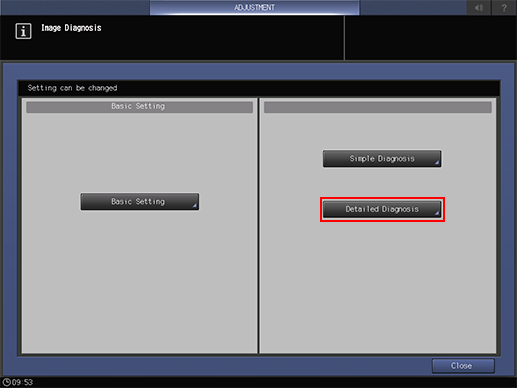
Press [Detailed Diagnosis].
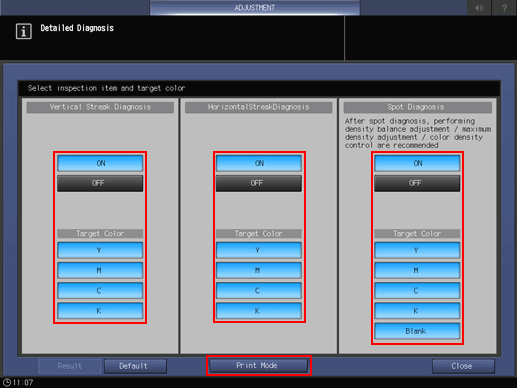
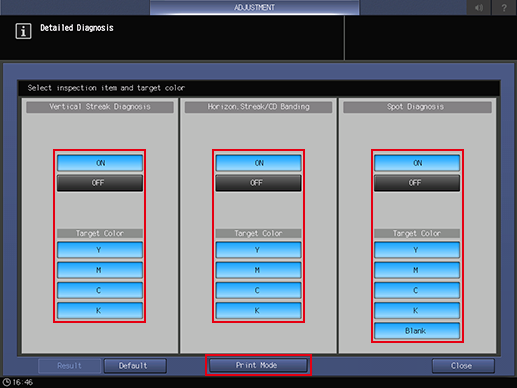
Select the item you want to diagnose and press [Print Mode].
After selecting [ON] for the diagnosis item, select at least 1 color for [Target Color].
If [Default] is selected, [ON] and [Target Color] are selected for each diagnosis item.
- Setting by a customer engineer (CE) is required to display [Horizon.Streak/CD Uneven.]. Contact your service representative.
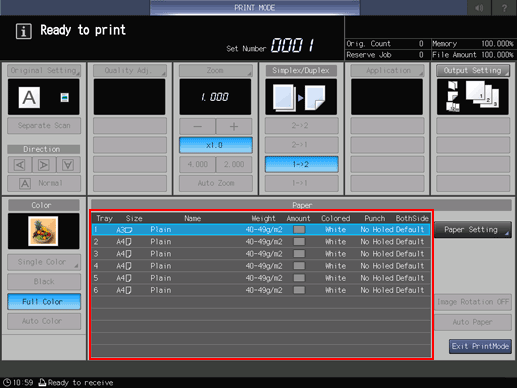
Select the paper size for the chart.
Load paper with a width of 279.4 mm or more, and a length of 420.0 mm to 487.7 mm, into the tray, and select the button for that tray.
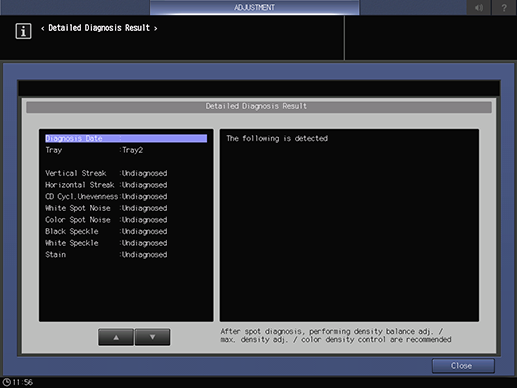
Press Start on the Control panel.
The chart for the diagnosis items selected in Step 3 is output, and the [Detailed Diagnosis Result] is displayed.
[Autocorrection finish]: Item with diagnosis completed. Check the output paper.
[Undiagnosed]: Diagnostic items not selected in Step 3.
When the image analysis and diagnosis are completed, diagnosis analysis data and diagnosis scan image data are generated. The generated diagnostic results are sent to the relevant service center as a log if permitted to do so in the settings. For details about sending logs, refer to [Error Image Send Permission], or contact your service representative.

To check image quality after [Detailed Diagnosis], output an AQA Reference chart.
Check the image quality.



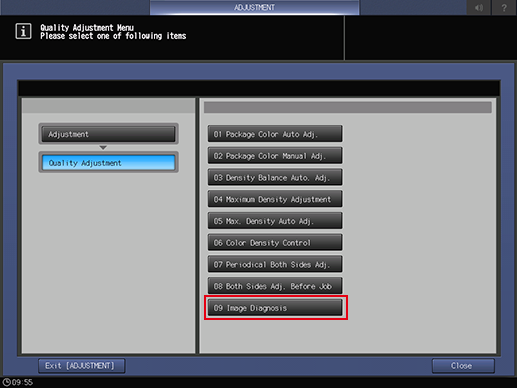
 in the upper-right of a page, it turns into
in the upper-right of a page, it turns into  and is registered as a bookmark.
and is registered as a bookmark.