
[Job Billing Counter]
Overview
Confirm the total billing counter for each job in the browser.
The counter value of [Billing Counter] is displayed separately for each job. This function allows you to also download the counter value in text format or display it in CSV format.
This function is useful for the cost management by job.
The following settings are required to use this function.
- Establish network communications between the machine and computer in [TCP/IP Setting] of this system.
- Set [WebUtilities Setting] of this system to [ON].
- Set [Enhanced Security Mode] of this system to [OFF].
- Set [Remote Panel Setting] of this system to [Enable].
- The authentication operation is always required to display the [Machine Manager Setting] screen. Pressing [Machine Manager Setting] displays the password entry screen. Enter "admin" in User Name, and the administrator password in Password.
- Settings performed by a customer engineer are required to display the job billing counter. For details, contact your service representative.
- The job billing counter can also be viewed on the [Output Hist.] screen of this system.
- The date [Date] displayed in the [Job Billing Counter] is the date when the print job was operated on this system.
- For details about [TCP/IP Setting], refer to [TCP/IP Settings].
- For details about [WebUtilities Setting], refer to [WebUtilities Setting].
- For details about [Enhanced Security Mode], refer to [Enhanced Security Mode].
- For details about [Remote Panel Setting], refer to [Remote Panel Setting].
Screen and Description
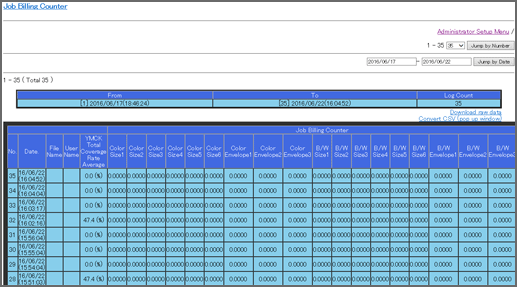
Display item / Key item | Description | |
|---|---|---|
[Administrator Setup Menu] | Moves to the [Machine Manager Setting] screen. | |
[Jump by Number] | Sets [No. ] of the job history to confirm the count value. | |
[Jump by Date] | Sets the date ([Date]) of the job history to confirm the count value. | |
[Previous] | Moves to the previous screen. | |
[Next] | Moves to the next screen. | |
[Download raw data] | Downloads data of the displayed billing counter in text format. | |
[Convert CSV(pop up window)] | Displays the [Job Billing Counter] screen in CSV format in another window. | |
[From] | Displays the oldest date of the displayed billing counter. | |
[To] | Displays the latest date of the displayed billing counter. | |
[Log Count] | Displays the number of displayed billing counters. | |
[No.] | Displays the history number that is automatically assigned when a print job operation is saved in this system. | |
[Date] | Displays the date when the print job was operated. | |
[File Name] | Displays the file name information of the print job. | |
[User Name] | Displays the name of the user who operated a print job on this system. | |
[YMCK Total Coverage Rate Average] | Displays the total printing rate of YMCK to the 2nd decimal place. | |
[Job Billing Counter] | Displays the count value for each [Paper Size]. [Total] displays the total count value for each [Paper Size]. | |



 in the upper-right of a page, it turns into
in the upper-right of a page, it turns into  and is registered as a bookmark.
and is registered as a bookmark.