
[Setting data Import/Export]
Overview
Export setting data of this system to a computer, or import setting data saved on a computer to this system via the browser.
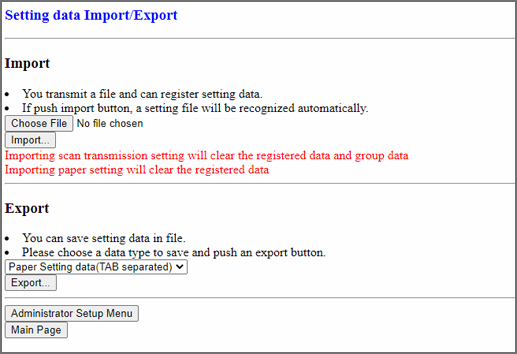
The following settings are required to use this function.
- Establish network communications between the machine and computer in [TCP/IP Setting] of this system.
- Set [WebUtilities Setting] of this system to [ON].
- Set [Enhanced Security Mode] of this system to [OFF].
- Set [Remote Panel Setting] of this system to [Enable].
- The authentication operation is always required to display the [Machine Manager Setting] screen. Pressing [Machine Manager Setting] displays the password entry screen. Enter "admin" in User Name, and the administrator password in Password.
- For details about the setting data, refer to What Is Setting Data?.
- The exported setting data can be edited or newly created based on the description rules. For details about the setting data description rules, refer to Setting Data Rules.
- For details about [TCP/IP Setting], refer to [TCP/IP Settings].
- For details about [WebUtilities Setting], refer to [WebUtilities Setting].
- For details about [Enhanced Security Mode], refer to [Enhanced Security Mode].
- For details about [Remote Panel Setting], refer to [Remote Panel Setting].
Setting Procedure (Importing Setting Data to This System)
In this case, click [Back] without using the Refresh button of the browser.
If account track data is imported, it is added to the registered data.
If the data* registered in the network scanner or the paper setting data is imported, it is overwritten to the registered data. *: E-mail data, HDD data, FTP data, SMB data, WebDAV data
If import of setting data fails, the following error messages are displayed. Take the appropriate action.
Error message | Solution |
|---|---|
[Can't transfer data (The machine is busy)] | Import data again after the system changed to idling mode. |
[The data cannot be recognized] | Check that the file to be imported is setting data. |
[Data size is too large] |
|
[The data cannot be registered] |
|
Setting Procedure (Exporting Setting Data to the Computer)
The exported setting data is a tab-delimited text file. Other formats are not available.
The save screen is displayed.


 in the upper-right of a page, it turns into
in the upper-right of a page, it turns into  and is registered as a bookmark.
and is registered as a bookmark.