
[Remote Panel Setting/Job History Setting]
Overview
Preset [Remote Panel], [Remote Monitor], and [Multi Monitor].
Also, set the number of output histories to display in the web browser.
The output history displayed on the Touch panel of this system is erased when this system is turned off. However, in Web Utilities, the output history is not erased even if this system is turned off, so you can confirm the previous history.
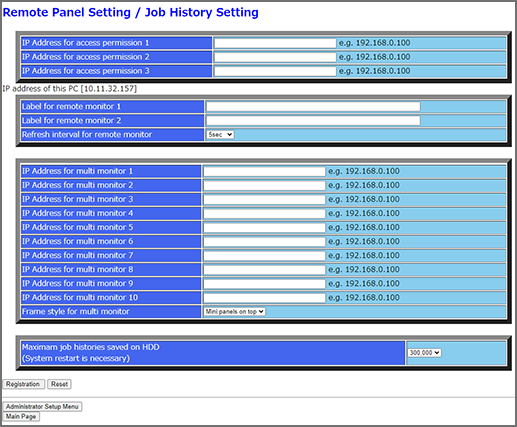
The following settings are required to use this function.
- Establish network communications between the machine and computer in [TCP/IP Setting] of this system.
- Set [WebUtilities Setting] of this system to [ON].
- Set [Enhanced Security Mode] of this system to [OFF].
- Set [Remote Panel Setting] of this system to [Enable].
- The authentication operation is always required to display the [Machine Manager Setting] screen. Pressing [Machine Manager Setting] displays the password entry screen. Enter "admin" in User Name, and the administrator password in Password.
When turning the main power off and back on again to change the setting of the job history function, be sure to note the following points.
- Turn the Main power switch off, and then be sure to wait for 10 seconds or more before turning it on again.
- Before turning the Sub power switch off, do not turn the Main power switch off.
After turning the Sub power switch off, do not turn the Main power switch off while the following messages are displayed.
- [Cooling in progress Power is turned off automatically]
- [Power off in progress Please do not turn the main power off]
- For details about how to turn the power off, refer to Power-ON/OFF.
- For details about the remote panel, refer to What Is [Remote Panel]?.
- For details about the remote monitor, refer to [Remote Monitor].
- For details about the multi-monitor, refer to [Multi Monitor].
- For details about how to display a job history list, refer to [Job History List].
- For details about [TCP/IP Setting], refer to [TCP/IP Settings].
- For details about [WebUtilities Setting], refer to [WebUtilities Setting].
- For details about [Enhanced Security Mode], refer to [Enhanced Security Mode].
- For details about [Remote Panel Setting], refer to [Remote Panel Setting].
Setting Items
Setting item | Description | |
|---|---|---|
Remote panel setting | [IP Address for access permission 1] to [IP Address for access permission 3] | Enter the IP address of the computer or tablet to use the remote panel. |
Remote monitor setting | [Label for remote monitor 1] | Arbitrarily sets the label (string) shown at the top of the remote monitor. |
[Label for remote monitor 2] | ||
[Refresh interval for remote monitor] | Select the remote monitor update interval. | |
Multi monitor setting | [IP Address for multi monitor 1] to [IP Address for multi monitor 10] | Enter the IP address of the machine displayed on the multi-monitor. The IP address of the currently connected system is displayed by default. |
[Frame style for multi monitor] | Select the position to display the multi monitor. | |
Job history setting | [Maximam job histories saved on HDD(System restart is necessary)] | Select the number of output histories to display in the web browser. Set to [0] to disable the job history function. If a setting is changed, turn the Main power switch off and on to reflect the changed setting on this system after clicking [Registration]. |
[Registration] | Applies and registers the entered contents. | |
[Reset] | Resets the entered contents. | |


 in the upper-right of a page, it turns into
in the upper-right of a page, it turns into  and is registered as a bookmark.
and is registered as a bookmark.