
[E-Mail Registration]
Overview
Register the E-mail address.
This function allows you to newly register, change, or delete an address.
- The authentication operation is always required to display the [Machine Manager Setting] screen. Pressing [Machine Manager Setting] displays the password entry screen. Enter "admin" in User Name, and the administrator password in Password.
- Do not use the network scanner function while registering scan destination data.
- You can only enter the characters and symbols that can be displayed on the control panel.
- If you violate the character limitation or do not fill in a required field, [the settings are wrong] is displayed. Click [Back], and re-enter the value.
- For details about how to register an E-mail address, refer to [Input Address].
Setting Procedure (Changing the Registered Contents of Address Data)
The [Registered List] screen is displayed.
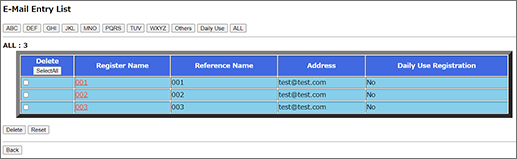
The editing screen is displayed.
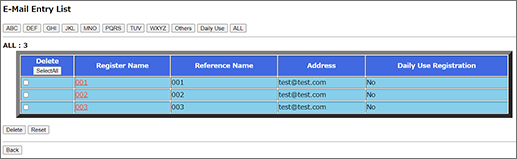
Enter the address name in [Register Name]. The registered name is displayed on the [Registered List] screen.
In [Reference Name], enter text to search for an address.
In [Address], set the E-mail address.
[Register Name] and [Reference Name] can be entered using up to 24 single-byte characters (12 double-byte characters). [Address] can be specified using up to 256 single-byte characters.
Select the [Daily Use Registration] check box to register as a frequently used address.
Setting Procedure (Deleting the Registered Address Data)
The [Registered List] screen is displayed.
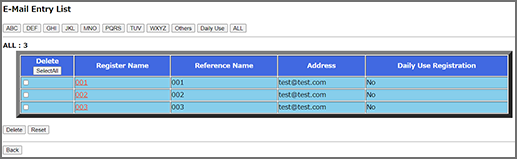
Multiple data items can be selected.
To delete all items, click [Select All].
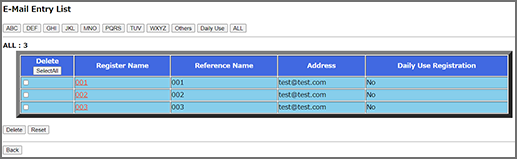
The confirmation dialog box is displayed.



 in the upper-right of a page, it turns into
in the upper-right of a page, it turns into  and is registered as a bookmark.
and is registered as a bookmark.