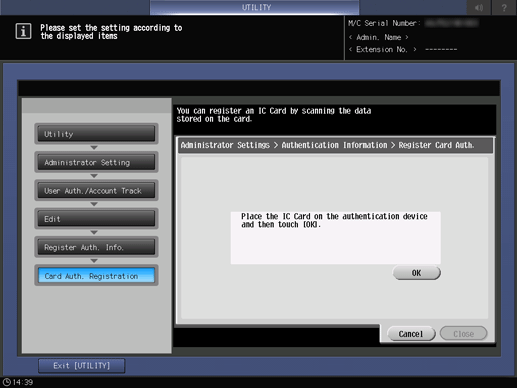User Registration
Use this function to assign a number to each user, and set a User Name, User Password, E-mail Address, Account Name, Max. Allowance Set, Register Auth. Info., and Function Permission to each number.
The registered user will be listed on the screen. This list enables you to select a user to change the user data as desired, or to delete the user.
Tips
To be able to use IC cards, you need the Authentication Unit AU-201S and a setup by a service engineer. Contact your service representative.
You must also set the IC Card Type and Operation Settings for each IC card and register the IC card for each user. For details, refer to Auth. Device Settings.
Follow the procedure on Displaying the Administrator Setting Menu Screen to display the Administrator Setting Menu screen.
Press User Auth./Account Track on the Administrator Setting Menu screen, and then press User Auth. Settings and User Registration in sequence.
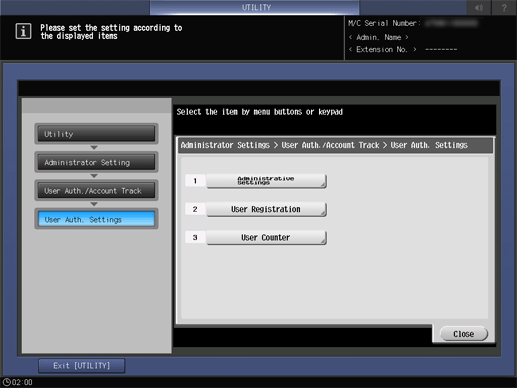
The User Registration screen is displayed.
supplementary explanationFollow the instructions below to add, change or delete the user data.
Select the unregistered User No. button, and press Edit.
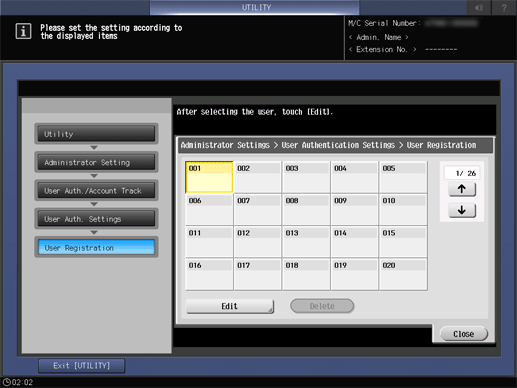
Press User Name and Password to specify the user name and password.
supplementary explanationWhen you press the User Name, the User Name screen is displayed. Enter any user name, and press OK. You can enter up to 64 one-byte characters (32 two-byte characters) for the user name.
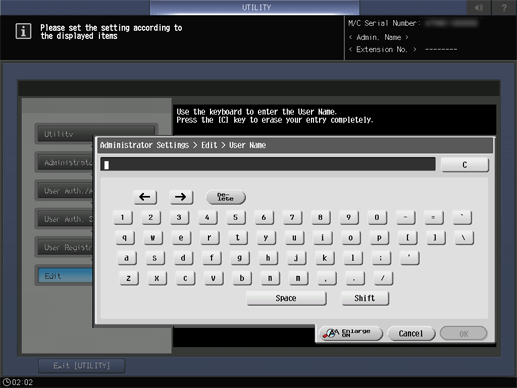
supplementary explanationPress User Password to display the Password screen. Enter any desired password. Press Password Confirmation , enter the same password again, and press OK. You can enter up to 64 one-byte characters for the user password.
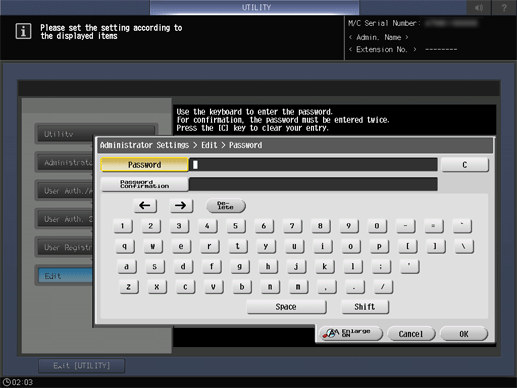
supplementary explanationPress OK on each screen to complete the setting.
Press E-mail Address, and enter the E-mail address.
supplementary explanationYou can enter up to 320 one-byte characters and symbols.
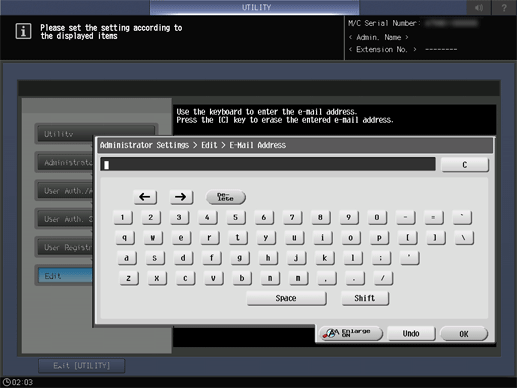
supplementary explanationPress OK to complete the setting.
Press Account Name to select an account name.
Press Account Name to display the Account Name screen. Select the desired account name key.
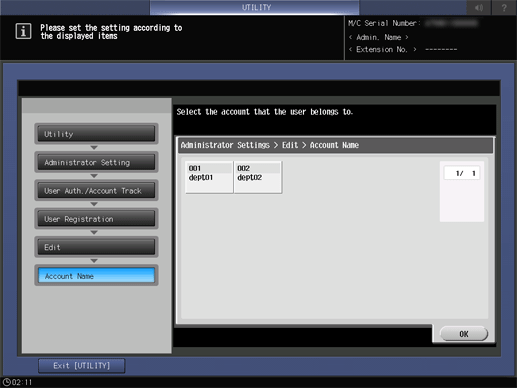
supplementary explanationAccount Name can be set only when Synchronize is selected for Synchronize User Authen- tication & Account Track in Authentication Method. Account Names must be registered in order to be available for selection.
supplementary explanationPress OK to complete the setting.
Press Max. Allowance Set to set the value.
supplementary explanationPress Max. Allowance Set to display the Max. Allowance Set screen. Enter the maximum limit from the keypad. If you press No Limit, the value is reset and the Maximum Allowance is not set. Select All Users to apply the current settings to all users.
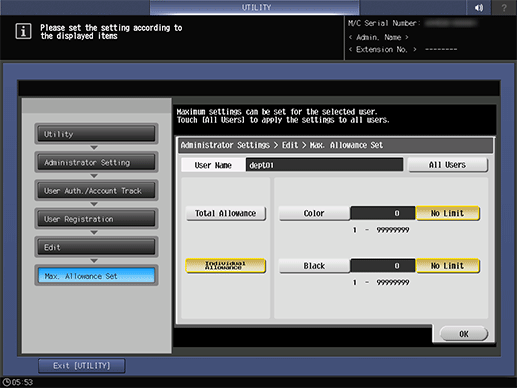
supplementary explanationPress OK to complete the setting.
Select Function Permission.
supplementary explanationSelect whether to allow the use of Copy, Scan, Print, and User Box for users. Selecting All Users applies the setting to all users.
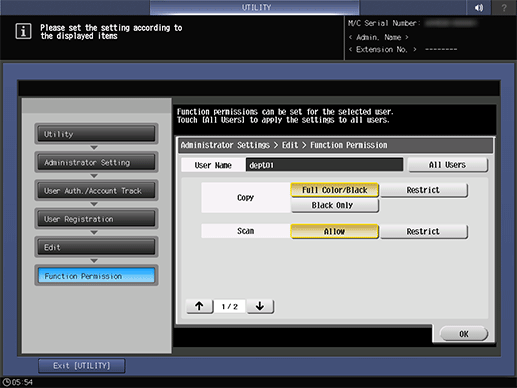
supplementary explanationPress OK to complete the setting.
Press Register Auth. Info. to register an IC card.
supplementary explanationPress Register Auth. Info. to display the Register Auth. Info. screen. Press Edit to display the Card Auth. Registration screen. Hold the IC card over Authentication Unit AU-201S, connected to the main body. The screen returns to the Register Auth. Info. screen, and the display to the right of Card authentication changes from Not Registered to Registered.
supplementary explanationTo register a new IC card, also press Edit and hold the IC card over the authentication unit.
supplementary explanationTo delete the registered information of the IC card, press Delete. A confirmation dialog is displayed. Press OK to delete the former information and restore the display Not Registered on the right side of Card authentication.
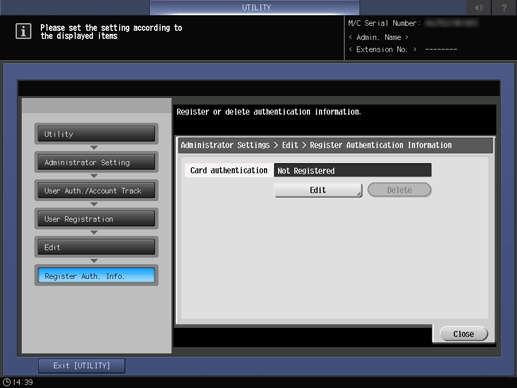
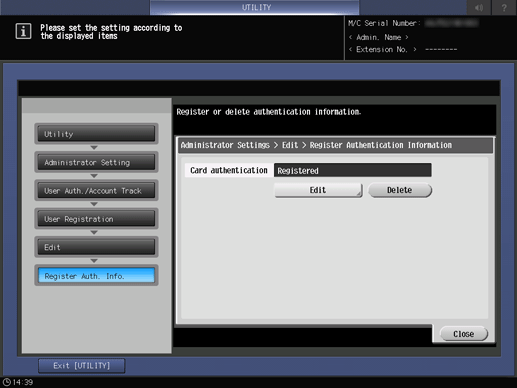
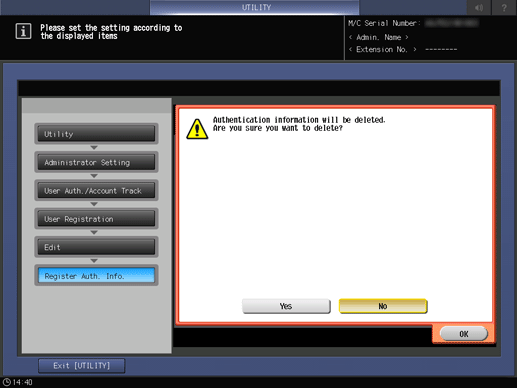
supplementary explanationPress Close.
Change the User Registration.
Select the user name to be changed, then press Edit.
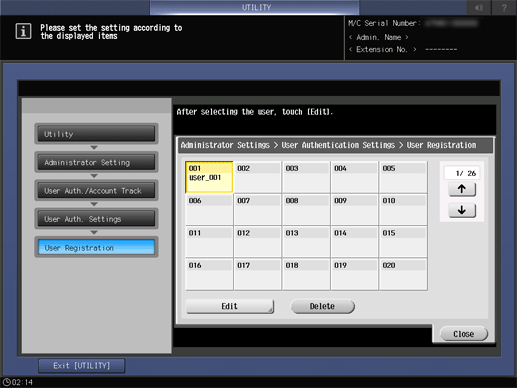
supplementary explanationSetting options provided on the screen and setting method are the same as those of adding user data, described in step 3.
supplementary explanationWhen finished with making the desired changes, press OK.
Delete user data.
Select the user name to be deleted, then press Delete.
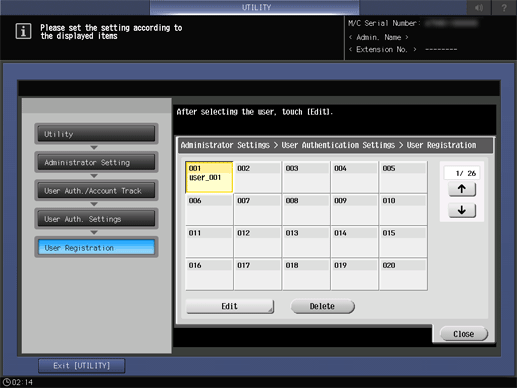
supplementary explanationPress Yes on the confirmation dialog to delete it, and press OK for confirmation. Or, press No to cancel the deletion.
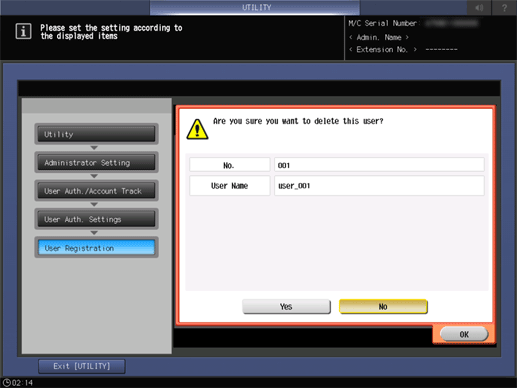
Press Close.
The screen returns to the User Authentication Setting screen.