
User Counter
Reset print counters for authenticated users and public users individually or collectively.
Follow the procedure on Displaying the Administrator Setting Menu Screen to display the Administrator Setting Menu screen.
Press User Auth./Account Track on the Administrator Setting Menu screen, and then press User Auth. Settings and User Counter in sequence.
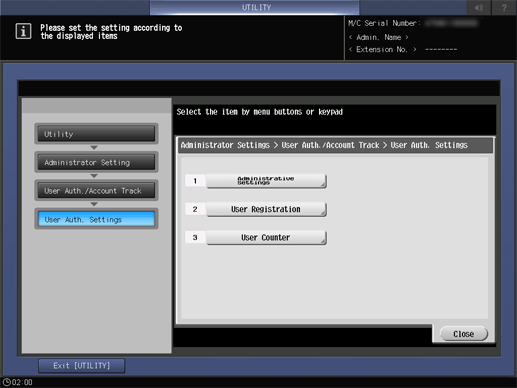
The User Counter screen is displayed.
Reset counters for authenticated users and public users individually.
supplementary explanationSelect the user name of the counter to be reset, and press Counter Details. Press Public (shown in Page 26) to reset the counter for public users, then press Counter Details. The respective Counter Details screens are displayed.
supplementary explanationSelect an item and press Counter Clear to display the confirmation dialog.
Press Yes or No, and press OK to confirm it.
supplementary explanationCopy + Print: Resets all print counters.
supplementary explanationCopy: Resets the copy counter.
supplementary explanationPrint: Resets the printer counter.
supplementary explanationScan: Resets the scan counter.
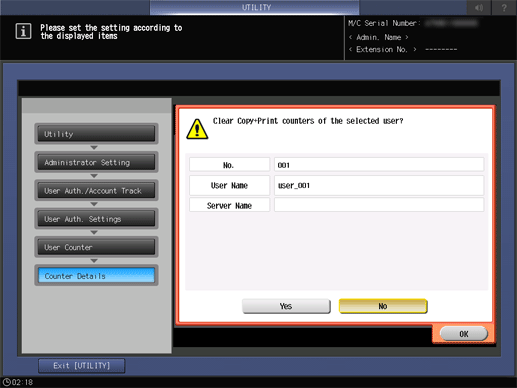
supplementary explanationPress Close to return to the User Counter screen.
Reset user counters collectively.
supplementary explanationPress Reset All Counters.
supplementary explanationPress Yes or No in the confirmation dialog, and press OK to complete the setting.
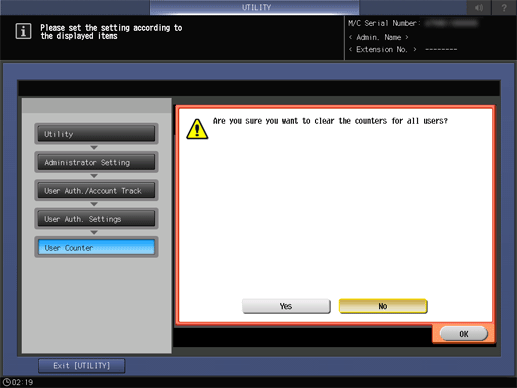
Press Close.
The screen returns to the User Authentication Setting screen.