
Authenticating with IC Card
This section describes the operation to gain authentication with an IC card using the Authentication Unit AU-201S.
preconditionTo use the Authentication Unit AU-201S, contact your service representative.
preconditionThe machine can be set to operate User Authentication by IC cards. In this case, users can gain User Authentication also by entering a User Name and User Password.
preconditionIf you proceed to Utility/Counter - User Setting - System Setting - Service Port Device Setting, and then set OFF for Service Port Device, the machine no longer recognizes the Authentication Unit AU-201S, resulting in unavailability of IC card authentication.
preconditionIf you disconnect the USB cable of Authentication Unit AU-201S from the main body while registering the authentication data, the Auth. Device button is grayed out on the authentication screen to show its unavailability.
preconditionOne IC card can be registered per user. A user cannot register multiple IC cards. To register a new IC card for a previously registered user, overwrite the existing IC card information.
preconditionYou can select the desired IC card from five types: FeliCa, SSFC, FCF, FCF (Campus), and Type A, or four combinations: FeliCa + TypeA, SSFC + TypeA, FCF + TypeA, and FCF (Campus) + TypeA.
preconditionThe same IC card cannot be registered for different users.
preconditionThe card information registered with the IC card can be deleted.
preconditionThis function is not available when the Enhanced Security mode is activated.
When the machine is set up to use IC cards for user authentication/account track, it displays one of the following two screens depending on the setting. Please follow the instructions provided for each screen.
supplementary explanationThe screen shown below is for users who have been assigned a user name and user password. Some users may have a specified account.
supplementary explanationPress Auth. Device and hold the IC card which has been registered in the user registration over the Authentication Unit AU-201S.
supplementary explanationEven without an IC card, users can also be authenticated by pressing MFP Authentication and entering a User Name and User Password. However, when the administrator selects Synchronize for the Synchronize User/Account Track, users are not authenticated even if they enter a User Name and User Password, unless an account is registered in the user registration in advance.
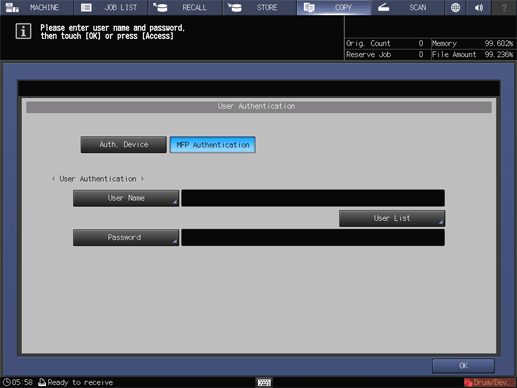
supplementary explanationThe screen shown below is for users who have been assigned an Account Password.
supplementary explanationThe User Authentication screen is displayed first. Hold the registered IC card over the Authentication Unit AU-201S and the Account Authentication screen is displayed.
supplementary explanationEnter the Account Password and you are authenticated. You are not authenticated if an Account Password is not registered at the time of account registration.
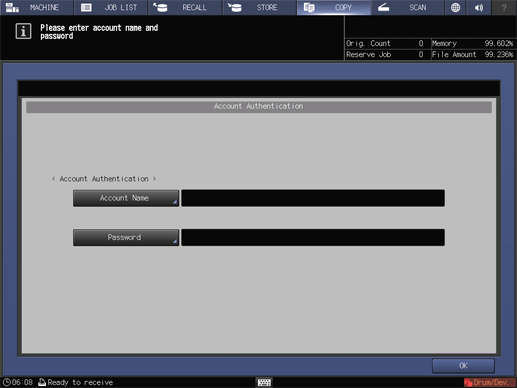
Press OK.
The screen you attempt to access will be displayed.
supplementary explanationThe message Reached copy limit may be displayed and the machine may become unusable. Contact your administrator.
supplementary explanationEven if authenticated, some of the Copy, Scan, Print, and User Box functions may not be allowed by the administrator. Contact your administrator.
Start operation.
You can use the machine normally.
supplementary explanationIf reset is activated, the screen changes to the MACHINE screen. You need to gain authentication again when accessing screens that require authentication.
When complete, press Access on the control panel.
You need to gain authentication again when accessing screens that require authentication. Otherwise, you cannot access and work on these screens.