
Inserting a Page from Another Job
This section describes how to insert a page from another job.
Click Insert from Other Job.
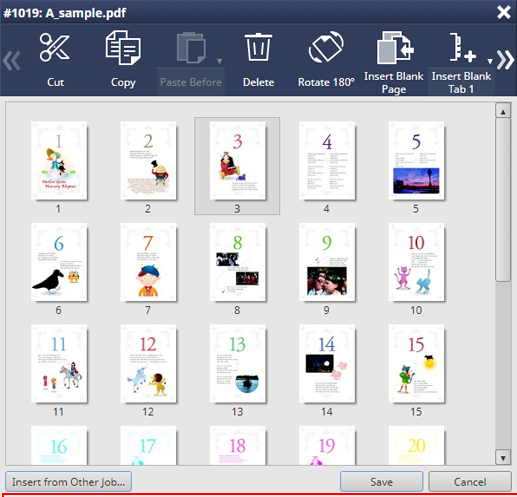
The Job Selection screen is displayed.
Select a job you want to insert from the job list, and click Select.
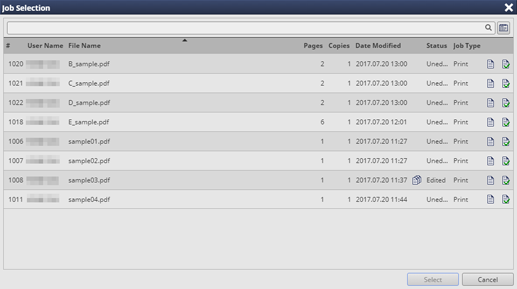
supplementary explanationWhen hold jobs are operated, they are displayed in the job list in order of registration date, starting from new jobs.
supplementary explanationWhen secure jobs are operated, they are displayed in the job list in order of registration date, starting from new jobs.
supplementary explanationThe edited job, copy job, PPD driver job, editing job, or updating job on this machine is not displayed in the job list.
supplementary explanationIf the PDL of the job that is editing the page is PS or PDF, the jobs of PS or PDF are listed.
supplementary explanationIf the PDL of the job that is editing the page is TIFF or JPEG, the jobs of TIFF or JPEG are listed.
Select the page that you want to copy from the list of the right area on the screen and click Copy from the menu.
supplementary explanationYou can also select Copy from the right-click menu to perform the same operation.
supplementary explanationYou can further select multiple pages to perform the same operation.
Select a thumbnail of a copy destination page, and click Paste Before.
supplementary explanationYou can click Paste Before to switch Before or After. To paste, click
 again.
again.
supplementary explanationYou can also operate by selecting the destination page of insert and selecting Paste Before or Paste After from the right click menu.
supplementary explanationYou can also drag a copy page to the target position to perform the same operation.