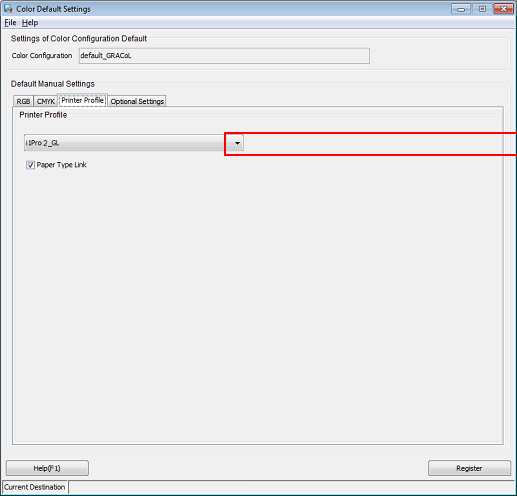Applying the Printer Profile
Using Color Centro, you can set a paper type link to a saved printer profile and register it as the default printer profile.
Click Profile Management on the Color Centro top screen. (Refer to Overview of the Color Centro Screen.)
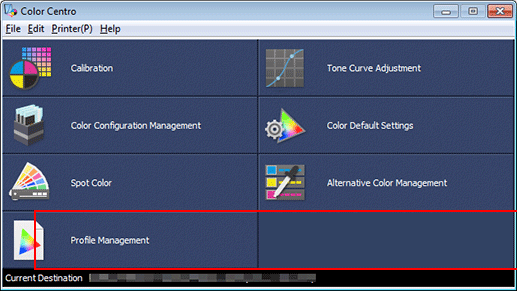
The Profile Management screen is displayed.
Click Printer Profile. Click to select the profile name of the profile you want to apply, and click Change Table Information.
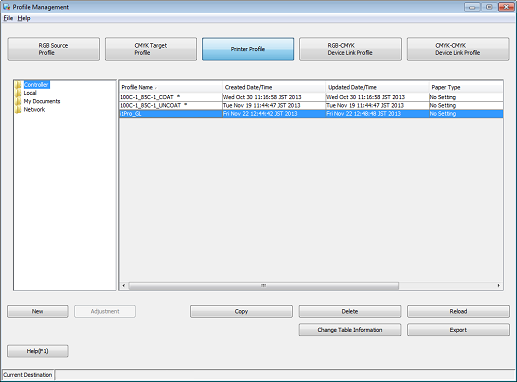
The Change Table Information screen is displayed.
supplementary explanationProfiles marked with an asterisk (*) are not available for table information change.
Select the paper type for Paper Type Link and click OK.
Example: Coated GL is selected for Paper Type Link.

Click OK in the Confirmation: Overwrite screen.
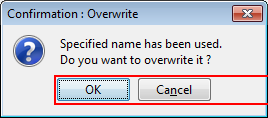
Click Color Default Settings on the Color Centro top screen.
Set the saved printer profile as the default color setting for the image controller.
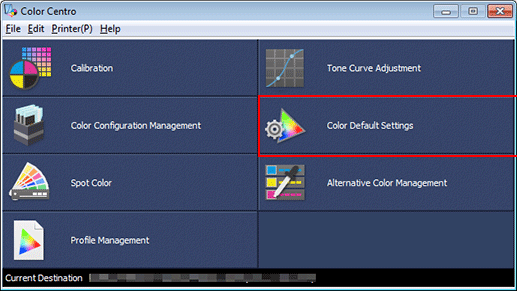
The Color Default Settings screen is displayed.
Click Printer Profile and select the profile name of the profile you want to use. Click Register.
Check that Paper Type Link is selected.