


[Real-time image display]
Overview
Display the automatic inspection result in real time.
This function displays the images that are loaded with Intelligent Quality Optimizer IQ-601 during job execution.
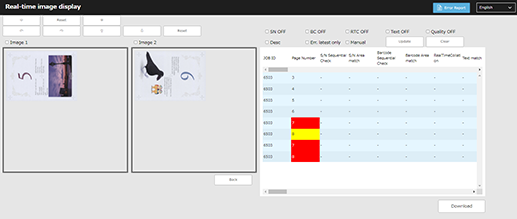
Setting Items
Setting item | Description |
|---|---|
[Error Report] | Click this to display the Automatic Inspection Report screen. |
Language switching button | Click this button to switch the display to the selected language. |
Inspection image display (left side of the screen) | To change the display of the target image, select the [Image1] or [Image2] check box.
|
Inspection result information display (right side of the screen) | Displays the inspection result information. To change the display, select the check box for each item and click [Update]. If an error occurs, the background of the [Page Number] cell is displayed in red. If a warning occurs, the background of the [Page Number] cell is displayed in yellow. If data is abnormal, the background of each item cell is displayed in red. To clear the information display, click [Clear].
|
[Download] | Clicking this downloads a ZIP file that contains the inspection result information (stain detection, collation results, etc.). The inspection result information is split into CSV files by date. The inspection result information for the last 60 days (60 files) is compiled into a single ZIP file.
|
- The real-time inspection image is displayed in the orientation in which the image is scanned with Intelligent Quality Optimizer IQ-601.
- Even if an out of range image is detected, a real-time inspection image continues to be updated until paper in the machine is output.
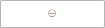 / [Reset] /
/ [Reset] / 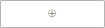 : Changes the magnification. To return the displayed image to the original magnification, click [Reset].
: Changes the magnification. To return the displayed image to the original magnification, click [Reset].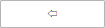 /
/ 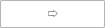 /
/ 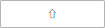 /
/ 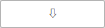 / [Reset]: Moves the display up, down, left, or right. To return the displayed image to the default position, click [Reset].
/ [Reset]: Moves the display up, down, left, or right. To return the displayed image to the default position, click [Reset].
 in the upper-right of a page, it turns into
in the upper-right of a page, it turns into  and is registered as a bookmark.
and is registered as a bookmark.