
IQ Function Setting
Overview of IQ Function Setting
Specify the standards of inspection that are performed by the Integrated Color Care Unit IQ-501 as well as operations to be performed when an image failure is detected.
Reference
IQ Function Setting is not displayed on a machine that is not equipped with Integrated Color Care Unit IQ-501.
Press IQ Function Set. on the MACHINE screen.
Change the settings as needed.

Menu item
Description
Period. Both Sides Auto Adj.
When data is printed out by the number of sheets specified in Adjustment Interval, you can select whether to periodically output charts and perform both sides adjustment.
If ON is selected, you can set Periodical Adjustment to ON or OFF for each tray in the AutoMeasure tab of the Both Sides Adjust screen.
Adjustment Interval
Specify the interval to automatically make the both-side adjustment.
Deviation Check
Select whether to check a deviation.
Select Chart Type (Auto Image Adj.)
Select an automatic image adjustment chart for each paper weight.
Switch Patch Size of Auto Image Adj.
Select the patch size to be printed on a chart to perform automatic quality adjustment.
Auto Image Adjustment Deviation Check
Select whether to automatically check a deviation. If you select ON, enter the specified value of a deviation.
Operation after Deviation/Out of Range was Detected
Specify the operation to be performed when inappropriate output paper is detected.
You can specify whether to stop this machine immediately or only when the number of detected errors exceeds the standard.
* When the standard value for the number of detected errors is set to 0, and Automatic Reprint when Deviation/Out of Range was Detected is set to OFF, this machine will not stop even if the number of detection increases.
Partition Paper when Deviation/Out of Range was Detected
Configure a setting to insert partition paper when inappropriate output paper is detected.
When inserting, select the paper tray to load partition paper into.
Automatic Reprint when Deviation/Out of Range was Detected
Configure a setting to perform reprinting when inappropriate output paper is detected. When reprinting is performed, paper in the machine is output once, so a page order error involving output paper does not occur.
Output Tray for Out of Range
Specify the tray to output paper that does not satisfy the standard. You can combine the Purge Tray of the Relay Unit RU-702 with a sub tray of the optional output unit mounted later, and also select the same tray for a job.
* Paper cannot be output to the sub tray of Folding Unit FD-503, Large Capacity Stacker LS-506, or Saddle Stitcher SD-506. Also, paper cannot be output to the sub tray of Saddle Stitcher SD-513 when the Multi Tri-Fold, Fold & Staple, or Half-Fold mode is being used.
* When a paper output enabled option is not connected to Relay Unit RU-702 or later, the button of RU702 + Sub Tray is grayed out.
Create Auto Inspection Report
Configure a setting to create an automatic inspection result report.
When inappropriate output paper is not discharged automatically, the user deals with the inappropriate output paper based on the report.
Automatic Inspection Level Setting
Adjust the detection standard for automatic inspection. There are three levels: Essential, Standard, and Premium, for each of which you can adjust the detection standard. For details, refer to Automatic Inspection Level Setting.
Wait Screen for Automatic Inspection
Set the automatic inspection on the Wait screen. When outputting a print job for Direct Print and such without temporarily saving it, input the job in Wait mode; you can set the automatic inspection.
Reference Image Automatic Deletion
Configure a setting to automatically delete the reference image that is created for automatic inspection. When the amount of available reference image memory is not sufficient, the reference image of the oldest update date and time in Reference Image List 1 is deleted automatically.
NOTICE
Reference Image Automatic Deletion is set to ON by default. When you do not want to automatically delete a reference image, set to OFF.
Press OK to complete the setting.
The screen returns to the MACHINE screen.
Tips
For details about the default for each item in IQ Function Setting, refer to User Setting: Common Setting.
Automatic Inspection Level Setting
Specify the reference values of the spot size and density that are to be detected by automatic inspection.
Select an item to set the reference value to.
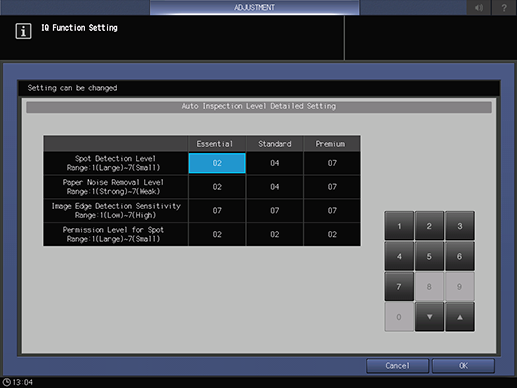
supplementary explanationSpecify Essential, Standard, or Premium as the detection level.
supplementary explanationUse the keypad on the screen or press down/up to specify the reference value.
Setting item
Description
Spot Detection Level
Range: 1(Large) ~ 7(Small)
Specify the reference value of the spot size. A spot that is over the reference size value is detected as an image failure.
Paper Noise Removal Level
Range: 1(Strong) ~ 7(Weak)
Specify the reference value of spot density. A spot that is over the reference density value is detected as an image failure.
Image Edge Detection Sensitivity
Range: 1(Low) ~ 7(High)
Specify the sensitivity of the inspection area around the edge of the image. A slight image misalignment may occur around the edge of the image even if no image failure is detected; therefore, if the sensitivity is set to a higher level, it may lead to frequent reprinting.
Permission Level for Spot
Range: 1(Large) ~ 7(Small)
Specify the reference value that permits an image spot detected in a reference image.
An image failure may be slipped into a reference image when it is created. If automatic inspection is performed in this status, the inspection image is detected as an error even if there is "no error". In such a case, reduce this reference value; an image failure of a reference image is permitted to a certain degree, which enables smooth printing.
Press OK to complete the setting.