
Gap Adj. Between LPH Chips
Adjust the gap (39 points) between LPH chips.
Adjustment range: (Chip) 1 to 39
Press Adjustment on the MACHINE screen to display the Adjustment Menu screen.
Press Machine Adjustment, LPH Adjustment, and Gap Adj. Between LPH Chips in sequence.
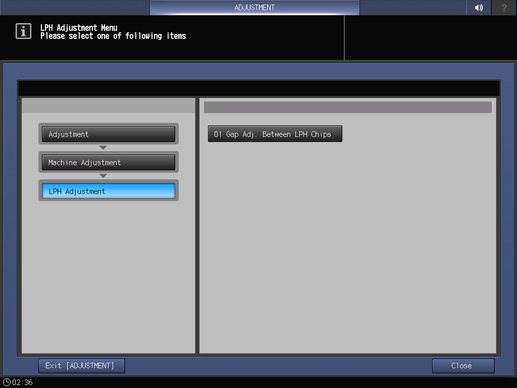
The Gap Adj. Between LPH Chips screen is displayed.
In Select Test Pattern, select either Dark Gray or Light Gray.
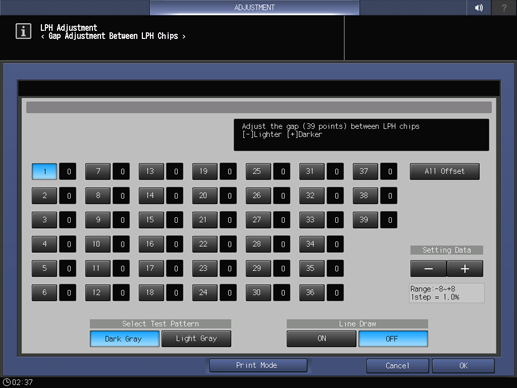
supplementary explanationSelect Dark Gray if output contains white lines, or Light Gray if output contains black lines for ease of identification.
Select OFF from Line Draw and press Print Mode.
Load A4 short edge feed or 8.5 11 short edge feed paper in any tray, and select the button of the tray.
Press Start on the control panel. A sample pattern will be output.
Press Exit PrintMode.
Select ON from Line Draw and press Print Mode.
In the same way as for step 5, select the tray that has A4 short edge feed paper or 8.5 11 short edge feed paper loaded.
Press Start on the control panel. A sample pattern will be output.
Press Exit PrintMode.
Compare the sample patterns output in step 6 and step 10 to identify the gap point to be corrected.
supplementary explanationThe patterns are drawn with white lines and black lines, and a black line represents a decuple of points.
supplementary explanationObserve the white lines and black lines. The lines resulted from LPH should be drawn sharply. Focus on these sharp lines in order to identify the gap point.
supplementary explanationThe lines resulted from the process should be broad and blurred. Do not use such lines to identify the gap point.
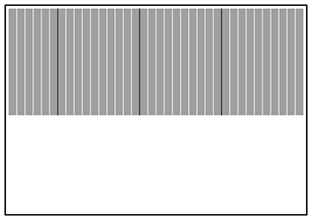
On the Gap Adjustment Between LPH Chips Screen, select one from 1 to 39 point keys that corresponds to the identified gap point, then press + or - to enter setting data. To make universal adjustment, select All Offset and enter setting data.
Adj. Range: -8~+8 1 step = 1.0%
supplementary explanationEnter a + value for the case of white lines.
supplementary explanationEnter a - value for the case of black lines.
supplementary explanationToo large adjustment value results in black lines, while too small value results in white lines.
Repeat steps 3 to 13 until the desired result is obtained.
Press OK to return to the LPH Adjustment Menu screen.