
[Edit]
Overview
Registers new users, changes registered users, etc.
The following settings are required to register [Account Name].
- Set to [Synchronize] in [Synchronize User Authen-tication & Account Track].
- Register [Account Name] in [Account Track Registration].
The following settings are required to authenticate with an IC card.
- Set to [ON (MFP)] in [User Authentication].
- Set [IC Card type setting] and [Operation Settings] in [Rgister Card Auth.].
- If the display language on the Touch panel is switched, the displayed keys may be changed.
- In case of setting [User Authentication], when screen requiring authentication is displayed, password entry is always required.
- Authentication Unit AU-201S and the IC card are required to use [Register Authentication Information]. Authentication Unit AU-201S and the setting by a customer engineer are required to use the IC card. For details, contact your service representative.
- For details about how to enter characters, refer to Entering Text.
- For details about [Synchronize User Authen-tication & Account Track], refer to [Synchronize User Authen-tication & Account Track].
- For details about [Account Track Registration], refer to [Account Track Registration].
- For details about [User Authentication], refer to [User Authentication].
- For details about [IC Card type setting] and [Operation Settings], refer to [General Settings] - [Rgister Card Auth.].
Setting Items
Setting item | Description | |
|---|---|---|
[User Name] | [C] | Collectively deletes the entered characters. |
[Delete] | When there is no character at the cursor position, the character directly to the left of the cursor is deleted. If the cursor is on a character, that character is deleted. | |
Character keys | Enter characters. | |
[Space] | Inserts a space. | |
[Shift] | Switches between uppercase characters symbols, or numbers and symbols. | |
[Enlarge ON] | Enlarges the text input screen to make it easier to view. | |
[Enlarge OFF] | The enlarged text input screen is returned to the default size. | |
[Password] | [Password] | Sets optional password for each user. Up to 64 single-byte characters can be entered. |
[Password Confirmation] | Re-enter the password to finalize the password. | |
[C] | Collectively deletes the entered characters. | |
[Delete] | When there is no character at the cursor position, the character directly to the left of the cursor is deleted. If the cursor is on a character, that character is deleted. | |
Character keys | Enter characters. | |
[Space] | Inserts a space. | |
[Shift] | Switches between uppercase characters symbols, or numbers and symbols. | |
[Enlarge ON] | Enlarges the text input screen to make it easier to view. | |
[Enlarge OFF] | The enlarged text input screen is returned to the default size. | |
[E-Mail Address] | [C] | Collectively deletes the entered characters. |
[Delete] | When there is no character at the cursor position, the character directly to the left of the cursor is deleted. If the cursor is on a character, that character is deleted. | |
Character keys | Enter characters. Set [E-Mail Address] for each user. Up to 320 single-byte characters can be entered. Up to 450 addresses can be registered. | |
[Space] | Inserts a space. | |
[Shift] | Switches between uppercase characters symbols, or numbers and symbols. | |
[Enlarge ON] | Enlarges the text input screen to make it easier to view. | |
[Enlarge OFF] | The enlarged text input screen is returned to the default size. | |
[Undo] | Deletes all entered text strings together. | |
[Account Name] | Account name selection key | Selects account name of registered user. Setting account information to a user allows you to aggregate the counter value for each account or configure the authentication setting for each account. |
[Max. Allowance Set] | Specify the maximum number of sheets that can be printed in color and black (monochrome). | |
[Function Permission] | [All Users] | Applies the permission to operate each function specified in [Function Permission], which is common to all users at once. |
[Copy] | Sets individual permissions for each user to use [Copy], [Scan], [Print] and [User Box]. For details about each setting item, refer to [Default Function Permission]. | |
[Scan] | ||
[Print] | ||
[User Box] | ||
[Register Authentication Information] | [Edit] | Registers the IC card as authentication information for each user. For details, refer to Setting Procedure (Registering an IC Card). |
[Delete] | Deletes registered IC card information. For details, refer to Setting Procedure (Deleting a Registered IC Card). | |
Setting Procedure (Setting the Upper Limit)
Specify the maximum number of sheets that can be printed in color and black (monochrome).
The setting screen is displayed.
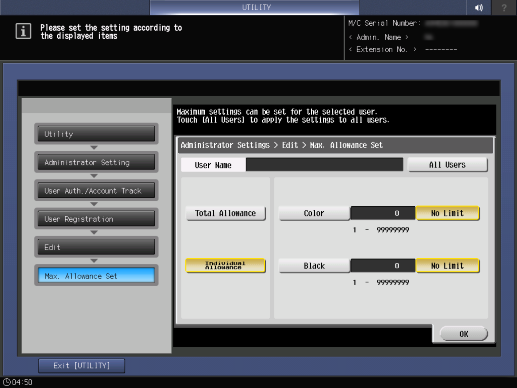
[Total Allowance]: Sets the maximum number of sheets by totaling both [Color] and [Black].
[Individual Allowance]: Sets the maximum number of sheets individually for [Color] and [Black].
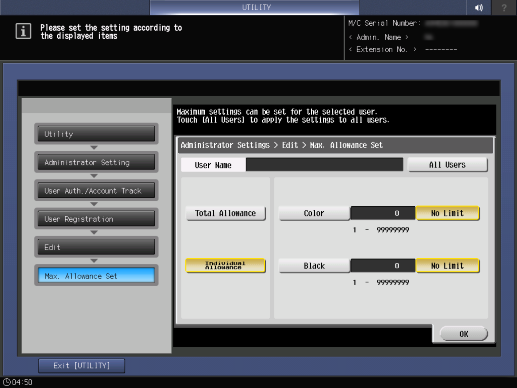
In case [Individual Allowance] is selected, select [Color] or [Black].
[Total]: Sets the maximum number of sheets by totaling both [Color] and [Black].
[Color]: Sets the maximum number of sheets for color printing.
[Black]: Sets the maximum number of sheets for black (monochrome) printing.
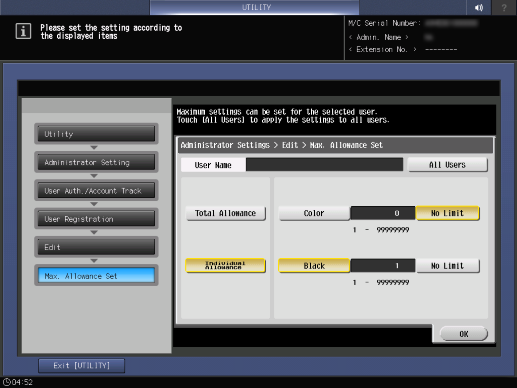
Press [All Users] to apply the setting to all users.
If you press [No Limit], the entered value returns to "0", and the maximum number of sheets is not set.
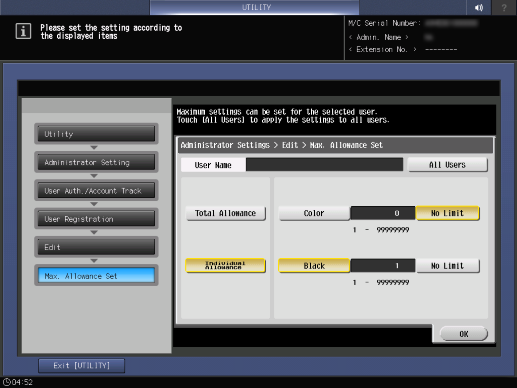
Setting Procedure (Registering an IC Card)
Authentication Unit AU-201S and the setting by a customer engineer are required to use the IC card. For details, contact your service representative.
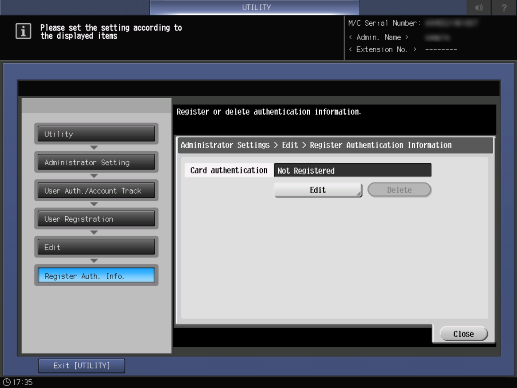
The setting screen is displayed.
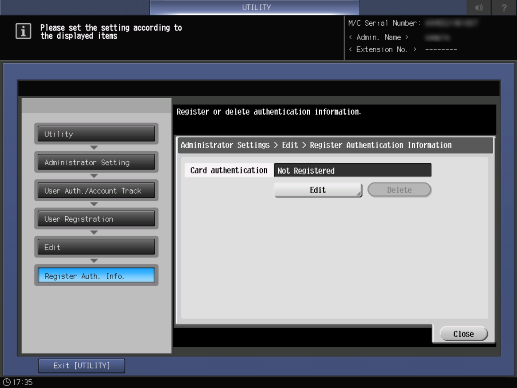
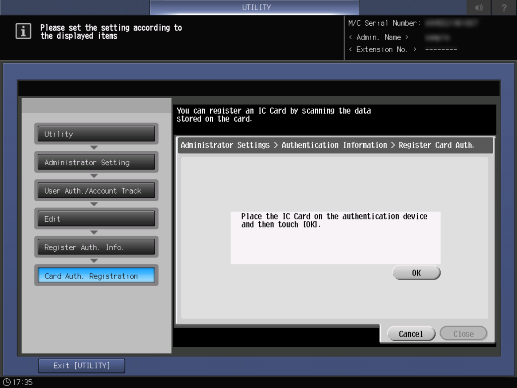
[Registered] is displayed in the [Card authentication] field.
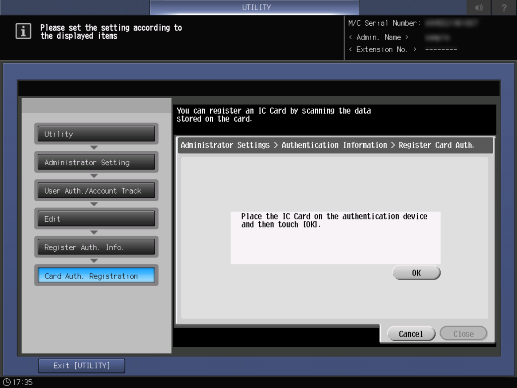
For details about how to operate the IC card authentication, refer to [Network / Security].
Setting Procedure (Deleting a Registered IC Card)
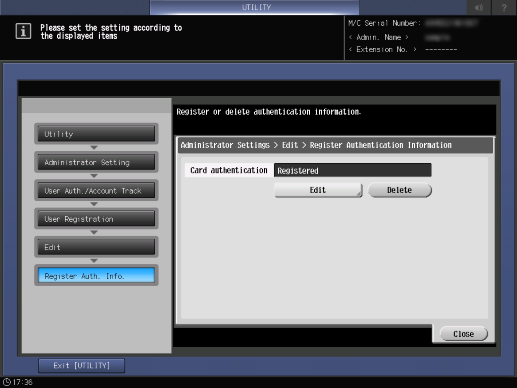
The confirmation screen is displayed.
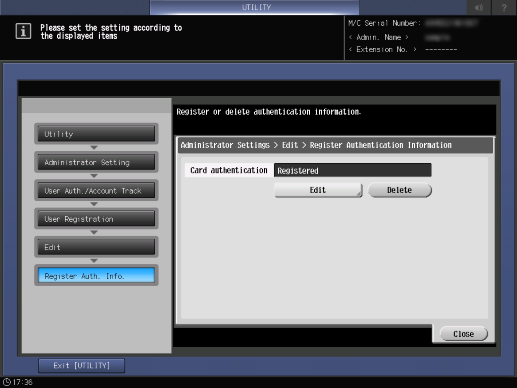
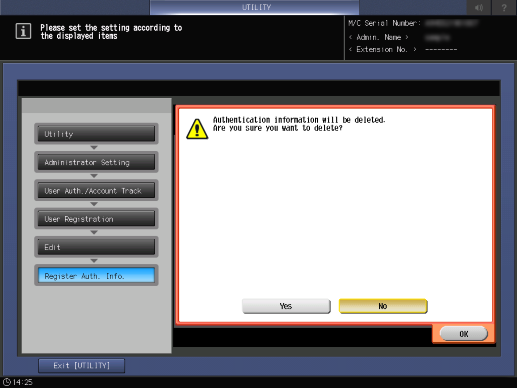
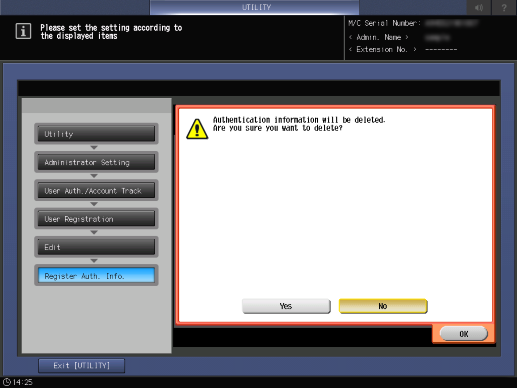
Deletes the registered IC card.
[Not Registered] is displayed in the [Card authentication] field.



 in the upper-right of a page, it turns into
in the upper-right of a page, it turns into  and is registered as a bookmark.
and is registered as a bookmark.