
What Are the Differences Between a Machine Hot Folder and Hot Folder?
Hot Folder Function
With both machine hot folders and Hot Folder, you can create folders configured with job conditions, and print files with those job conditions simply by copying the files to be printed to the created folder.
Setting the job conditions to the folder in advance means you do not need to set the print conditions for each file. As you can configure the print settings and output method for each folder, you can use each folder for specific applications or purposes.
Machine Hot Folder
Create a hot folder on the Image Controller HDD to share folders with other users over a network. Multiple users can copy files to the same folder and have all the files printed using the same job conditions. This is a description of a machine hot folder.
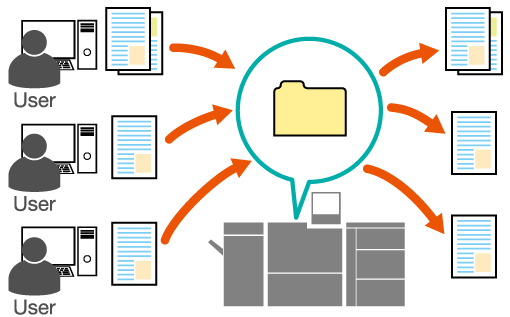
Hot Folder
Create a hot folder on the computer if you have job conditions that a single user uses frequently. All files copied to the folder can be printed using the same job conditions. This is a description of Hot Folder.
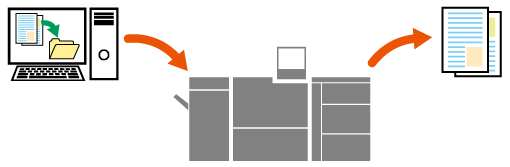
Comparison of a Machine Hot Folder and Hot Folder
Machine hot folder | Item | Hot Folder |
|---|---|---|
Create a folder configured with job conditions on the Image Controller HDD. | Hot Folder Creation Location | Create folders and icons on a user’s computer that have been configured with job settings. |
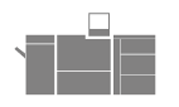 | 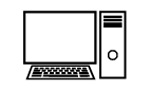 | |
| Characteristics |
|
Print Manager | Job settings | Hot Folder |
Can be shared with users who have access to the Image Controller HDD. | Sharing hot folders | Can only be used by users who have a computer account (can be shared depending on the settings). |
 in the upper-right of a page, it turns into
in the upper-right of a page, it turns into  and is registered as a bookmark.
and is registered as a bookmark.