Q1. Can I print data on an envelope or postcard?
A1. Yes, you can also print on envelopes and postcards.
Execute a print job on your computer then load envelopes or postcards into this machine to execute a print job on it.
Q2. Although user authentication has been successful, the input screen in the driver is grayed out.
A2. In the Properties window of the printer driver, change your user authentication to the correct setting.
Q3. Can I print on custom size paper?
A3. Yes, you can. Specify the [Bypass Tray] on the print screen and load custom size paper into the Bypass Tray.
Q4. How can I print out highly confidential data without a risk of exposure to others?
A4. You can use either Secure Print or ID & Print.
With the Secure Print function, a password is assigned to the document. Enter the password on the Control Panel of this machine to print the document. The ID & Print function enables printing of a document upon entry of the user name and password registered for user authentication. Enter the user name and password on the Control Panel of this machine to print the document.
Secure Print is useful for giving printing permission to a limited number of users who know the password assigned to the document. ID & Print only enables the login user to perform printing.
 Tips
Tips User authentication is a function for limiting access to this machine to registered users. ID & Print can only be used when user authentication is enabled.
User authentication is a function for limiting access to this machine to registered users. ID & Print can only be used when user authentication is enabled.
Q5. Can I directly print a file in a USB memory device?
A5. Yes. You can print a file simply by inserting the USB memory into the USB Port of the machine.
See the table below for the types of files that can be printed and the operating conditions of the USB memory.
Item | Specifications |
|---|---|
Supported standards | USB 2.0 /1.1 |
File system | FAT32 |
Types of printable files | PDF, Compact PDF, JPEG, TIFF, XPS, Compact XPS, OOXML (.docx/.xlsx/.pptx), and PPML (.ppml/.vdx/.zip) |
Q6. Characters become garbled when I print. Can I print without garbled characters being produced?
A6. Yes. Try bitmap printing.
Q7. How can I print out data as clearly as possible?
A7. Simply select the type of the document to print, and the setting is automatically changed to the optimal for clear printing.
Q8. How can I change the paper size and type settings?
A8. You can change them in the print screen.
Q9. Can printing be restricted by user?
A9. Yes. You can set user authentication to restrict printing by user. That enables output control by user, leading to cost reductions.
Q10. Are there any paper-saving printing methods?
A10. You can save paper by printing more than one original page onto the same side of a single sheet of paper or printing on both sides of sheets of paper.
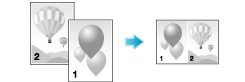
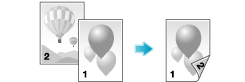
Q11. Can the printing position be adjusted?
A11. You can shift and adjust the position of the entire print image by setting the binding margin or image shift.
Page Margin
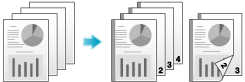
Image Shift
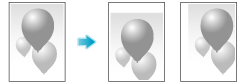
Q12. What types are available for printing finish?
A12. Various finish modes are available according to the options installed on this machine, such as stapling, punching and binding.
Staple
Stapling is enabled to bind at a corner or at two positions. This method is useful for printing handout material among other things.
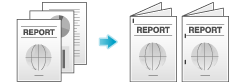
 Tips
Tips To use the Staple function, the optional Finisher is required.
To use the Staple function, the optional Finisher is required.
Punch
Punching is enabled for filing holes.
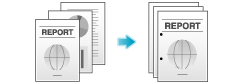
 Tips
Tips To use the Punch function, the optional Finisher and Punch Kit are required.
To use the Punch function, the optional Finisher and Punch Kit are required.
Center Staple
Center stapling is enabled for booklet-like finish.
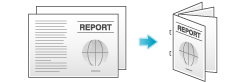
 Tips
Tips bizhub C658/C558/C458:
bizhub C658/C558/C458:
To use the Center Staple function, the optional Finisher FS-537 and Saddle Stitcher SD-512 or the optional Finisher FS-536 and Saddle Stitcher SD-511 are required. bizhub C368/C308/C258:
bizhub C368/C308/C258:
To use the Center Staple function, the optional Finisher FS-534 and Saddle Stitcher SD-511 are required.
Fold
Half-folding, tri-folding, and Z-folding are enabled. This function is useful for direct mail and information notes.
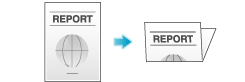
 Tips
Tips bizhub C658/C558/C458:
bizhub C658/C558/C458:
To use the Half-Fold or Tri-Fold function, the optional Finisher FS-537 and Saddle Stitcher SD-512 or the optional Finisher FS-536 and Saddle Stitcher SD-511 are required.
To use the Z-Fold function, the optional Finisher FS-537 and Z-Fold Unit are required. bizhub C368/C308/C258:
bizhub C368/C308/C258:
To use the Half-Fold or Tri-Fold function, the optional Finisher FS-534 and Saddle Stitcher SD-511 are required.
Q13. Can I print the cover and chapter cover on a different type of paper?
A13. Yes. You can specify a different paper tray for the cover or the chapter cover for printing them on a different type of paper.
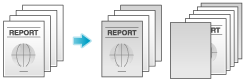
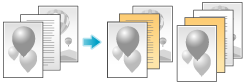
Q14. Can I print characters and images so as to have them overlapped?
A14. Yes, you can print with a watermark (text stamp) or a header/footer.
Also, an overlay function is provided that enables printing over an output from a file saved on a computer.
Watermark
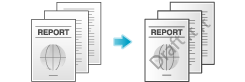
Header/Footer
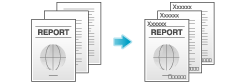
Overlay
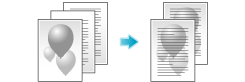
Q15. Can I customize the print settings window?
A15. Yes. You can easily customize the window from the properties window of the printer driver by registering frequently used functions en masse on My Tab or registering settings for respective tabs as your favorite for quick activation.
Q16. Can I print on very long sheets of paper such as a banner?
A16. Yes, you can print on a banner or other long sheet of paper by using the Banner Printing function.
The paper types below can be used for banner printing.
Paper width | Paper length | Paper weight |
|---|---|---|
8-1/4 to 11-11/16 inches (210 to 297 mm) | 18 to 47-1/4 inches (457.3 to 1200 mm) | 33-13/16 lb to 55-7/8 lb (127 g/m2 to 210 g/m2) |
 Tips
Tips When loading banner paper, mount the Banner Paper Loading Guide for long paper.
When loading banner paper, mount the Banner Paper Loading Guide for long paper.
Q17. Is it possible to configure so that black-and-white printing is always enabled?
A17. Yes, you can keep black-and-white printing always enabled by changing the initial value of the printer driver.
 Tips
Tips Not only for black-and-white printing, but also the initial values of other functions frequently used can be edited so that you do not have to configure settings each time you print.
Not only for black-and-white printing, but also the initial values of other functions frequently used can be edited so that you do not have to configure settings each time you print.
 Setting black-and-white printing and 2-sided printing as initial values helps save toner and paper.
Setting black-and-white printing and 2-sided printing as initial values helps save toner and paper.