Q13. Can I print the cover and chapter cover on a different type of paper?
Operation procedure
Open the file in the application, and click [File]. Then click [Print] from the menu.
Select this product from [Select Printer] (or [Printer Name]) then click [Preferences] (or [Properties]).
In [Paper Tray] on the [Basic] tab, select one other than [Auto].
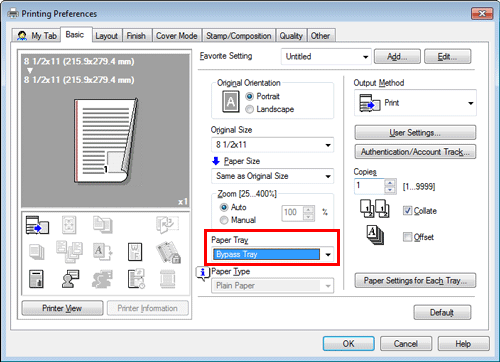
To print the cover on a different type of paper, select the [Front Cover] check box on the [Cover Mode] tab.
 The [Front Cover from Post Inserter] check box can also be selected when the optional Post Inserter is installed in bizhub C658/C558/C458.
The [Front Cover from Post Inserter] check box can also be selected when the optional Post Inserter is installed in bizhub C658/C558/C458. The [Front Cover] and [Front Cover from Post Inserter] cannot be selected at the same time.
The [Front Cover] and [Front Cover from Post Inserter] cannot be selected at the same time.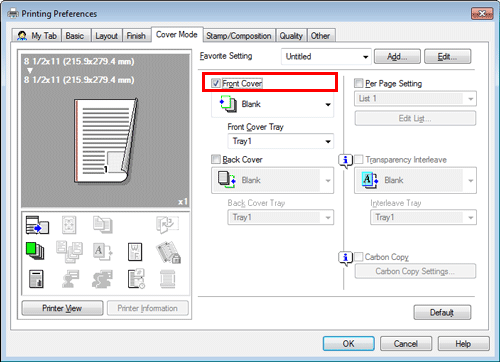
Select [Blank] or [Print] from [Front Cover] and a paper tray from [Front Cover Tray].
 If you select the [Front Cover from Post Inserter] check box in Step 4, check that paper is loaded into the Post Inserter, then select a paper tray.
If you select the [Front Cover from Post Inserter] check box in Step 4, check that paper is loaded into the Post Inserter, then select a paper tray.
To print chapter covers on a different type of paper, select the [Per Page Setting] check box on the [Cover Mode] tab.
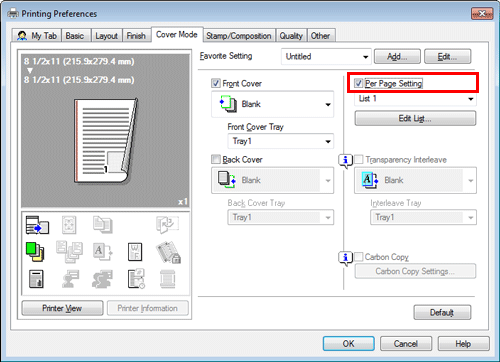
Select a list number and click [Edit List...].
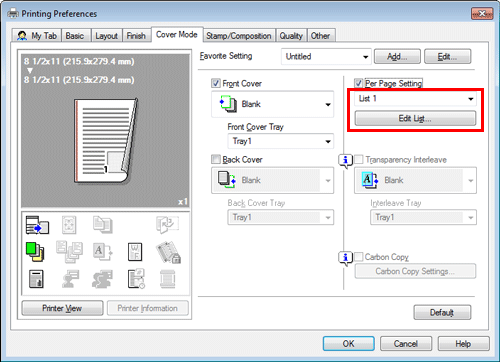
Click [Add] and enter the page number(s) for chapter cover(s) in [Page Number].
 To print more than one chapter cover, separate the page numbers with commas.
To print more than one chapter cover, separate the page numbers with commas.
Select [Paper Tray] and select a paper tray from [Change Settings].

Click [OK].
Click [OK].
Click [Print].