Q11. Can the printing position be adjusted?
Operation procedure
Open the file in the application, and click [File]. Then click [Print] from the menu.
Select this product from [Select Printer] (or [Printer Name]) then click [Preferences] (or [Properties]).
To configure the page margin, select the [Binding Margin] check box on the [Layout] tab and click [Binding Margin Settings].
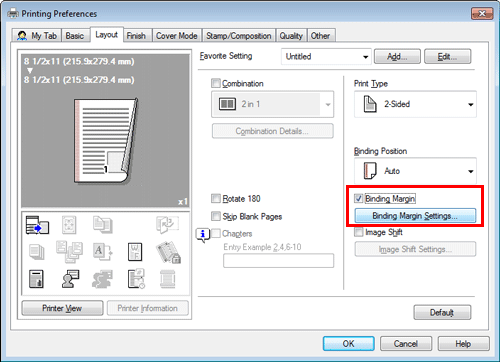
Configure the respective items for page margins, then click [OK].
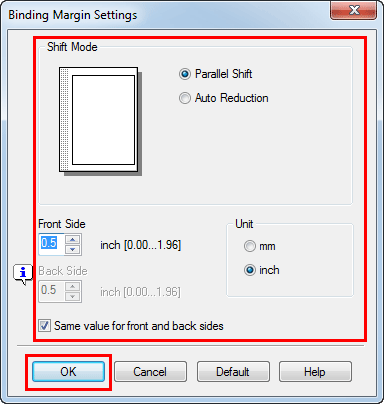
Settings
Description
[Shift Mode]
Select how to process the image to prepare the page margin.
[Front Side]/[Back Side]
Enter the width of the page margin. For 2-sided printing, clearing the [Same value for front and back sides] check box allows you to specify different values for the front and back sides.
[Unit]
Select the unit for the value to set.
To enable image shift, select the [Image Shift] check box on the [Layout] tab and click [Image Shift Settings].
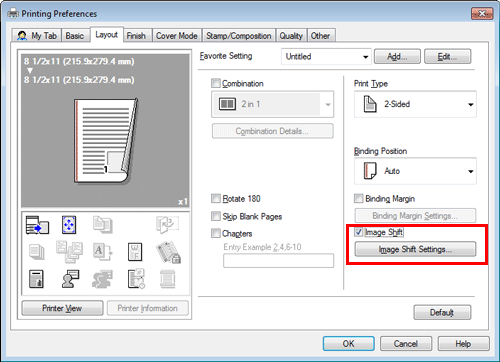
Configure the respective items for image shift, then click [OK].
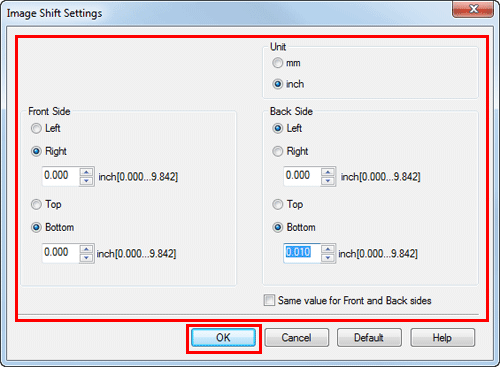
Settings
Description
[Unit]
Select the unit for the value to set.
[Front Side]/[Back Side]
Set the direction and the value for shifting the printing position. For 2-sided printing, select the [Same value for Front and Back sides] check box allows you to specify the same value for the front and back sides.
Click [OK].
Click [Print].