Q3. Can I print on custom size paper?
Operation procedure
Open the file in the application, and click [File]. Then click [Print] from the menu.
Select this product from [Select Printer] (or [Printer Name]) then click [Preferences] (or [Properties]).
In [Original Size] on the [Basic] tab, select [Custom Size].
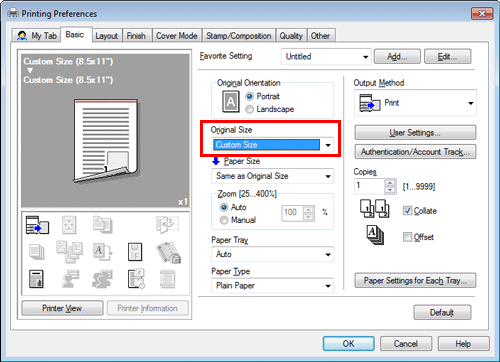
Enter the size of the paper you have loaded, then click [OK].
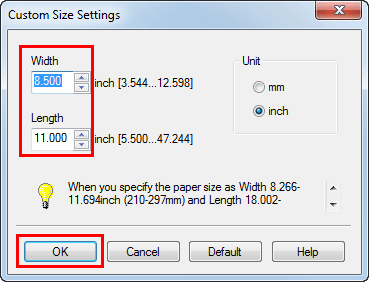
Check that [Paper Size] is set to [Same as Original Size].
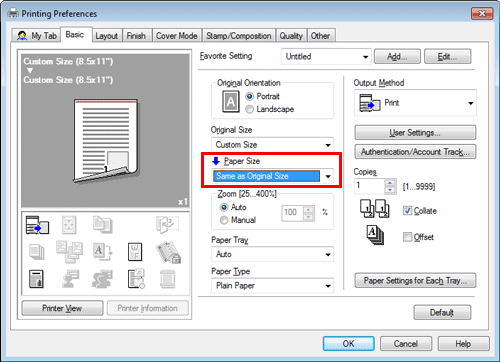
Select [Bypass Tray] from [Paper Tray].
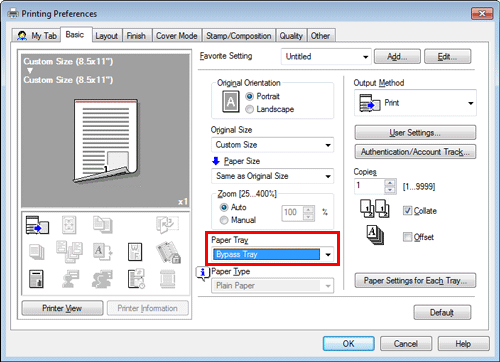
Click [Paper Settings for Each Tray].
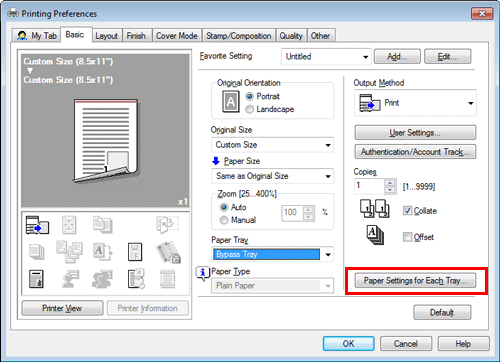
Select the relevant paper type from [Paper Type], then click [OK].
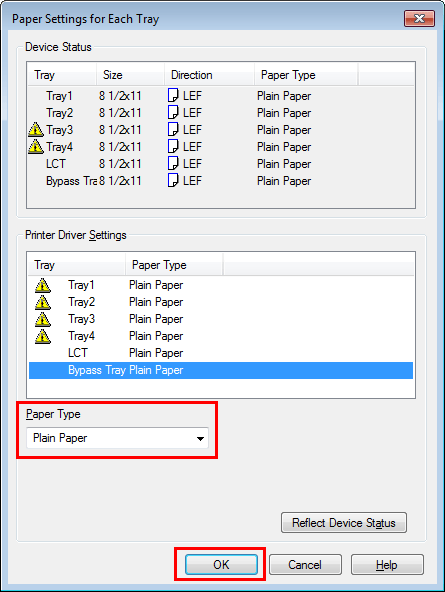
Click [OK].
Execute printing.
Load custom size paper into the Bypass Tray with the print side facing down.
Tap [Complete] on the Control Panel of the machine.