Q14. Can I print characters and images so as to have them overlapped?
Operation procedure: Printing with a watermark
Use this function to apply a mark of a confidential or critical document for copyright protection or indication of the importance of the document.
Open the file in the application, and click [File]. Then click [Print] from the menu.
Select this product from [Select Printer] (or [Printer Name]) then click [Preferences] (or [Properties]).
On the [Stamp/Composition] tab, select the [Watermark] check box, then select a watermark.
 Click [Edit] to replace the watermark with another or to create a new one.
Click [Edit] to replace the watermark with another or to create a new one.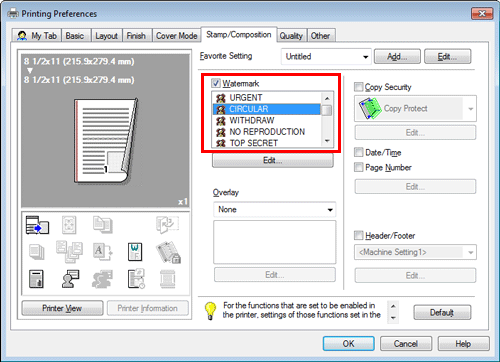
Click [OK].
Click [Print].
Operation procedure: Printing with a header/footer
Use this function to add a title of the document at the head of each page or to print with page numbers at the bottom.
 This function is available when the Web browser function is disabled. When the optional Extension Memory is installed, this function is available regardless of whether the Web browser function is enabled or disabled. bizhub C658/C558/C458 provides Extension Memory as standard.
This function is available when the Web browser function is disabled. When the optional Extension Memory is installed, this function is available regardless of whether the Web browser function is enabled or disabled. bizhub C658/C558/C458 provides Extension Memory as standard.
Open the file in the application, and click [File]. Then click [Print] from the menu.
Select this product from [Select Printer] (or [Printer Name]) then click [Preferences] (or [Properties]).
On the [Stamp/Composition] tab, select the [Header/Footer] check box, then select information to print out.
 Click [Edit...] to set the starting page and other settings for printing the header/footer.
Click [Edit...] to set the starting page and other settings for printing the header/footer.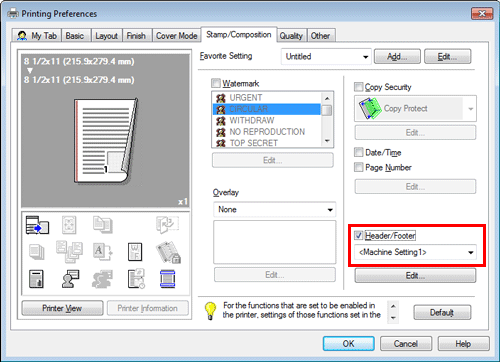
Click [OK].
Click [Print].
Operation procedure: Performing overlay print
Use this function to print by adding ruling for slips and forms or the corporate logo.
 Before the overlay function can be enabled, a file for overlay printing must be created on the computer.
Before the overlay function can be enabled, a file for overlay printing must be created on the computer.
Open the file in the application, and click [File]. Then click [Print] from the menu.
Select this product from [Select Printer] (or [Printer Name]) then click [Preferences] (or [Properties]).
To print a document over an output of a file created on a computer, select [Print Host Image] from [Overlay] on the [Stamp/Composition] tab, then select the file for overlay printing.
 Click [Edit] to specify the page and position for overlay printing.
Click [Edit] to specify the page and position for overlay printing.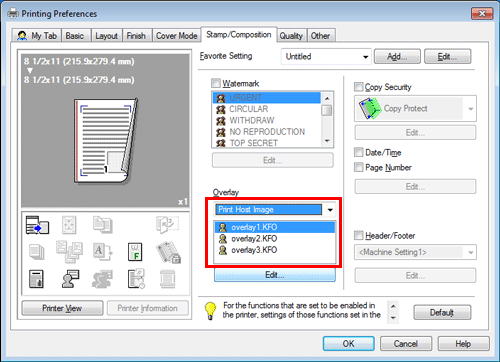
Click [OK].
Click [Print].