
How to Use the User's Guide
Layout of top page (Home)
The top page (Home) of the User's Guide allows you to search for desired information from the following three viewpoints.
- [Search by Function]
Searches for desired information based on functions such as printing or scanning, and based on buttons displayed on the touch panel. - [Search by Usage]
Searches for the required operations of this machine based on a request "to do something". This function also provides security measures against various situations and methods to realize cost reductions. - [Search by Illustration]
Searches for the required operations of this machine based on the output results, functions, and operation images.
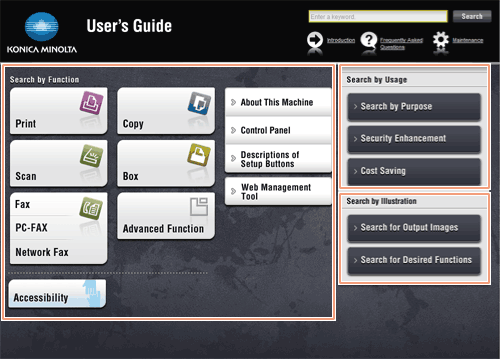
Filtering by search function
Enter a keyword in the search field at the top of the manual to search within the User's Guide. Enter any keyword in the entry field, and click [Search].
If you delimit multiple keywords using spaces, you can narrow down any - or all - information.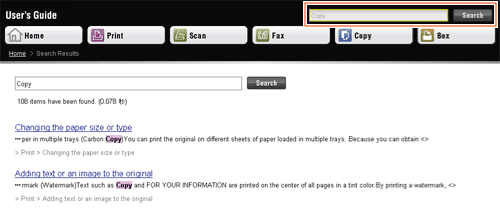
Tips
- The following pages are not targeted for searching.
- "Description of Setup Buttons", "Search by Purpose", "Security Enhancement", "Cost Saving", "Search for Output Images", "Search for Desired Functions", "Frequently Asked Questions" (Excluding troubleshooting)
Using the table of contents
View each page of "Introduction", "Frequently Asked Questions", "Maintenance", "Search by Function", and "Search by Usage"; the table of contents appears in the area on the left of the page. The table of contents may provide a tree structure depending on the displayed page.
Clicking [+] in the table of contents opens the menu tree, and clicking [-] closes the menu tree.
To collectively handle all the displayed trees, click [Collapse All] or [Expand All]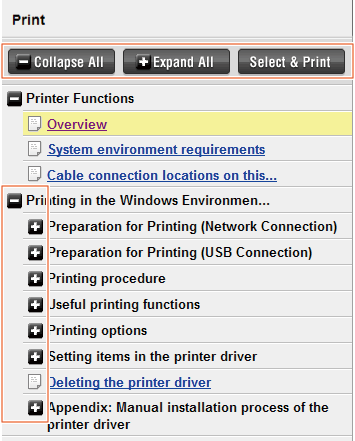
Printing the User's Guide
Clicking [Select & Print] at the top of the table of contents displays a page that contains check boxes in the table of contents.
Select desired check boxes, and click [Print] to collectively print the selected pages.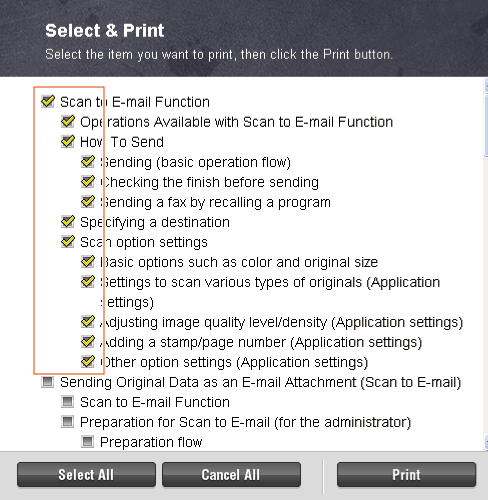
Tips
- To print out the currently displayed page or explanation, click [Print this page], [Print this content], or [Print this explanation].
Returning to the top of page
Clicking [Back to Top] at the bottom of the page jumps to the top of the displayed page.
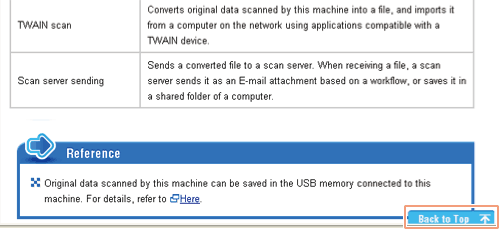
Information
To use the User's Guide, check the following items.
- For the operating systems and browser version compatible with the User's Guide, refer to [Quick Start Guide] or [Quick Assist Guide]. We recommend that you use the latest Web browser that is compatible with your operating system to help you use this machine more conveniently and comfortably.
- To print out the User's Guide, click the Print button displayed in the screen of the User's Guide. If you select the Print menu on the Web browser, the User's Guide may not be printed correctly.
- The User's Guide printing result may be different from the contents displayed on the screen. The printing result may differ depending on the version of your browser.
- If Enlarge or Reduce is selected in the display settings of the Web browser, the layout of the User's Guide may be changed, or a part of the displayed contents may not be viewed.
- Up to three dialog boxes can be opened at the same time.
- When using Internet Explorer 6.x or 7.x:
- It may take some time to display the appropriate screen after you click a button or a menu on the table of contents.
- The screen designs or operations of these browsers may be different from those of other browsers.
- Also, the displayed contents or designs may be different from the screens of the User's Guide described in "How to Use the User's Guide".
- For Internet Explorer 7.x, if a web page is enlarged or reduced by the zoom function of the browser, letters in the User's Guide may be overlapped. To return to the correct display, select [Page] - [Enlarge] - [100%] on the command bar of the Internet Explorer (on the upper right of the Internet Explorer window).