
Loading Tab Paper Into the Multi Bypass Tray MB-510
Overview
Load tab paper into the Multi Bypass Tray MB-510.
Example: Insert 3 sheets of tab paper into 1 print set
Tray Loading Direction | How to Stack the Tab Paper | Print Set |
|---|---|---|
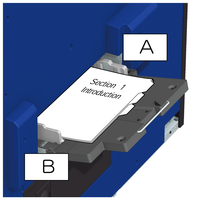 | 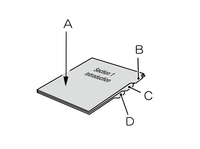 | 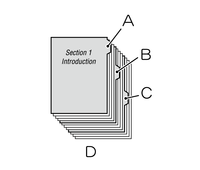 |
A: Back side B: Front side | A: Side printed or to be printed B: 1st tab paper C: 2nd tab paper D: 3rd tab paper | A: 1st tab paper B: 2nd tab paper C: 3rd tab paper D: 1-copy print set |
Example: Insert 3 sheets of tab paper into 3 print sets (total 9 sheets)
Tray Loading Direction | How to Stack the Tab Paper | Print Set |
|---|---|---|
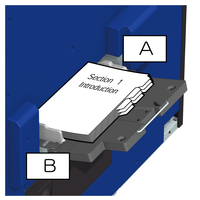 | 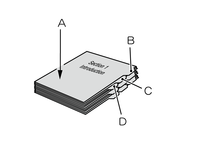 | 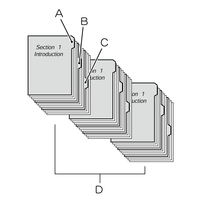 |
A: Back side B: Front side | A: Side printed or to be printed B: 1st tab paper C: 2nd tab paper D: 3rd tab paper | A: 1st tab paper B: 2nd tab paper C: 3rd tab paper D: 3-copy print set |
- There is a possibility that sheets of paper may stick together due to punch holes if tab paper with punch holes is used. To prevent multiple sheets being fed at once, flick through the stack by hand before loading the paper. For details about how to separate paper, refer to Paper Management.
- When loading tab paper into any tray, change the size setting of the tray to tab paper in Paper Setting. For details, refer to [Paper Size].
Procedure
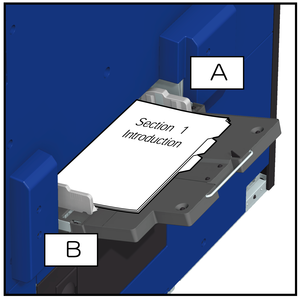
A: Back side, B: Front side
- Exercise care not to exceed the maximum stack height lines displayed on the Side guides of the Bypass tray when loading the paper.
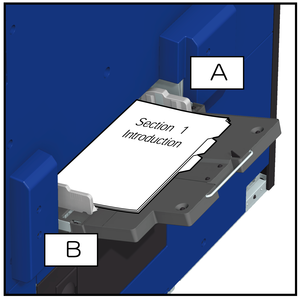


 in the upper-right of a page, it turns into
in the upper-right of a page, it turns into  and is registered as a bookmark.
and is registered as a bookmark.