
Loading Paper Into the Large Capacity Unit LU-208XL
Overview
Load paper into the Large Capacity Unit LU-208XL.
When loading paper of different specifications, change the paper setting of the large capacity unit.
For details about the paper setting, refer to [Paper Setting].
- If the machine is not powered on, the Tray bottom plate will not work. Turn the Sub power switch on. For details, refer to Turning This System On.
If any failures in the paper feed occur due to the type, size or weight of the paper being used, as shown in the figure below, attaching the provided weights to the pick-up roller may help improve the paper feed performance. Adjust by changing the number of weights.
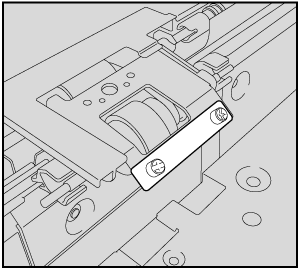
Procedure
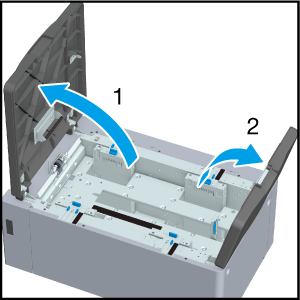
The Tray bottom plate goes down.
Proceed to Step 6 when loading paper of the same size.
Proceed to Step 2 when loading the paper of different sizes.
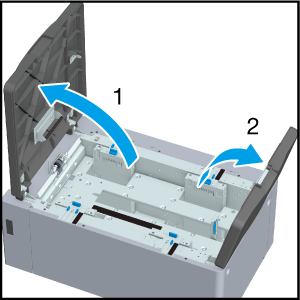
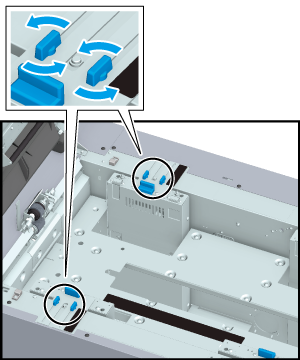
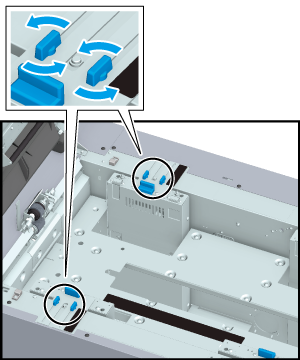
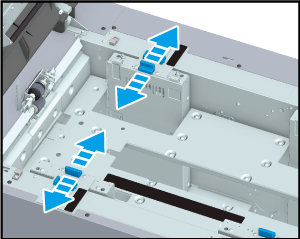
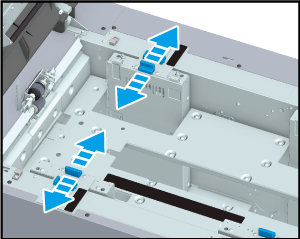
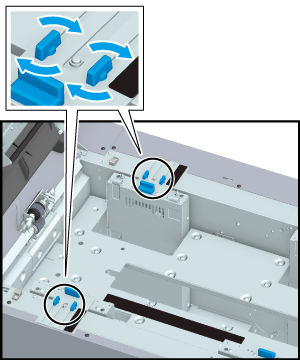
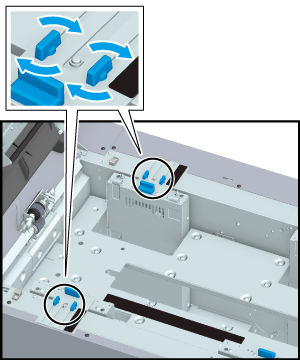
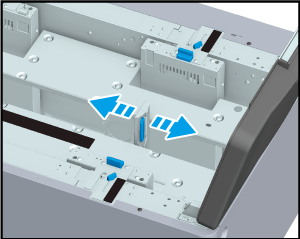
While holding down the Rear edge guide lock release lever, move the Rear guide according to the Paper size indicator of the Tray bottom plate.
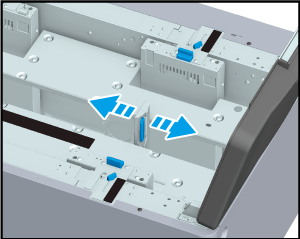
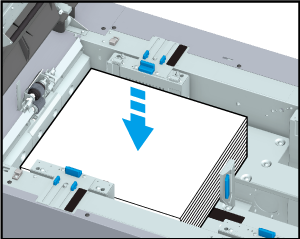
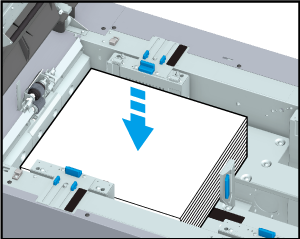
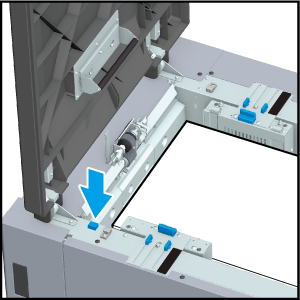
- If the machine is not powered on, the tray will not work even when you press the Tray bottom plate lowering button.
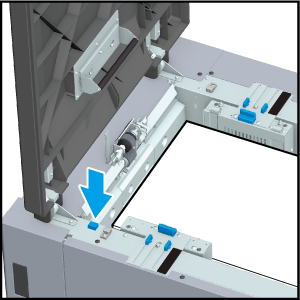
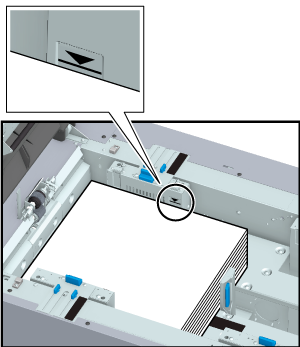
- Exercise care not to exceed the maximum stack height lines displayed on the Side guides (left) when loading the paper.
- Check that the Rear guide are aligned to the loaded paper. If there is a gap between the Rear guide and paper or the gap is too narrow, it may lead to paper jams and malfunctions.
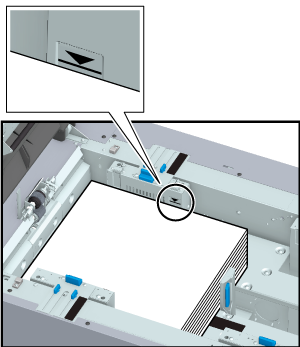
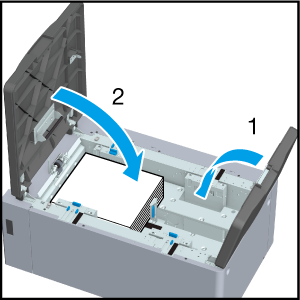
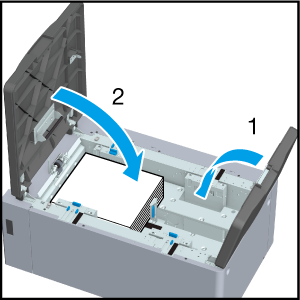
 " to "
" to " ".
".
 in the upper-right of a page, it turns into
in the upper-right of a page, it turns into  and is registered as a bookmark.
and is registered as a bookmark.