
Paper jam indicator
When a paper misfeed occurs in a print or copy job, the machine displays the message Paper JAM and misfeed area(s) on the screen.
The Start LED turns orange on the control panel, and machine operation cannot be continued until all the locations are cleared.
JAM Positionscreen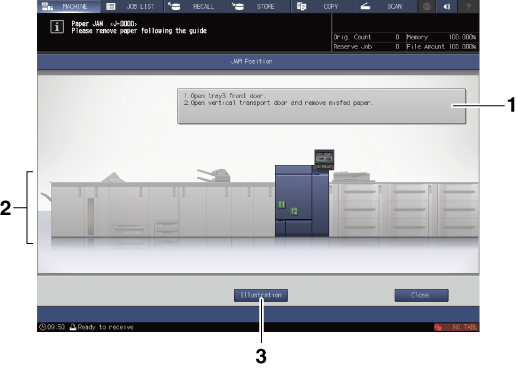
No. | Name | Description |
|---|---|---|
1 | Message area | Detailed instruction to remove mishandled paper is displayed. |
2 | Jam number | Indicates a position of paper jam. |
3 | Illustration | Press this key to display a screen that explains the first preference method of fixing a problem, along with illustrations. |
Illustration screen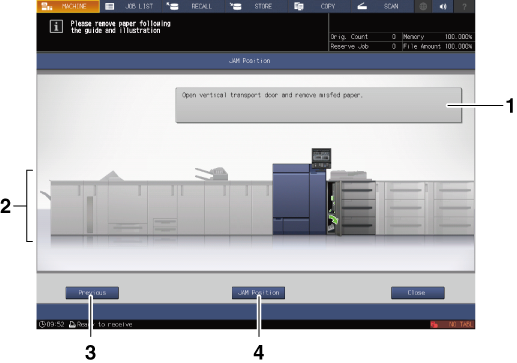
No. | Name | Description |
|---|---|---|
1 | Message area | Explains in words the process to remove jammed paper, as shown in the illustrations. |
2 | Illustration | Displays the process to remove jammed paper in preferential order using illustrations. |
3 | Next/Previous | Displayed when there are multiple illustrations. Press the key to move to next or previous screen. |
4 | JAM Position | To return to the JAM Position screen, press this key. |
All the misfeed locations will be indicated by flashing/lighting numbers and arrows on this screen.
Flashing number and arrow indicate the jammed position of the highest priority.
Action to remove mishandled paper is displayed in the message area.
Pressing Illustration will display the screen to explain how to clear a paper jam.