
Sending to an E-mail Address
When using the registered E-mail address
When you send scan data as an attached file of E-mail, procedures vary depending on whether or not the destination is registered in advance.
Reference
For details about how to transmit data to the address searched with the LDAP Search function, refer to [LDAP Search].
To send to an E-mail address, set the administrator's E-mail address in advance. For details, refer to [Administrator Setting]: [Administrator Registration].
Press SCAN tab.
Make sure that E-mail is selected.
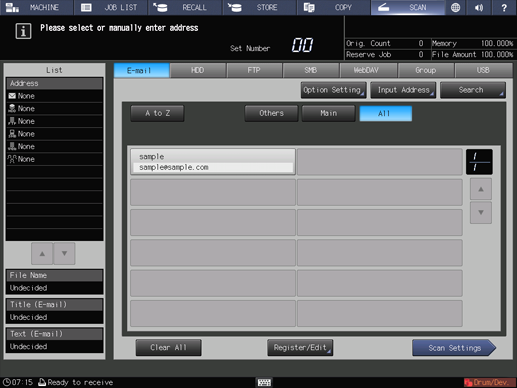
supplementary explanationAs default, the E-mail address list is displayed. For details about the default destination tab on the SCAN screen, refer to [Administrator Setting]: [Scan Setting].
Press Option Setting to configure Title Setting, Text Setting, and From Address Setting for the E-mail.
supplementary explanationIf you don't set [Title Setting] and [Text Setting] in Option Setting, the following is resulted in accordance with the setting in E-mail Initial Setting.
If E-mail Initial Setting is enabled, it uses the default subject and text.
If E-mail Initial Setting is disabled, it leaves the subject and text in blank.
supplementary explanationIf you don't set From Address Setting in Option Setting, an E-mail address, which is set in Utility/Counter - Administrator Setting - Administrator Registration - E-mail Address Setting, is used as From Address Setting. For details about E-mail Address Setting, refer to [Administrator Setting]: [Administrator Registration].
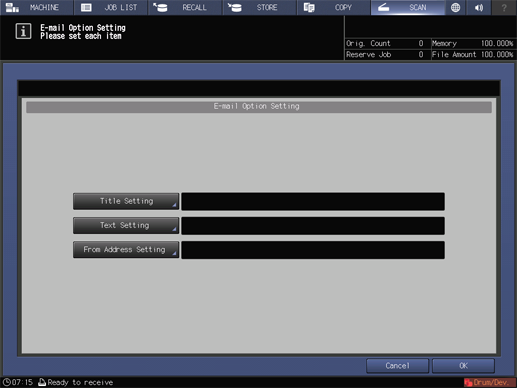
To set a subject to the E-mail, press Title Setting, press 1 to 5 or Manual Setting to set the subject, and then press OK.
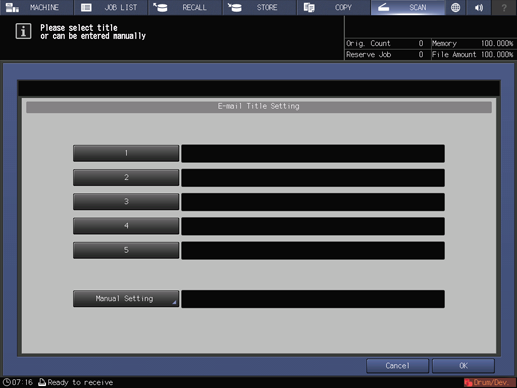
supplementary explanationPressing Manual Setting displays the Enter Text screen.
supplementary explanationFor details about how to enter characters, refer to Inputting Characters.
supplementary explanationEnter a subject within 31 one-byte characters (15 two-byte characters).
supplementary explanationSubject can be five registration beforehand. For details, refer to [E-mail Title Setting].
To set a text to the E-mail, press Text Setting, press 1 to 5 or Manual Setting, set the text, and then press OK.
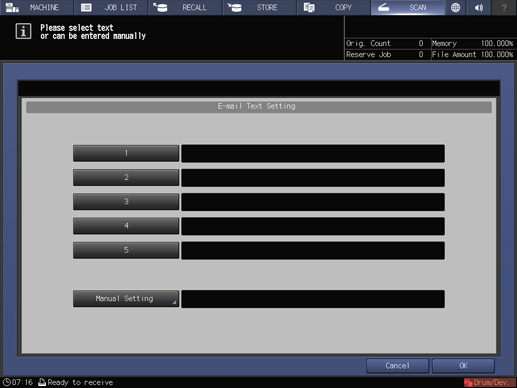
supplementary explanationPressing Manual Setting displays the Enter Text screen.
supplementary explanationEnter a message within 64 one-byte characters (32 two-byte characters).
supplementary explanationFor details about how to enter characters, refer to Inputting Characters.
supplementary explanationText can be five registration beforehand. For details, refer to [E-mail Text Setting].
To set From Address Setting, press From Address Setting, set From Address, and then press OK.
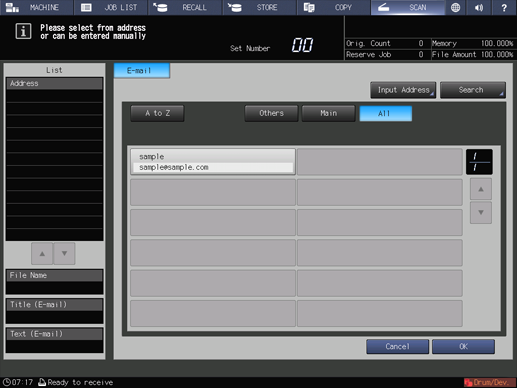
supplementary explanationSet From Address by selecting a registered E-mail address or pressing Input Address, and then inputting a new E-mail address.
Press OK on the E-mail Option Setting screen to return to the SCAN screen.
Press the register name of the E-mail address.
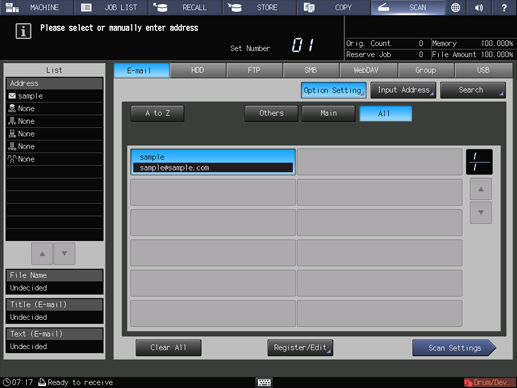
supplementary explanationThe selected destination is displayed in List at the left side of the screen.
supplementary explanationYou can filter the registered address by the search function. For details, refer to Address Search.
supplementary explanationYou can filter the register name by using A to Z, Others, or Main. For details, refer to [SCAN] Screen.
supplementary explanationTo deselect the register name, press the selected register name again.
supplementary explanationTo manually enter a destination, refer to When using an unregistered E-mail address.
Press Scan Settings.
The Scan Settings screen is displayed.
Set the scan conditions.
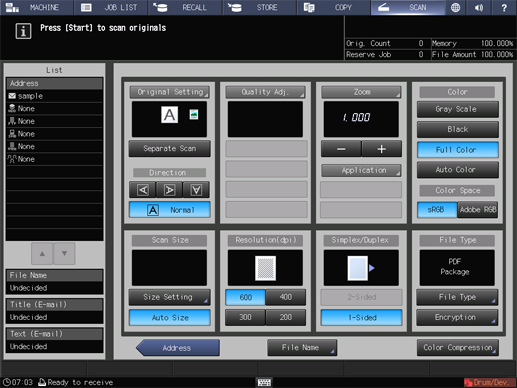
supplementary explanationFor details, refer to Scan Settings Screen.
supplementary explanationPress File Name if you want to specify the name of the attached file.
Set an original, and then press Start on the control panel.
The original is scanned, and the scan data are transmitted to an specified address.
supplementary explanationWhen attached to an E-mail, the scan data are sent to the SMTP server.
supplementary explanationTo return to the SCAN screen, press Address.
supplementary explanationThe settings on the Scan Settings screen and the address selected on the SCAN screen may remain until the machine is restarted. It is recommended to release the setting and address once the operation is completed.
To clear the setting, press Reset on the control panel when the Scan Settings screen is displayed. To clear the address, press Address to return to the SCAN screen, and then press Clear All, or press Reset on the control panel.
When using an unregistered E-mail address
Execute steps 1 to 6 described in When using the registered E-mail address.
Press Input Address.
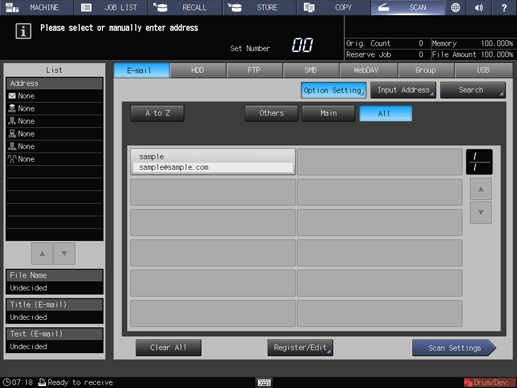
supplementary explanationTo select a registered address, refer to When using the registered E-mail address.
Press Address, input an address, and then press OK.
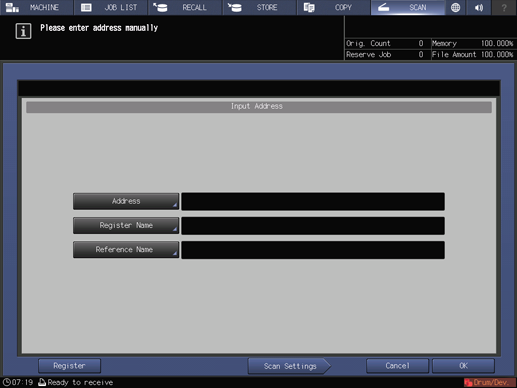
supplementary explanationPressing Address displays the Enter Text screen.
supplementary explanationFor details about how to enter characters, refer to Inputting Characters.
supplementary explanationPress Register to register the inputted address.
Press Scan Settings.
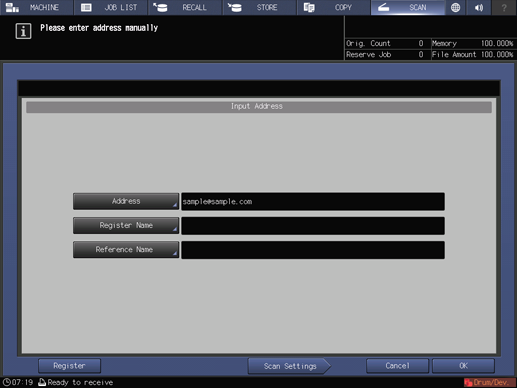
Execute step 9 and after described in When using the registered E-mail address.