
Registering an FTP Server as a Destination
Register an FTP server. Sending scan data to an FTP server is made easy by registering the FTP server as a destination.
preconditionYou can register up to 30 FTP servers.
Follow the procedure on Registering a Destination and a Subject and a Message of E-mail to display the Scan Address Register Menu screen.
Press Address Edit.
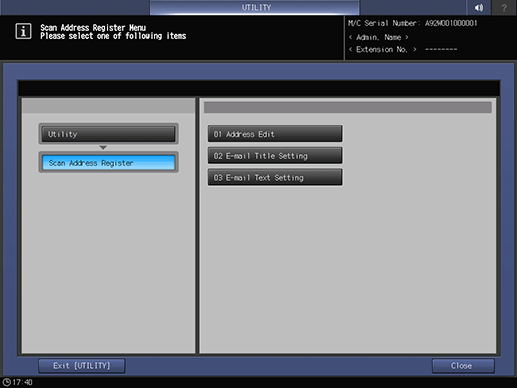
The Scan Address Register screen is displayed.
Press FTP.
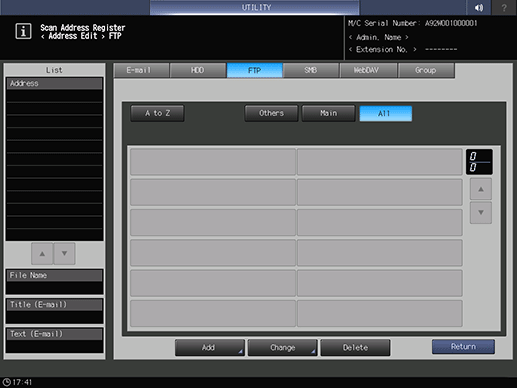
supplementary explanationAs default, the E-mail address list is displayed.
You can specify a destination tab that is displayed by default in Scan Setting.
For details, refer to [User Setting]: [Scan Setting] in User Setting or [Administrator Setting]: [Scan Setting] in Administrator Setting.
Press Add.
Enter information of a destination on the Add FTP Address screen. Pressing each item displays each screen to enter characters.
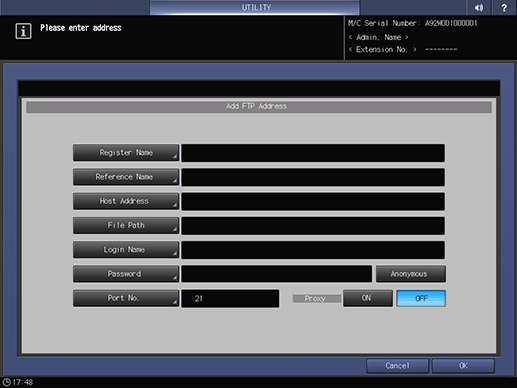
supplementary explanationFor details about how to enter characters, refer to Inputting Characters.
Register Name
Enter a name of the address.
If you register the name, it is displayed on the destination list.
You can enter up to 24 one-byte characters (12 two-byte characters).Reference Name
Enter text to search for a destination.
You can enter up to 24 one-byte characters (12 two-byte characters).Host Address
Enter the address of an FTP server.
You can enter up to 253 one-byte characters.File Path
Enter the file path of an FTP server.
You can enter up to 127 one-byte characters (63 two-byte characters).Login Name
Enter the account of an FTP server.
You can enter up to 32 one-byte characters.Password
Enter the password for an FTP server.
You can enter up to 32 one-byte characters.The entered password is shown by *.
Anonymous
Enter anonymous in Login Name. Use this to log on to an FTP server which does not require an account to log on.
Some FTP servers may require an E-mail address as a password.
Port No.
Enter a port number used by an FTP server. Enter 5 digits (00001 to 65535).
The default setting is 21. No configuration is required under the normal condition.
For details about the port number, contact your network administrator.
Proxy
Select whether to use a proxy server.
If the destination is an external server, select ON.
To use a proxy server, you need to make the settings for using the proxy server, from UTILITY screen.
For details, refer to [NIC Settings] and FTP Settings.
Press OK.
Check that the registration is completed.
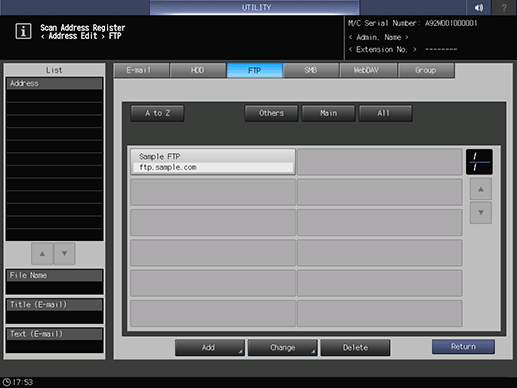
supplementary explanationIf destinations cannot be displayed on one page, press down or up to switch between pages.