
Customize Tab: Option
Click Option on the menu of Customize tab to display this screen.
To display this tab, access in administrator mode. For details, refer to Accessing administrator mode.
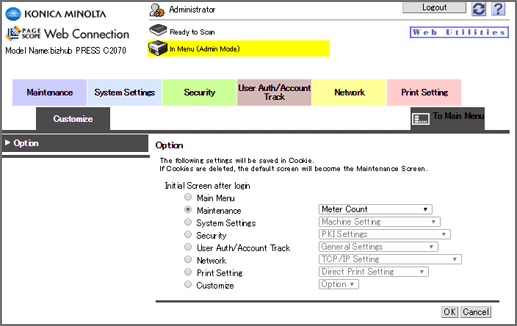
This screen enables you to specify the screen first displayed after login to the administrator mode of PageScope Web Connection.
Item | Description |
|---|---|
Main Menu | Displays the main menu after the login. |
Maintenance | Displays the Maintenance tab after login. You can select which screen in the Maintenance tab you want to display. |
System Settings | Displays the System Settings tab after login. You can select which screen in the System Settings tab you want to display. |
Security | Displays the Security tab after login. You can select which screen in the Security tab you want to display. |
User Auth/Account Track | Displays the User Auth/Account Track tab after login. You can select which screen in the User Auth/Account Track tab you want to display. |
Network | Displays the Network tab after login. You can select which screen in the Network tab you want to display. |
Print Setting | Displays the Print Setting tab after login. You can select which screen in the Print Setting tab you want to display. |
Customize | Displays the Option screen in the Customize tab after the login. |
Tips
The settings specified in this process are saved using the cookie function of your Web browser. Therefore, the settings may not be saved in the following cases:
When you delete the cookie from the Web browser
When you log in to PageScope Web Connection from another Web browser
When you log in to PageScope Web Connection from another computer
When you log in to your computer using another user name