
Calibrate by Using G7 Calibration
This section describes how to perform G7 calibration.
For details about G7 calibration, refer to the following.
On the Calibration Manager screen, click Start G7 Calibration.
supplementary explanationIf Start G7 Calibration is not displayed on the screen, click Show G7 Calibration to display it.
supplementary explanationWhen more than a day passed after the last regular calibration was executed, a dialog to prompt you to execute regular calibration is displayed.
Click Yes to display the screen to execute G7 calibration.
Click No to return to the Calibration Manager screen. Click Start Calibration to execute regular calibration.
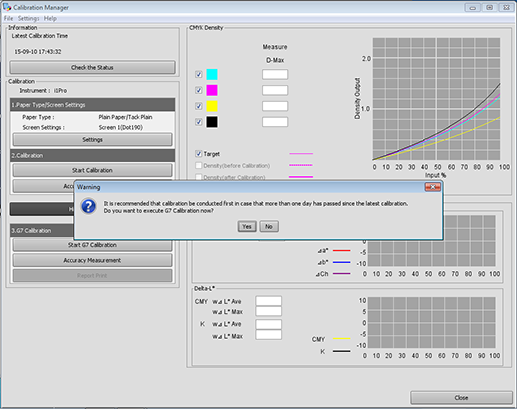
The screen to execute G7 calibration is displayed.
Click Print.
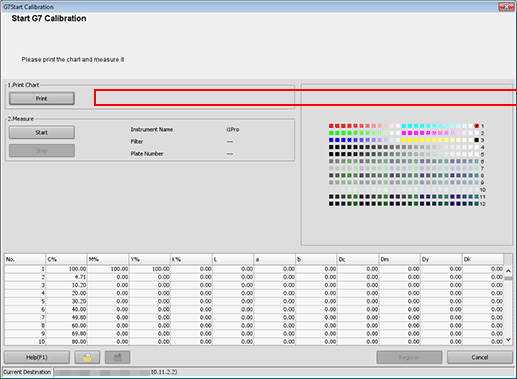
The Print Chart screen is displayed.
Set the number of copies and select a paper tray.
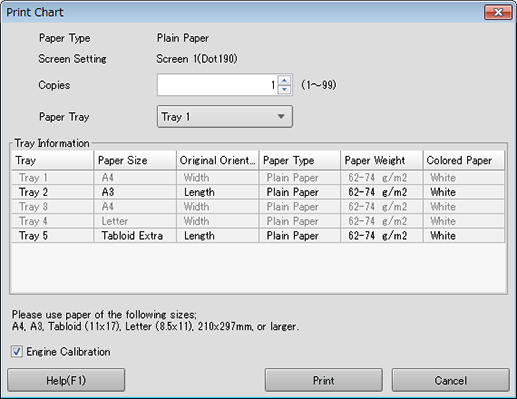
supplementary explanationFor the number of copies, set a value between 1 and 99 inclusive.
supplementary explanationTo perform Engine Calibration, select the check box.
Click Print.
Chart printing is executed. After the printing, the screen for G7 calibration returns.
Connect the instrument to the computer and click Start.
Click OK on the Calibration of Measurement Instrument screen, and then follow the instructions.
Click OK on the Measurement Start screen and follow the instructions.
A measurement starts.
After finishing the measurement, the result of the measurement is displayed in the list, and patches are colored in the preview area.
supplementary explanationAn operation screen for the colorimeter appears. Follow the instructions on the windows that follow.
supplementary explanationIf you measure a wrong line, a warning message appears. You can select either to try again with the correct line or to proceed to the next line.
supplementary explanationTo stop the measurement, click Stop.
supplementary explanationAfter the acquirement of measurement data, OK becomes available.
supplementary explanationBefore measurement, patches are displayed in gray, but after the measurement, patches are displayed in color.
supplementary explanationThe value of each patch appears in the measurement result list.
supplementary explanationWhen you click a color patch of the preview area, the corresponding line is selected in the measurement result list. On the other hand, when you select the line in the measurement result list, the corresponding color patch is selected in the preview area.
supplementary explanationIf necessary, you can also click
 or
or  to save the measurement result to the local disk or load the saved measurement result.
to save the measurement result to the local disk or load the saved measurement result.
Click Register.
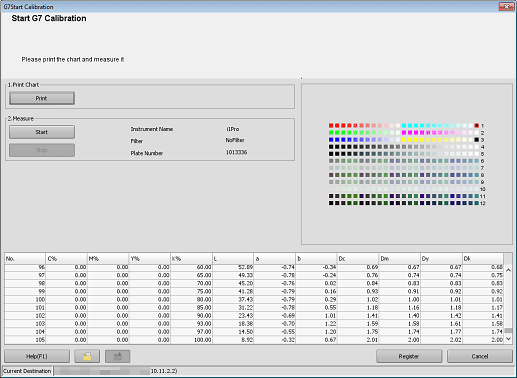
A dialog for completion is displayed.
Click OK.