
Select a Spot Color
Select from Spot Color
You can adopt the spot color to the alternative color as the processing of the image controller when the spot color cannot be specified by the application. When you use the spot color as the alternative color, adjust the spot color to use beforehand. For details about how to adjust the spot color, refer to [Spot Color] Screen.
Click Select from Spot Color.
Select from Spot Color screen appears.
Click Select Table.
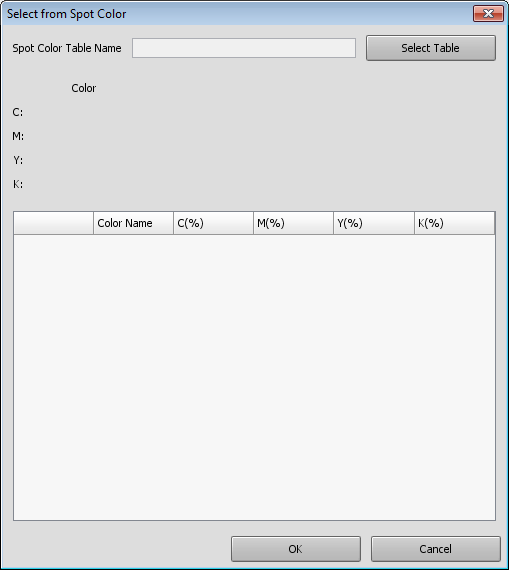
Select Spot Color screen appears.
From the tree view, select the place to save the spot color table.
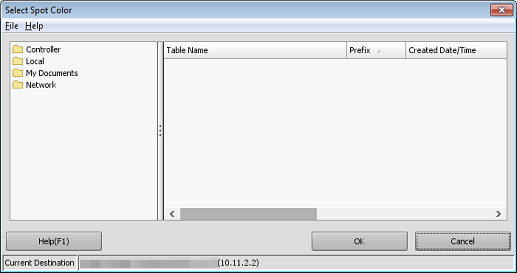
The list appears according to the selection.
From the list, select the spot color table to select the spot color.
Click OK.
Select Spot Color screen is closed to return to Select from Spot Color screen.
A selected spot color table is loaded, and the spot color appears on Select from Spot Color screen.
From the list, select the spot color to specify as the output color.
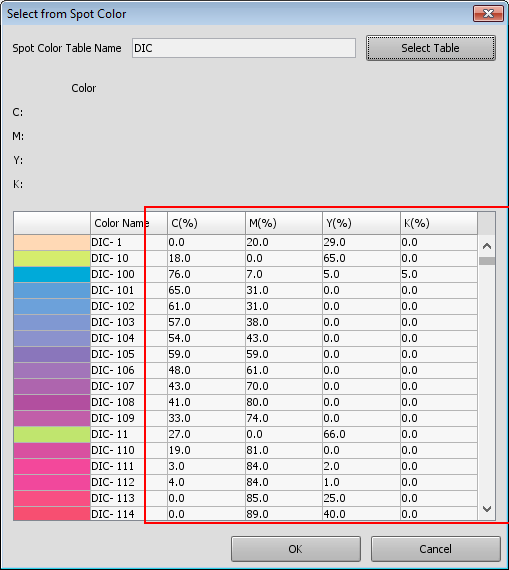
The selected spot color is displayed to Color.
Click OK.
Select from Spot Color screen is closed to return to Alternative Color Management screen.
supplementary explanationWhen you click Cancel, Select from Spot Color screen is closed to return to Alternative Color Management screen.
Confirm the preview of After Adjustment, and repeat Step 1 and Step 7 as required.
supplementary explanationTo print this color and then adjust it further, go to Print a Chart.
supplementary explanationWhen you change the priority of the alternative color settings, go to Changing the priority.
supplementary explanationWhen you register the adjustment result, go to Updating an Alternative Color Table.