
Feeding Back the Measured Value
You can execute the measurement feedback per CMYK object (CMYK Image, CMYK Graphic and CMYK Text).
It is executed on the Measurement Feedback screen.
preconditionTo use a colorimeter, install its device driver on your computer.
preconditionPatterns of charts and available sizes of paper vary among types of colorimeters.
preconditionAccording to the colorimeter, operations differ. For details about the operation procedure, refer to its manual.
Click Adjust of the CMYK object to execute the measurement feedback.
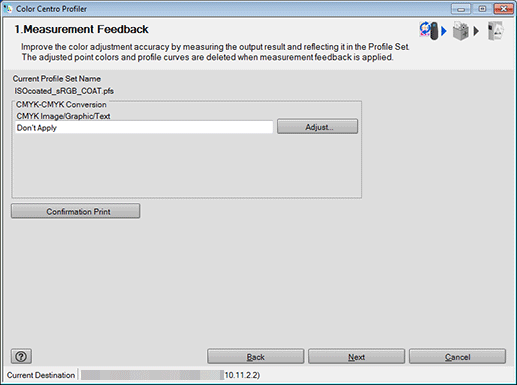
Feedback screen is displayed.
Click Measure.
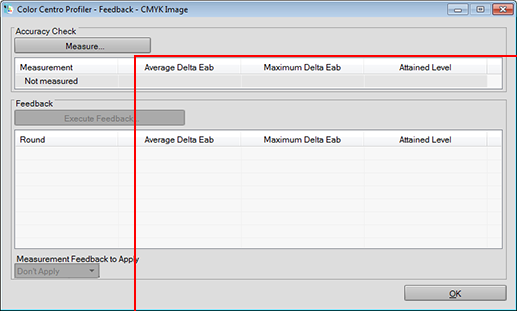
Measurement screen appears.
Select a colorimeter from Instrument.
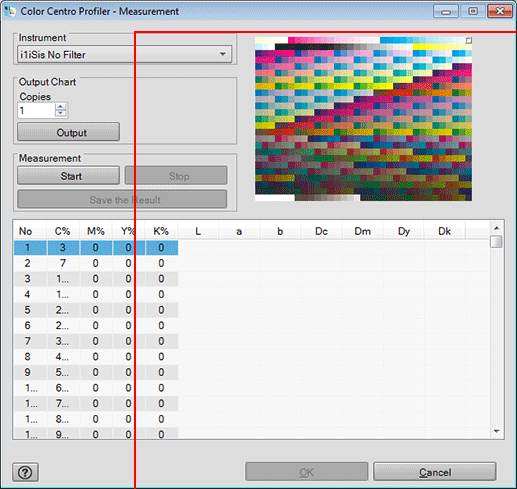
According to the selection, the chart image appears on the upper-right of the screen.
supplementary explanationi1iSis UV Cut returns the measurement result with the UV cut filter.
Specify the copy number of the chart outputting to Copies.
Click Output to print the chart.
Click Start to start the measurement.
supplementary explanationAn operation screen for the colorimeter appears. Follow the instructions on the windows that follow.
supplementary explanationThe current position of measurement appears on the chart image of the upper-right of the screen.
supplementary explanationIf you measure a wrong line, a warning message appears. You can select either to try again with the correct line or to proceed to the next line.
supplementary explanationTo stop the measurement, click Stop.
supplementary explanationAfter the acquirement of measurement data, Save the Result becomes available.
supplementary explanationThe value of each patch appears in the measurement result list.
Click Save the Result after completing the measurement.
Save As screen appears.
Specify the saving place and file name, and click Save.
Measurement screen returns after saving the measurement result file.
Click OK.
Feedback screen returns.
On Feedback screen, the measurement data is displayed.
Click Execute Feedback.
Profile is calculated.
After completing calculation, Measurement screen appears.
Repeat from Step 4 to Step 9.
On Feedback screen, the new measurement data is added.
The attained level which indicates the improvement of the accuracy is displayed on Attained Level.
supplementary explanationThe attained level is indicated in 3 levels. The maximum level of the attained level is indicated as
 .
.
Confirm Attained Level and repeat the operation from Step 10 to Step 11 up to the target level.
On Feedback screen, the new measurement data is added.
supplementary explanationYou can repeat these operations 8 times at the maximum.
supplementary explanationWhen you reach the maximum level and click Execute Feedback, the warning screen is displayed. When you execute the feedback, click OK. When you finish the feedback, click Cancel.
Confirm Attained Level is reached to the target level, and select the number of the feedback (n times) which acquires the value to adopt for profile from Measurement Feedback to Apply.
Click OK.
Feedback screen is closed to return to the Measurement Feedback screen.
Repeat from Step 1 to Step 14 for other CMYK objects.
The Measurement Feedback screen returns.
Click Confirmation Print for the test printing.
The Output Chart screen is displayed.
Set the Output Chart settings and click Print.
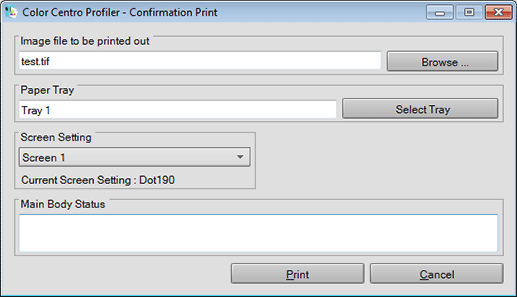
supplementary explanationOn the screen displayed by clicking Select Tray, select the tray to be used for chart output.
supplementary explanationFrom Screen Setting, select the screen setting to be used for chart output.
supplementary explanationWhen you select Cancel, the Output Chart screen closes and the screen returns to the Measurement Feedback screen.
Confirm the result of test printing and click Next.
The Complete Profile Set screen appears.
Click Finish.
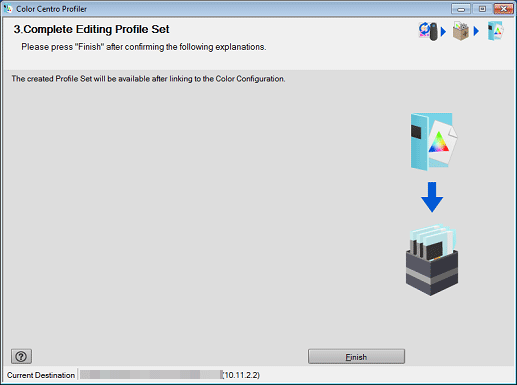
The wizard is completed.
Color Centro Profiler screen returns.
On Color Centro Profiler screen, from the File menu, select Exit.
Color Configuration Management screen returns.