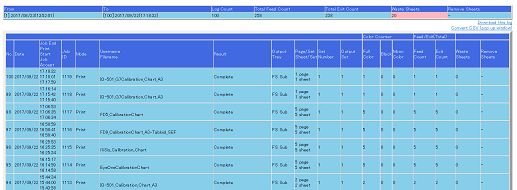Displaying Job History List
Display the Main Page screen of Web Utilities.
Click on Machine Manager Setting.
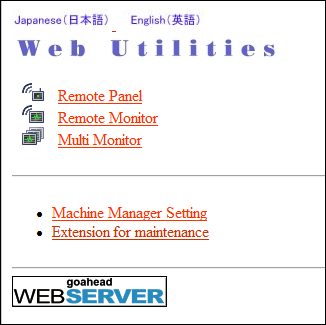
The password entry dialog box is displayed.
Enter admin in the User Name text box, and the 8-character administrator password in the password text box, then click on OK.
The Machine Manager Setting screen is displayed.
Click on Job History List.
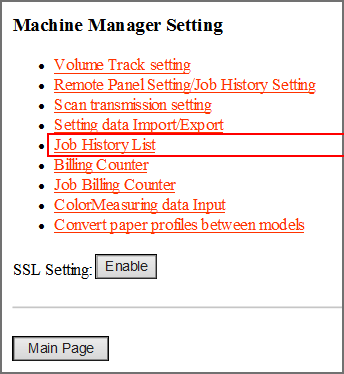
The Job History List screen is displayed.
Check the job history in the list.
Item | Description |
|---|---|
Download this log | Downloads a job history in text format. |
Convert CSV (pop up window) | Displays a CSV-format job history in another window. |
Jump by Number | Specify a history number to display a job history. |
Jump by Date | Specify a date to display a job history. |
The following items are displayed by default in a job history.
No. (History No.)
Date
Job End, Print Start, Job Accept (Time)
Job ID
Mode
Username, Filename
Result
Output Tray
Page/Set, Sheet/Set
Set Number
Output Set
Color Counter (Full Color, Black, or Mono Color)
Feed/Exit(Total) (Feed Count/Exit Count)
Waste Sheets
Removed Sheets
Tips
"Waste Sheets" refers to the number of sheets obtained by subtracting the number of output sheets from the number of feed sheets.
However, the following items are not included in the number of output sheets, and are counted as the number of waste sheets.
- Sample Print
- Partition Paper
- Needless Tab Paper
- Proof (including 1st sheet)
- Periodical Color Density Control
- Periodical Both Sides Auto Adjustment"Removed Sheets" refers to the number of sheets that are re-printed by the deviation detection when Integrated Color Care Unit IQ-501 is used.
Number of pages for color counter:
Example: When a 4-page job is processed in Full Color,
- the counter is set to "2" in 2 in 1 processing.
- the counter is set to "1" in 4 in 1 processing.Application functions, etc. can be displayed in addition to the history above. For details, contact your service representative.