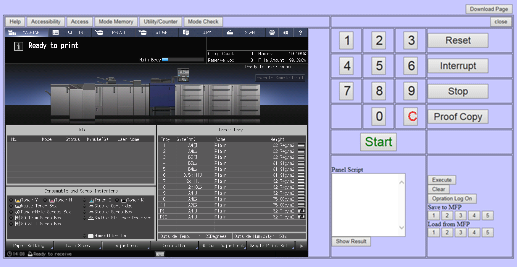Real-time Remote Panel (Web Browser): How to Use
Display the Main Page screen of Web Utilities.
Click on Remote Panel.
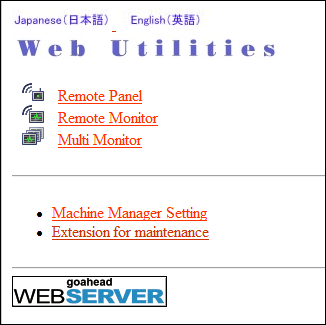
The browser window displays the touch panel screen and control panel currently displayed on the machine.
Using a mouse and keyboard, perform job operations.
supplementary explanationIf the plugin is not installed, the screen of on the touch panel is not displayed. Install the plugin by downloading it from Download Page in the upper right of the screen. For details, refer to Plugin installation flow.
supplementary explanationReal-time Remote Panel is initially enabled. If necessary, you can disable the function. For details, refer to Remote Panel Advanced Settings.
supplementary explanationWhen Quick IP Filtering or IP Filtering is specified, the Real-time Remote Panel function is disabled.
Operations performed using Remote Panel can be recorded and replayed as necessary.
supplementary explanationTo record an operation, click Operation Log On before starting it. The recorded operation is displayed in the Panel Script area. Click Operation Log Off to terminate the recording operation.
supplementary explanationTo replay the operation, click Execute.
supplementary explanationTo save the recorded operation on the machine, click a number key under Save to MFP.
supplementary explanationTo recall the operation saved on the machine, click the desired number key under Load from MFP.
If necessary, execute the following operations.
supplementary explanationWhile the soft-hard key icon
is displayed on the Real-time Remote Panel, clicking the black bar at the bottom of the touch panel screen displays hard keys of the control panel on the screen. These keys can be used in the same way as those of the machine. The display of hard keys disappear when clicking Close in the lower left corner or moving to another screen.
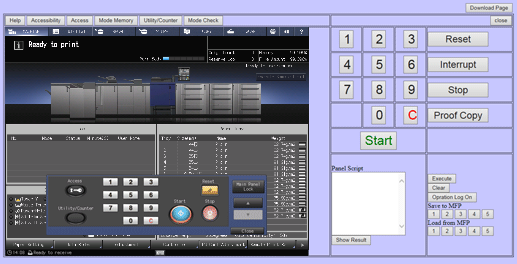
supplementary explanationReal-time Remote Panel can be accessed from Remote Monitor or Multi Monitor. Remote Monitor itself, however, cannot be updated in real time.
supplementary explanationReal-time Remote Panel is not allowed for two computers or mobile devices to use at the same time. When accessed from the second device, an error screen is displayed in the touch panel area of the Remote Panel. As this happens, click Safe Mode on the error screen to switch the display to the regular Remote Panel.
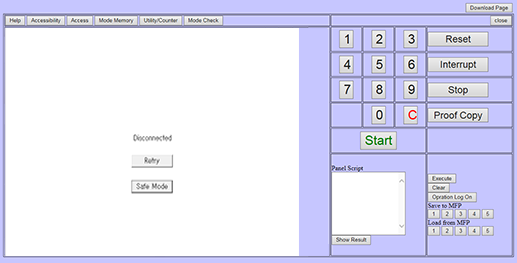
supplementary explanationAlso for other connection errors or communication errors, the above error scree is displayed. Clicking Retry connects to Real-time Remote Panel again.
Tips
Even when the machine enters the low power mode and the display on the touch panel goes out, the screen on Real-time Remote Panel is kept displayed. However, the message Low Power Mode / Press any key or touch screen to exit is displayed in the message area of the screen, and the next operation cannot be accepted until the low power mode is canceled by the operation made on the machine or on Real-time Remote Panel.
When the machine enters the shut-off mode, the network connection is interrupted and you cannot continue the operation.